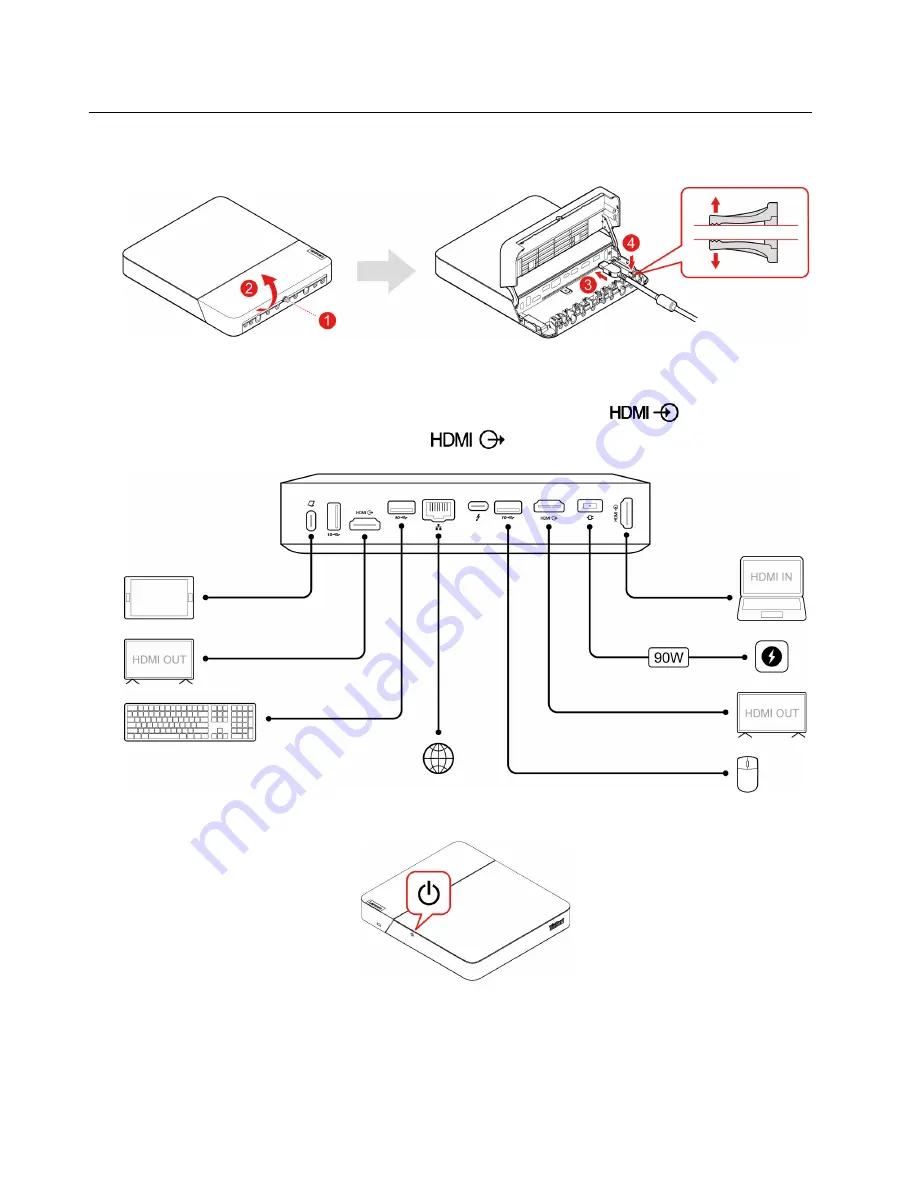
ThinkSmart Core
1. Open the Core door.
2. Connect a keyboard, a mouse, Controller, external displays, an Ethernet cable, the power adapter and
power cord, and your computer to Core.
Note:
Ensure that you connect your computer to the HDMI-in connector (
) and connect the
external displays to the HDMI-out connectors (
).
3. Press the power button to turn on Core.
4. Use the keyboard and mouse to complete the following software deployment:
• “Windows OOBE settings” on page 21
• “Claim device to ThinkSmart Manager” on page 23
18
ThinkSmart Core Kits Deployment and User Guide for Microsoft Teams Rooms (MTR)
Summary of Contents for ThinkSmart Cor
Page 1: ...ThinkSmart Core Kits Deployment and User Guide for Microsoft Teams Rooms MTR ...
Page 6: ...iv ThinkSmart Core Kits Deployment and User Guide for Microsoft Teams Rooms MTR ...
Page 12: ...6 ThinkSmart Core Kits Deployment and User Guide for Microsoft Teams Rooms MTR ...
Page 14: ...8 ThinkSmart Core Kits Deployment and User Guide for Microsoft Teams Rooms MTR ...
Page 17: ... Mount on TV Chapter 3 Hardware deployment 11 ...
Page 19: ... Mount below TV Chapter 3 Hardware deployment 13 ...
Page 28: ...22 ThinkSmart Core Kits Deployment and User Guide for Microsoft Teams Rooms MTR ...
Page 38: ...32 ThinkSmart Core Kits Deployment and User Guide for Microsoft Teams Rooms MTR ...
Page 44: ...38 ThinkSmart Core Kits Deployment and User Guide for Microsoft Teams Rooms MTR ...
Page 52: ...46 ThinkSmart Core Kits Deployment and User Guide for Microsoft Teams Rooms MTR ...
Page 70: ...64 ThinkSmart Core Kits Deployment and User Guide for Microsoft Teams Rooms MTR ...
Page 76: ...70 ThinkSmart Core Kits Deployment and User Guide for Microsoft Teams Rooms MTR ...
Page 102: ...96 ThinkSmart Core Kits Deployment and User Guide for Microsoft Teams Rooms MTR ...
Page 105: ......
Page 106: ......






























