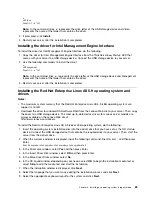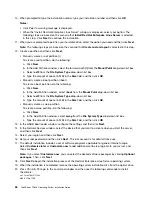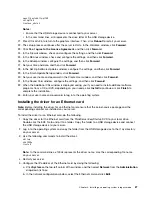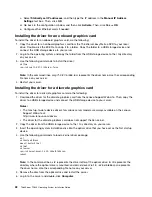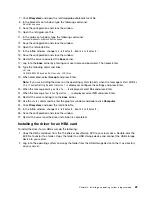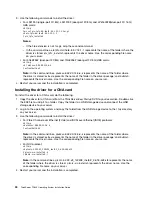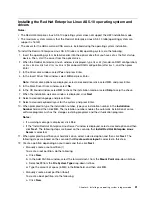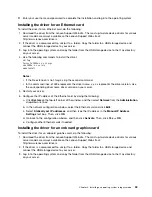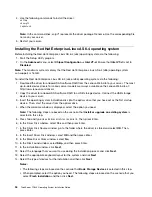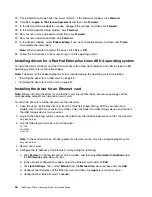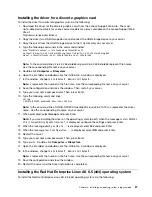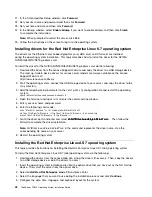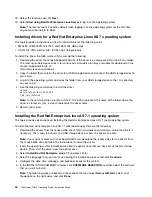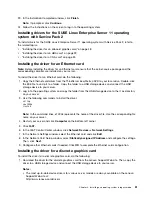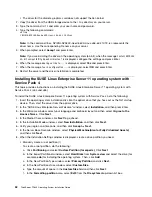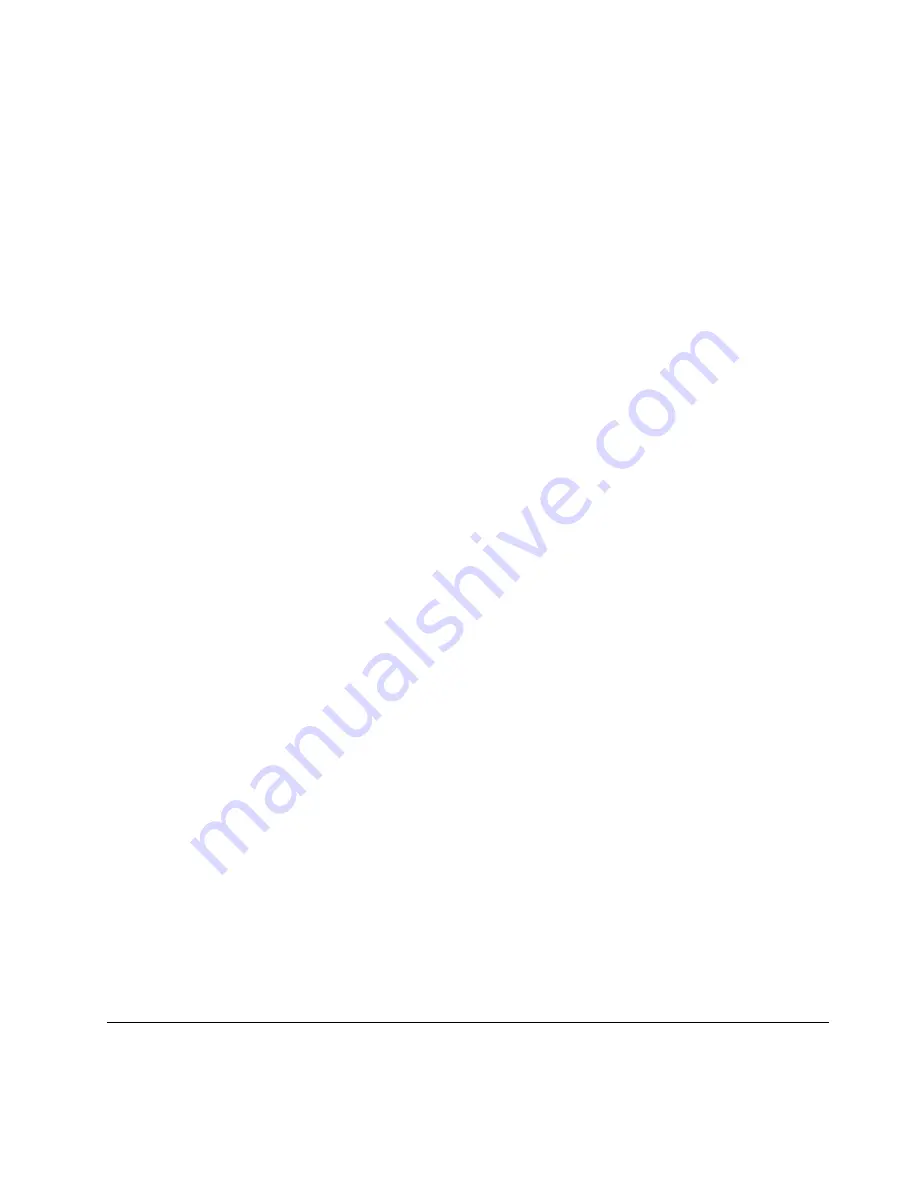
Installing the driver for a discrete graphics card
To install the driver for a discrete graphics card, do the following:
1. Download the driver for the discrete graphics card from the Lenovo Support Web site. The most
up-to-date device drivers for various server models are always available on the Lenovo Support Web
site at:
http://www.lenovo.com/drivers
2. Copy the driver to a USB storage device and connect the USB storage device to your server.
3. Copy the driver from the USB storage device to the
/tmp
directory on your server.
4. Type the following commands in the command window:
echo "blacklist nouveau" >> /etc/modprobe.d/blacklist.conf
mv /boot/initramfs-2.6.32-358.el6.i686.img /boot/initramfs-2.6.32-358.el6.i686.img.bak
dracut -v /boot/initramfs–2.6.32-358.el6.i686.img 2.6.32-358.el6.i686
Note:
In the command lines,
2.6.32-358.el6.i686.img
and
2.6.32-358.el6.i686
represent file names.
Use the corresponding file name on your server.
5. Double-click
Computer
➙
Filesystem
.
6. Open the etc folder and double-click the inittab file. A window is displayed.
7. In the window, change
id:
x
:initdefault:
into
id:3:initdefault:
.
Note:
x
represents the number in the file name. Use the corresponding file name on your server.
8. Save the configuration and close the window. Then, restart your server.
9. Type your user name and password. Then, press Enter.
10. Type the following command lines:
cd /tmp
./ NVIDIA-NVS300-Quadro600-Linux-x86-310.19.run
Note:
In the command lines,
NVIDIA-NVS300-Quadro600-Linux-x86-310.19.run
represents the driver
name. Use the corresponding file name on your server.
11. When prompted, select
Accept
and press Enter.
Note:
If you are installing the driver on the operating system (64-bit), when the message
Install NVIDIA’s
32-bit compatibility OpenGL libraries ?
is displayed, configure the settings and press Enter.
12. When the message
Would you like to......
is displayed, select
Yes
and press Enter.
13. When the message
Your X configuration......
is displayed, select
OK
and press Enter.
14. Restart the server.
15. Type your user name and password. Then, press Enter.
16. Type
startx
. Double-click
Computer
➙
Filesystem
.
17. Open the etc folder and double-click the inittab file. A window is displayed.
18. In the window, change
id:
x
:initdefault:
into
id:5:initdefault:
.
Note:
x
represents the number in the file name. Use the corresponding file name on your server.
19. Save the configuration and close the window.
20. Restart the server and the driver installation is completed.
Installing the Red Hat Enterprise Linux AS 6.5 (x64) operating system
To install the Red Hat Enterprise Linux AS 6.5 (x64) operating system, do the following:
Installing an operating system in legacy mode
37
Summary of Contents for ThinkServer TD340
Page 1: ...ThinkServer TD340 Operating System Installation Guide ...
Page 6: ...iv ThinkServer TD340 Operating System Installation Guide ...
Page 8: ...2 ThinkServer TD340 Operating System Installation Guide ...
Page 64: ...58 ThinkServer TD340 Operating System Installation Guide ...
Page 80: ...74 ThinkServer TD340 Operating System Installation Guide ...
Page 81: ......
Page 82: ......