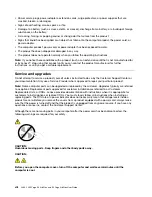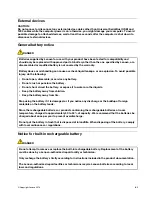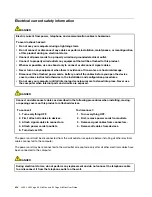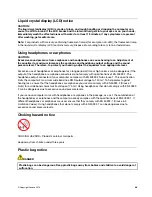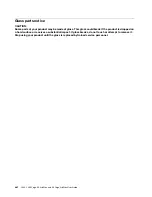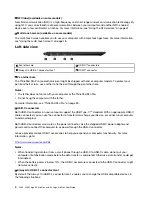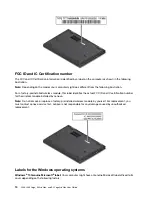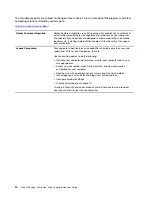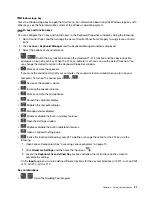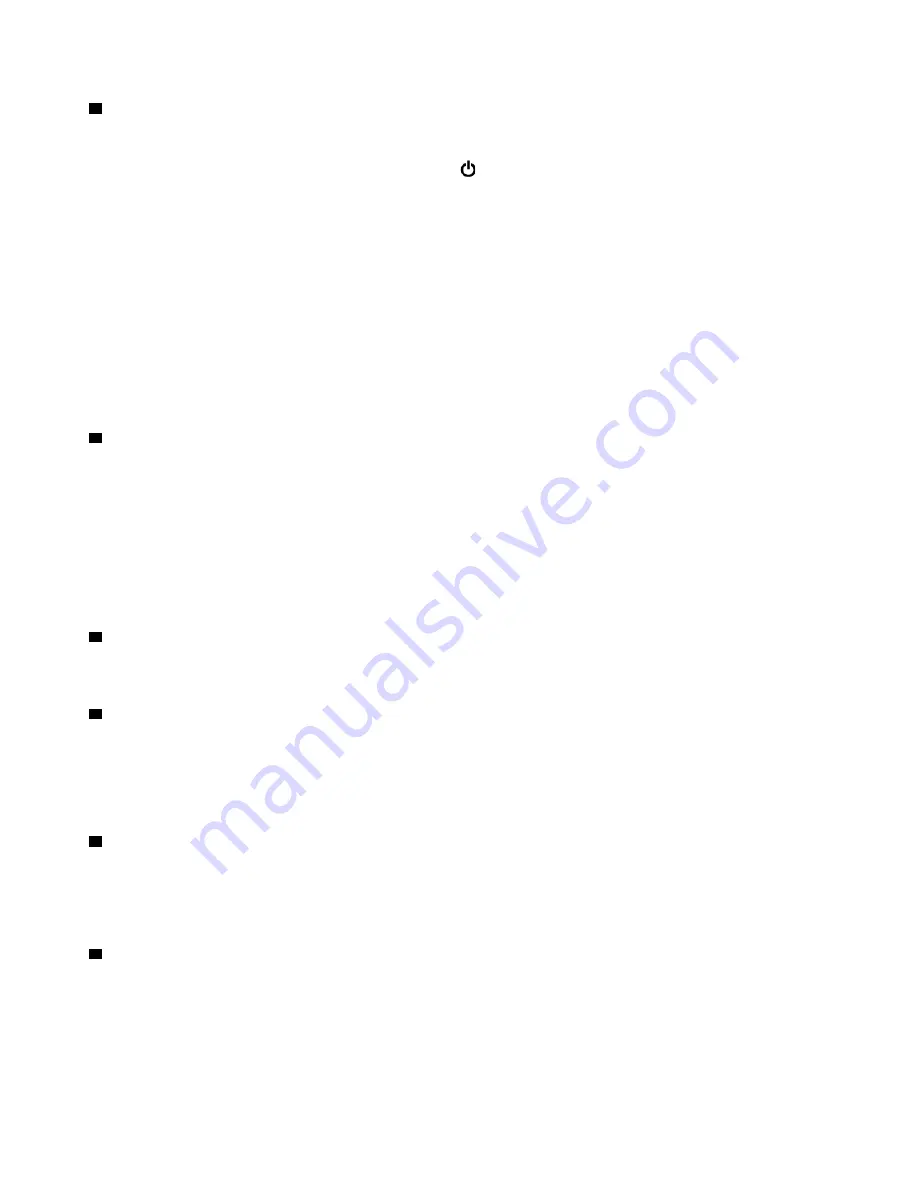
2
Power button
Press the power button to turn on the computer or put the computer to sleep mode.
To turn off the computer, open the Start menu and click
Power
, and then click
Shut down
.
If your computer is unresponsive, you can turn off the computer by pressing and holding the power button
for four or more seconds. If the computer cannot be turned off, see “Computer stops responding” on page
72 for more information.
You also can define what the power button does. For example, by pressing the power button, you can turn
off the computer or put the computer to sleep or hibernation mode. To change what the power button does,
do the following:
1. Go to Control Panel, and then change the view of Control Panel from Category to Large icons or Small
icons.
2. Click
Power Options
➙
Choose what the power buttons do
.
3. Follow the instructions on the screen.
3
Audio connector
You can connect headphones or a headset with a 3.5-mm (0.14-inch), 4-pole plug to the audio connector to
listen to the sound from the computer.
If you are using a headset with a function switch, do not press this switch while using the headset. If you
press the switch, the headset microphone is disabled, and the integrated microphones on the computer are
enabled instead.
Note:
The audio connector does not support a conventional microphone. For more information, see “Using
4
MicroSD card slot
You can insert a microSD card into the microSD card slot for data access or storage. For more information,
see “Using a media card” on page 34.
5
USB 3.1 connector Gen 1
The USB 3.1 connector Gen 1 is used for connecting USB-compatible devices, such as a USB mouse, a
USB storage drive, a USB printer, or, a digital camera.
Attention:
When you attach a USB cable to this connector, ensure that the USB mark is facing upward.
Otherwise the connector might get damaged.
6
Mini Ethernet connector
The mini Ethernet connector makes your computer thinner than the ones with a standard Ethernet connector.
To connect your computer to a local area network (LAN) through the mini Ethernet connector, you need an
Ethernet extension adapter. The Ethernet extension adapter can be purchased as an option. For information
about using and purchasing the Ethernet extension adapter, see “Cabled Ethernet connections” on page 28.
7
Security-lock slot
To protect your computer from theft, lock your computer to a desk, table, or other fixture through a security
cable lock that fits this security-lock slot.
Note:
You are responsible for evaluating, selecting, and implementing the locking device and security
feature. Lenovo makes no comments, judgments, or warranties about the function, quality, or performance
of the locking device and security feature.
6
L380, L380 Yoga, S2 3rd Gen, and S2 Yoga 3rd Gen User Guide
Summary of Contents for ThinkPad Yoga 11e Chromebook 3rd Gen
Page 1: ...L380 L380 Yoga S2 3rd Gen and S2 Yoga 3rd Gen User Guide ...
Page 6: ...iv L380 L380 Yoga S2 3rd Gen and S2 Yoga 3rd Gen User Guide ...
Page 56: ...38 L380 L380 Yoga S2 3rd Gen and S2 Yoga 3rd Gen User Guide ...
Page 60: ...42 L380 L380 Yoga S2 3rd Gen and S2 Yoga 3rd Gen User Guide ...
Page 66: ...48 L380 L380 Yoga S2 3rd Gen and S2 Yoga 3rd Gen User Guide ...
Page 88: ...70 L380 L380 Yoga S2 3rd Gen and S2 Yoga 3rd Gen User Guide ...
Page 124: ...106 L380 L380 Yoga S2 3rd Gen and S2 Yoga 3rd Gen User Guide ...
Page 126: ...108 L380 L380 Yoga S2 3rd Gen and S2 Yoga 3rd Gen User Guide ...
Page 132: ...114 L380 L380 Yoga S2 3rd Gen and S2 Yoga 3rd Gen User Guide ...
Page 138: ...120 L380 L380 Yoga S2 3rd Gen and S2 Yoga 3rd Gen User Guide ...
Page 139: ...Taiwan RoHS Appendix D Restriction of Hazardous Substances RoHS Directive 121 ...
Page 140: ...122 L380 L380 Yoga S2 3rd Gen and S2 Yoga 3rd Gen User Guide ...
Page 146: ...128 L380 L380 Yoga S2 3rd Gen and S2 Yoga 3rd Gen User Guide ...
Page 147: ......
Page 148: ......