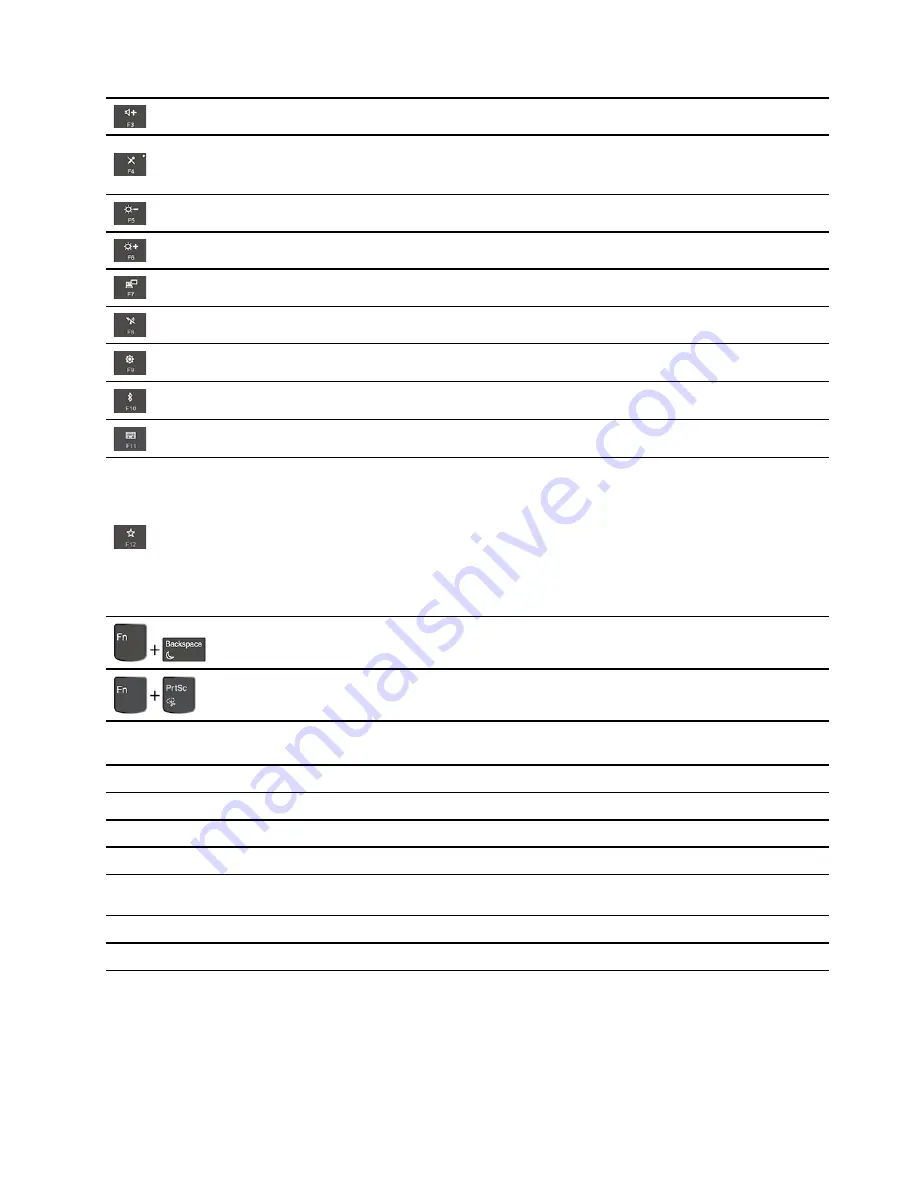
Increase the speaker volume.
Mute or unmute the microphones.
When the key indicator is on, the microphones are muted.
Darken the computer display.
Brighten the computer display.
Manage external displays.
Enable or disable the built-in wireless features.
Open the Settings window.
Enable or disable the built-in Bluetooth features.
Open a keyboard setting page.
Invoke the function defined by yourself:
1. Open the Start menu and click
Lenovo Vantage
.
2. Click
Hardware Settings
and then click
Input
.
3. Locate the
Keyboard: User-defined Key
section and follow the on-screen
instructions to complete the setting.
On this setting page, you can also define different functions for the key
combinations with F12, such as Shift+F12, Alt+F12, or Ctrl+F12.
Put your computer to sleep mode.
Open the Snipping Tool program.
Fn+Spacebar
Switch between different keyboard backlight statuses if your computer supports
keyboard backlight.
Fn+B
Equal the Break key on a conventional external keyboard.
Fn+K
Equal the ScrLK or Scroll Lock key on a conventional external keyboard.
Fn+P
Equal the Pause key on a conventional external keyboard.
Fn+S
Equal the SysRq key on a conventional external keyboard.
Fn+4
Put the computer to sleep mode. To wake up the computer, press Fn or the power
button.
Fn+Left arrow key
Equal the Home key.
Fn+Right arrow key
Equal the End key.
45
Summary of Contents for ThinkPad X390
Page 1: ...X390 Yoga Hardware Maintenance Manual ...
Page 6: ...iv X390 Yoga Hardware Maintenance Manual ...
Page 11: ...DANGER DANGER DANGER DANGER DANGER Chapter 1 Safety information 5 ...
Page 12: ...6 X390 Yoga Hardware Maintenance Manual ...
Page 13: ...PERIGO PERIGO Chapter 1 Safety information 7 ...
Page 14: ...PERIGO PERIGO PERIGO PERIGO PERIGO 8 X390 Yoga Hardware Maintenance Manual ...
Page 15: ...PERIGO DANGER DANGER DANGER DANGER Chapter 1 Safety information 9 ...
Page 16: ...DANGER DANGER DANGER DANGER VORSICHT 10 X390 Yoga Hardware Maintenance Manual ...
Page 17: ...VORSICHT VORSICHT VORSICHT VORSICHT Chapter 1 Safety information 11 ...
Page 18: ...VORSICHT VORSICHT VORSICHT 12 X390 Yoga Hardware Maintenance Manual ...
Page 19: ...Chapter 1 Safety information 13 ...
Page 20: ...14 X390 Yoga Hardware Maintenance Manual ...
Page 21: ...Chapter 1 Safety information 15 ...
Page 22: ...16 X390 Yoga Hardware Maintenance Manual ...
Page 23: ...Chapter 1 Safety information 17 ...
Page 24: ...18 X390 Yoga Hardware Maintenance Manual ...
Page 25: ...Chapter 1 Safety information 19 ...
Page 26: ...20 X390 Yoga Hardware Maintenance Manual ...
Page 30: ...24 X390 Yoga Hardware Maintenance Manual ...
Page 36: ...30 X390 Yoga Hardware Maintenance Manual ...
Page 48: ...42 X390 Yoga Hardware Maintenance Manual ...
Page 49: ... Copyright Lenovo 2019 43 ...
Page 52: ...46 X390 Yoga Hardware Maintenance Manual ...
Page 57: ...Major FRUs d a b c Chapter 6 Locations 51 ...
Page 60: ...LCD FRUs 54 X390 Yoga Hardware Maintenance Manual ...
Page 101: ... 2090 Wireless antenna kit on page 91 Chapter 8 Removing or replacing a FRU 95 ...
Page 102: ...96 X390 Yoga Hardware Maintenance Manual ...
Page 107: ......
Page 108: ...Part Number SP40K05260 Printed in 1P P N SP40K05260 1PSP40K05260 ...






























