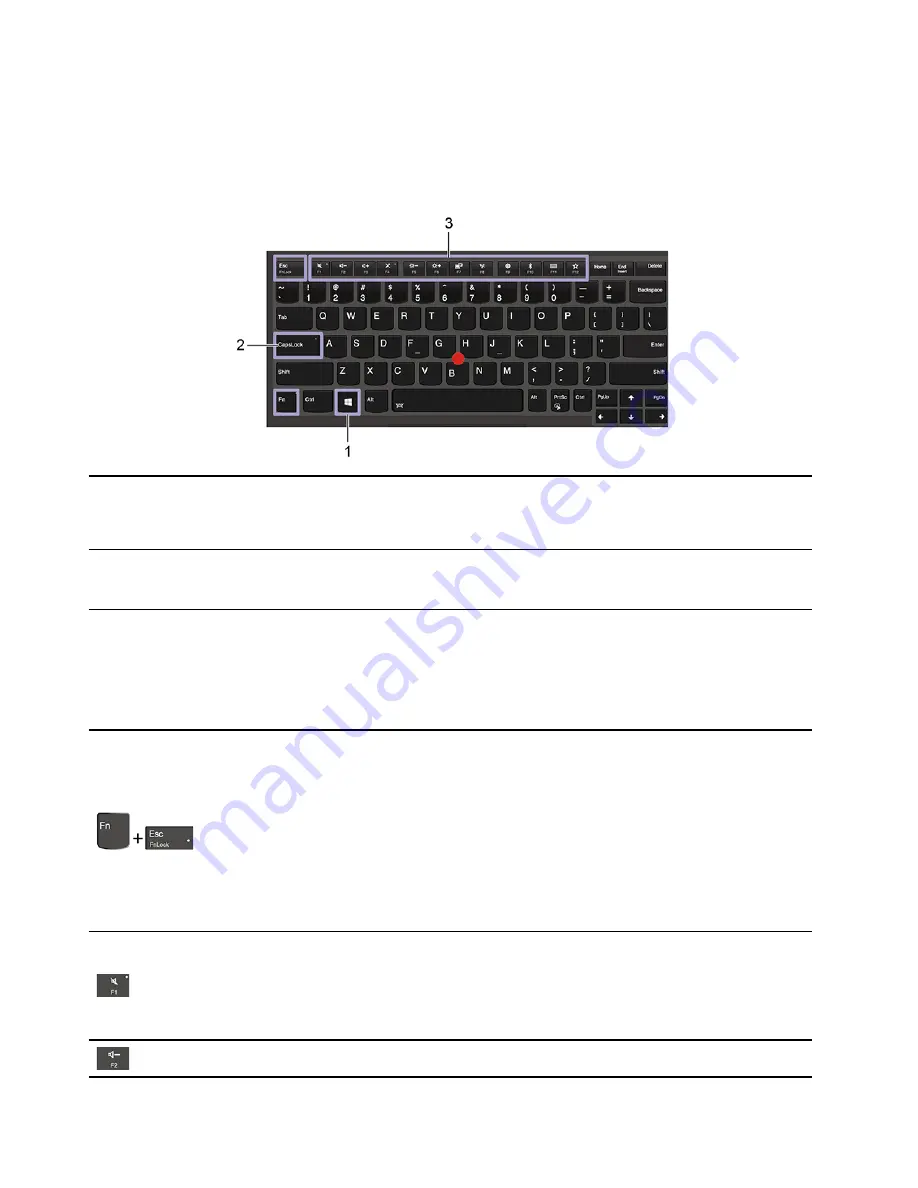
Chapter 5. Use the keyboard shortcuts
The special keys on the keyboard help you work more easily and effectively.
1. Windows logo key
Open the Start menu.
For information about using this key with other keys, see the Windows help
information.
2. Caps Lock key
Switch the letter case between the upper case and lower case.
When the key indicator is on, you can type uppercase letters.
3. F1–F12 function keys
Invoke the special function printed as an icon on each key or standard function.
To choose whether to invoke the special function or standard function:
1. Go to Control Panel and view by Large icons or Small icons.
2. Click
Keyboard
or
Lenovo - Keyboard Manager
and select the option of
your preference.
Switch the function of the F1–F12 keys between the standard function and special
function printed as an icon on each key.
When the Fn Lock indicator is on:
• Press F1-F12 to use the standard function.
• Press Fn+F1-F12 to use the special function.
When the Fn Lock indicator is off:
• Press Fn+F1-F12 to use the standard function.
• Press F1-F12 to use the special function.
Mute or unmute the speakers.
When the key indicator is on, the speakers are muted.
If you mute the speakers and turn off your computer, the speakers remain muted
when you turn on your computer.
Decrease the speaker volume.
44
X390 Yoga Hardware Maintenance Manual
Summary of Contents for ThinkPad X390
Page 1: ...X390 Yoga Hardware Maintenance Manual ...
Page 6: ...iv X390 Yoga Hardware Maintenance Manual ...
Page 11: ...DANGER DANGER DANGER DANGER DANGER Chapter 1 Safety information 5 ...
Page 12: ...6 X390 Yoga Hardware Maintenance Manual ...
Page 13: ...PERIGO PERIGO Chapter 1 Safety information 7 ...
Page 14: ...PERIGO PERIGO PERIGO PERIGO PERIGO 8 X390 Yoga Hardware Maintenance Manual ...
Page 15: ...PERIGO DANGER DANGER DANGER DANGER Chapter 1 Safety information 9 ...
Page 16: ...DANGER DANGER DANGER DANGER VORSICHT 10 X390 Yoga Hardware Maintenance Manual ...
Page 17: ...VORSICHT VORSICHT VORSICHT VORSICHT Chapter 1 Safety information 11 ...
Page 18: ...VORSICHT VORSICHT VORSICHT 12 X390 Yoga Hardware Maintenance Manual ...
Page 19: ...Chapter 1 Safety information 13 ...
Page 20: ...14 X390 Yoga Hardware Maintenance Manual ...
Page 21: ...Chapter 1 Safety information 15 ...
Page 22: ...16 X390 Yoga Hardware Maintenance Manual ...
Page 23: ...Chapter 1 Safety information 17 ...
Page 24: ...18 X390 Yoga Hardware Maintenance Manual ...
Page 25: ...Chapter 1 Safety information 19 ...
Page 26: ...20 X390 Yoga Hardware Maintenance Manual ...
Page 30: ...24 X390 Yoga Hardware Maintenance Manual ...
Page 36: ...30 X390 Yoga Hardware Maintenance Manual ...
Page 48: ...42 X390 Yoga Hardware Maintenance Manual ...
Page 49: ... Copyright Lenovo 2019 43 ...
Page 52: ...46 X390 Yoga Hardware Maintenance Manual ...
Page 57: ...Major FRUs d a b c Chapter 6 Locations 51 ...
Page 60: ...LCD FRUs 54 X390 Yoga Hardware Maintenance Manual ...
Page 101: ... 2090 Wireless antenna kit on page 91 Chapter 8 Removing or replacing a FRU 95 ...
Page 102: ...96 X390 Yoga Hardware Maintenance Manual ...
Page 107: ......
Page 108: ...Part Number SP40K05260 Printed in 1P P N SP40K05260 1PSP40K05260 ...






























