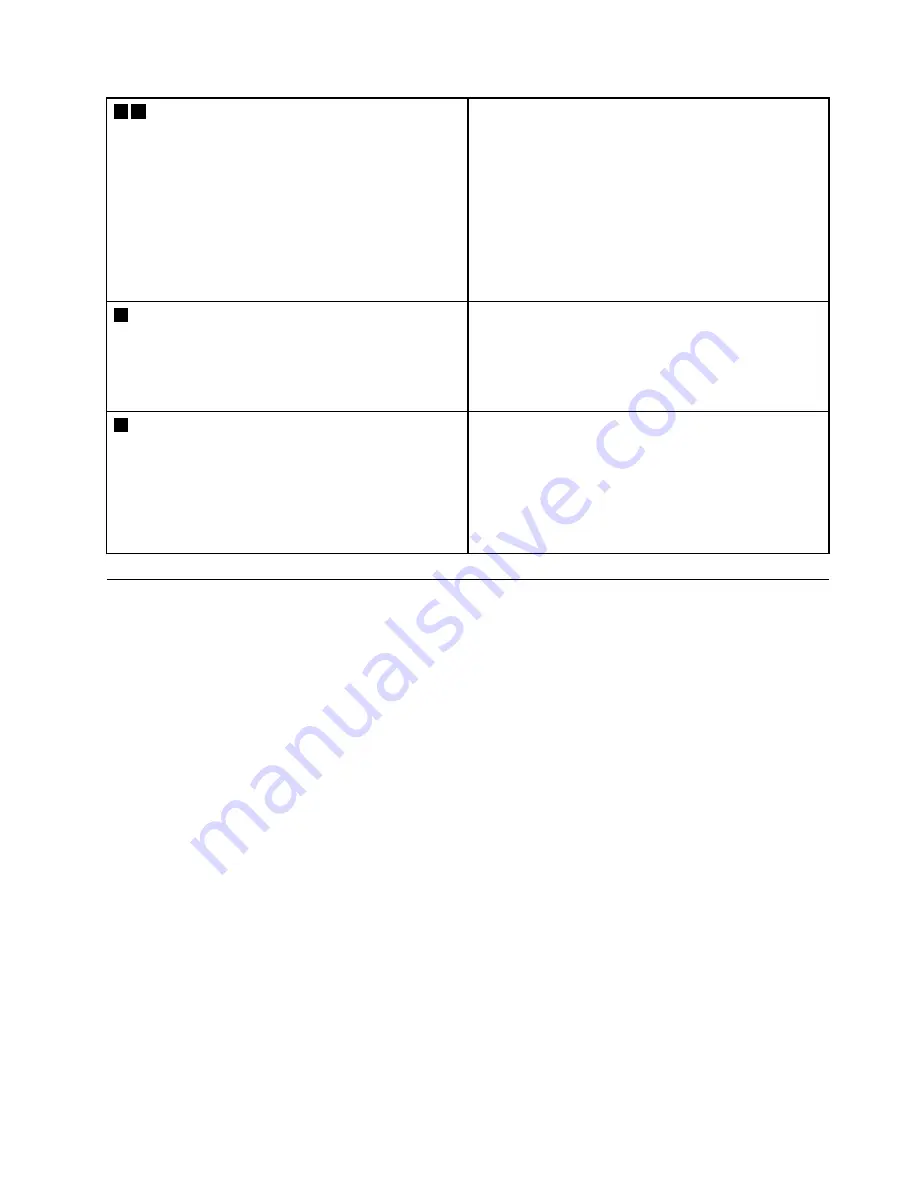
6 8
System status indicators
The indicator in the ThinkPad logo on the computer lid
and the indicator in the power button show the system
status of your computer.
•
Blinks for three times:
The computer is initially
connected to power.
•
On:
The computer is on (in normal mode).
•
Off:
The computer is off or in hibernation mode.
•
Blinks quickly:
The computer is entering sleep or
hibernation mode.
•
Blinks slowly:
The computer is in sleep mode.
7
Fingerprint reader indicator
This indicator shows the status of fingerprint reader.
•
Off:
The fingerprint reader is not ready for tapping.
•
Solid green:
The fingerprint reader is ready for tapping.
•
Amber, blinking:
The fingerprint cannot be
authenticated.
9
ac power status indicator
This indicator shows the ac power and battery power
status of the computer.
•
Green:
connected to ac power (battery power
80%–100%)
•
Yellow:
connected to ac power (battery power
1%–80%)
•
Off:
not connected to ac power
Locating FRUs and CRUs
This topic introduces the following service parts:
•
•
•
“Miscellaneous parts and other FRUs” on page 55
Notes:
• FRUs refer to parts that must be installed or replaced only by trained service technicians. If customers
choose to replace the FRUs by themselves, the product warranty might be affected.
• Each FRU is available for all types or models, unless otherwise specified.
•
CRU statement for customers:
You can resolve some problems with your product with a replacement part you can install yourself, called
a “Customer Replaceable Unit” or “CRU.” Some CRUs are designated as self-service CRUs and others
are designated as optional-service CRUs.
Installation of self-service CRUs is your responsibility. For
optional-service CRUs, you can either install the CRU yourself or you can request that a Service Provider
install the CRU according to the warranty service for your product.
If you intend on installing the CRU,
Lenovo will ship the CRU to you. CRU information and replacement instructions are shipped with your
product and are available from Lenovo at any time upon request. You can find a list of CRUs for your
product in this
Hardware Maintenance Manual
. An electronic version of this manual can be found at
http://www.lenovo.com/support. Click
Guides & Manuals
and then follow the on-screen instructions
to find the manual for your product. You might be required to return the defective part that is replaced
by the CRU. When return is required: (1) return instructions, a prepaid shipping label, and a container
will be included with the replacement CRU; and (2) you might be charged for the replacement CRU if
Lenovo does not receive the defective CRU within thirty (30) days of your receipt of the replacement CRU.
See your Lenovo Limited Warranty documentation for full details.
ThinkPad computers contain the following types of CRUs:
.
49
Summary of Contents for ThinkPad X1 Carbon 20HQ
Page 1: ...Hardware Maintenance Manual Machine Types 20HQ 20HR 20K3 and 20K4 ...
Page 6: ...iv Hardware Maintenance Manual ...
Page 11: ...DANGER DANGER DANGER DANGER DANGER Chapter 1 Safety information 5 ...
Page 12: ...6 Hardware Maintenance Manual ...
Page 13: ...PERIGO PERIGO PERIGO PERIGO Chapter 1 Safety information 7 ...
Page 14: ...PERIGO PERIGO PERIGO PERIGO DANGER 8 Hardware Maintenance Manual ...
Page 15: ...DANGER DANGER DANGER DANGER DANGER DANGER Chapter 1 Safety information 9 ...
Page 16: ...DANGER VORSICHT VORSICHT VORSICHT VORSICHT 10 Hardware Maintenance Manual ...
Page 17: ...VORSICHT VORSICHT VORSICHT VORSICHT Chapter 1 Safety information 11 ...
Page 18: ...12 Hardware Maintenance Manual ...
Page 19: ...Chapter 1 Safety information 13 ...
Page 20: ...14 Hardware Maintenance Manual ...
Page 21: ...Chapter 1 Safety information 15 ...
Page 22: ...16 Hardware Maintenance Manual ...
Page 23: ...Chapter 1 Safety information 17 ...
Page 24: ...18 Hardware Maintenance Manual ...
Page 28: ...22 Hardware Maintenance Manual ...
Page 48: ...42 Hardware Maintenance Manual ...
Page 68: ...62 Hardware Maintenance Manual ...
Page 91: ...3 4 5 6 7 8 9 10 11 12 Chapter 8 Removing or replacing a FRU 85 ...
Page 106: ...4 Removal steps of the camera LED cable 3 100 Hardware Maintenance Manual ...
Page 109: ......
Page 110: ......
















































