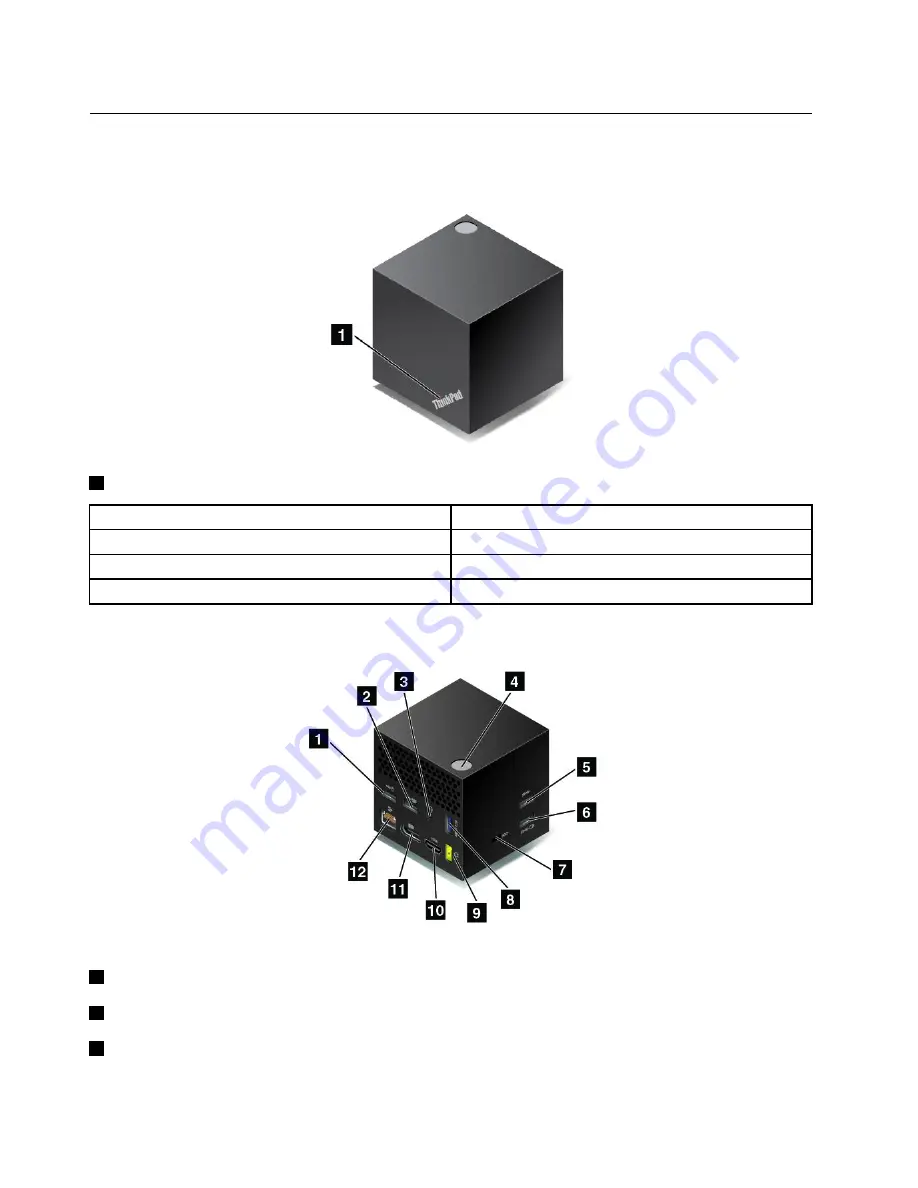
Locating connectors and controls on the dock
The following illustrations help you locate the connectors and controls on the dock.
Front view
1
Status indicator
: The indicator in the ThinkPad logo shows the status of the dock.
Indicator activity
Dock status
Breathing flash
Powered on, but not connected to the notebook computer
Quick flash
Connecting to the notebook computer
Red on
Connected to the notebook computer
Side view
1
USB 2.0 connector
: Connect devices that are compatible with USB 2.0, such as a USB mouse.
2
USB 2.0 connector
: Connect devices that are compatible with USB 2.0, such as a USB keyboard.
3
Audio connector
: Connect a headset, a microphone, or a speaker.
2
ThinkPad WiGig Dock User Guide
Summary of Contents for thinkpad WiGig
Page 1: ...ThinkPad WiGig Dock User Guide ...
Page 4: ...ii ThinkPad WiGig Dock User Guide ...
Page 12: ...8 ThinkPad WiGig Dock User Guide ...
Page 22: ...18 ThinkPad WiGig Dock User Guide ...
Page 36: ...Notice for users in Taiwan For models 13100NGW 32 ThinkPad WiGig Dock User Guide ...
Page 42: ...38 ThinkPad WiGig Dock User Guide ...
Page 45: ......
Page 46: ...Part Number SP40H13043 Printed in China 1P P N SP40H13043 1PSP40H13043 ...







































