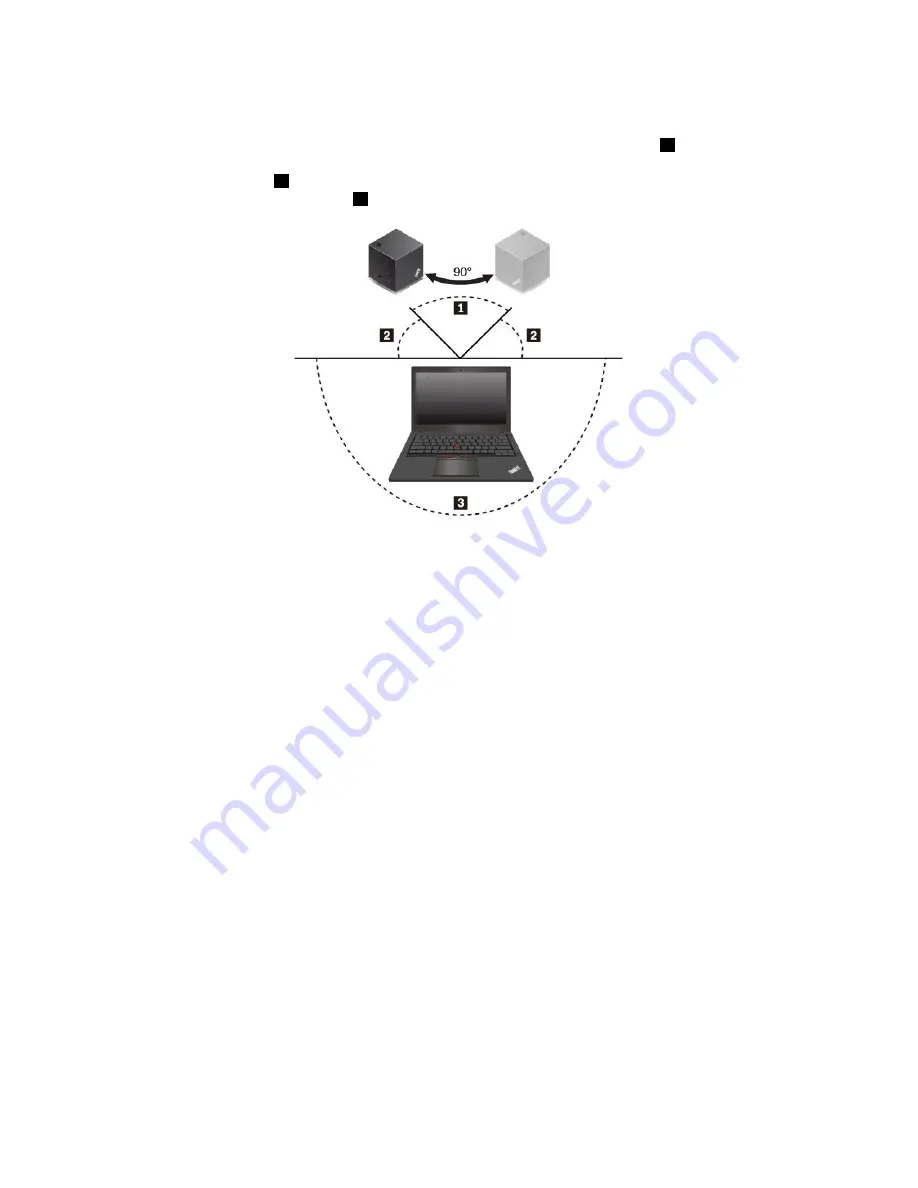
Can I move the dock when it is connected to my notebook computer?
Yes. It is recommended that you move your dock within a 90-degree sector region
1
. Ensure that the front
view (with the ThinkPad logo) of the dock is placed towards your notebook computer display. When you
move the dock to region
2
, the wireless signal becomes weak and might result in unstable connection.
When you move your dock to region
3
, your notebook computer might not connect to the dock.
Can I place any objects between the dock and the notebook computer?
No, do not place any object between the dock and the notebook computer to ensure better performance.
The WiGig technology is based on 60 GHz wireless signal that is easily affected by the blocking objects.
When I transfer data with a flash drive through the USB 3.0 connector on the dock, I find it is slower
than that on the notebook computer. How can I deal with it?
The bandwidth of the dock is less than that of the USB 3.0 technology. The usage of the video connector,
audio connector, USB connector, and Ethernet connector occupies the bandwidth of the dock. For faster
data transfer, it is recommended to use the USB 3.0 connector on your notebook computer.
Why can’t I adjust the external monitor resolution from the Windows screen resolution option?
When you adjust the monitor resolution from the Windows screen resolution option, it might not take effect
immediately. It is recommended that you right-click anywhere on the desktop and select
Graphics options
➙
Resolution
to adjust the resolution.
Why does the external monitor become blank screen when the dock is not connected to the notebook
computer for several minutes?
It is a power-saving function of the dock. Press the power/connection button on the dock to wake up the
external monitor.
If the Ethernet cable is connected to the Ethernet connector on the dock, my notebook computer
cannot be remote controlled or waken up. How can I deal with it?
Connect the Ethernet cable to the Ethernet connector on the notebook computer.
Why can a video be played on my notebook computer but can’t be played on the external monitor?
.
15
Summary of Contents for thinkpad WiGig
Page 1: ...ThinkPad WiGig Dock User Guide ...
Page 4: ...ii ThinkPad WiGig Dock User Guide ...
Page 12: ...8 ThinkPad WiGig Dock User Guide ...
Page 22: ...18 ThinkPad WiGig Dock User Guide ...
Page 36: ...Notice for users in Taiwan For models 13100NGW 32 ThinkPad WiGig Dock User Guide ...
Page 42: ...38 ThinkPad WiGig Dock User Guide ...
Page 45: ......
Page 46: ...Part Number SP40H13043 Printed in China 1P P N SP40H13043 1PSP40H13043 ...
















































