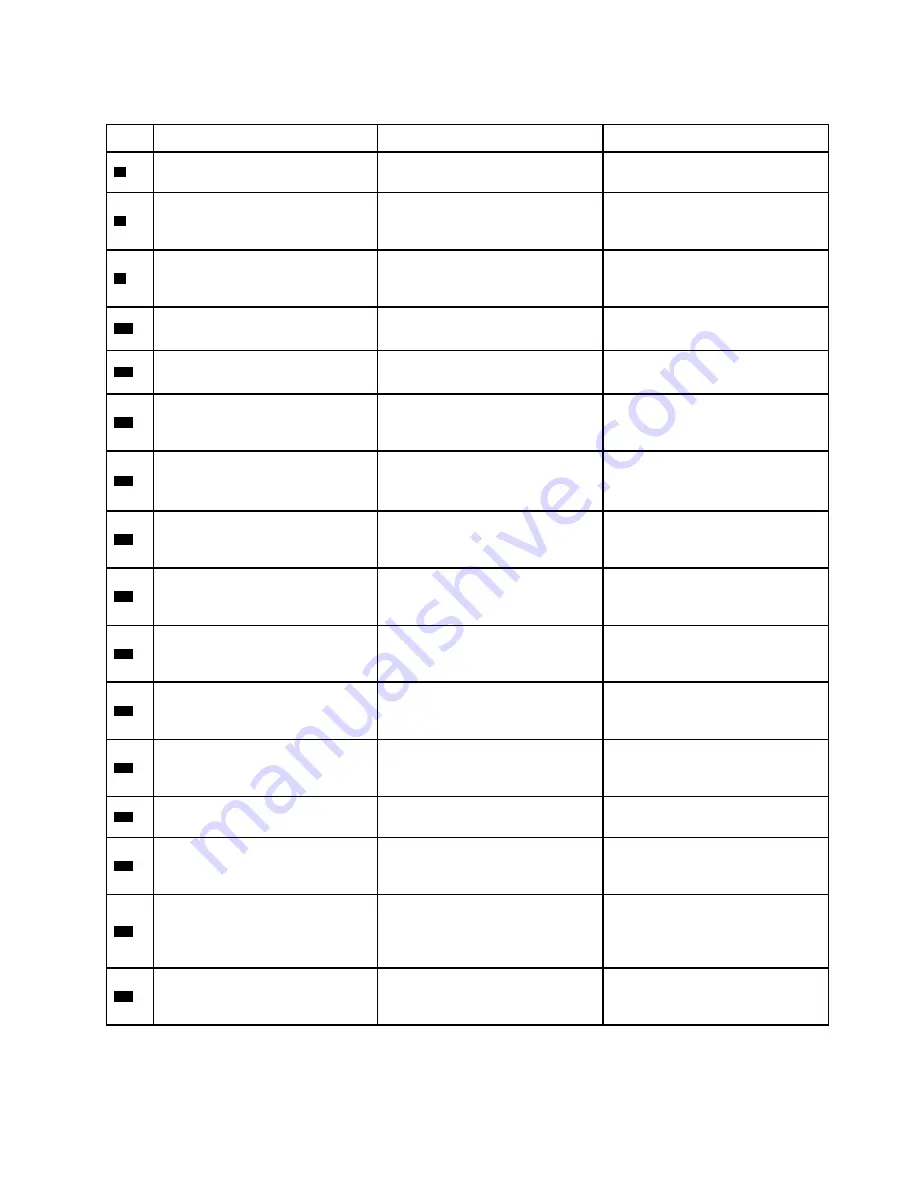
Table 12. System board connector and cable guide (continued)
Item
Connector (location)
Internal cable required
Cable connection
7
Wireless-WAN-card slot (internal)
No
Insert the wireless WAN card into
this slot.
8
USB-C connector (external)
No
Connect USB-C compatible
devices or a USB-C power adapter
to this connector.
9
Docking-station connector
(external)
No
Connect a supported docking
station to your computer through
this connector.
10
M.2 solid-state drive connector
(internal)
No
Insert the M.2 solid-state drive into
this slot.
11
USB 3.2 connector Gen 2
(external)
No
Connect USB-compatible devices
to this connector.
12
HDMI connector (external)
No
Connect a compatible digital audio
device or video monitor to this
connector.
13
Audio connector (external)
No
Connect headphones or a headset
with 3.5-mm (0.14-inch) 4-pole
plug to this connector.
14
Coin-cell battery connector
(internal)
Coin-cell battery cable
The coin-cell battery comes with a
cable. Connect the cable to this
connector.
15
NFC connector (internal)*
NFC cable
Connect one end of the cable to
the NFC module and the other end
to this connector.
16
Built-in battery connector (internal)
Built-in battery cable
The built-in battery comes with a
cable. Connect the cable to this
connector.
17
Trackpad connector (internal)
Trackpad cable
Connect one end of the cable to
the trackpad and the other end to
this connector.
18
Fingerprint reader connector
(internal)
Fingerprint reader cable
Connect one end of the cable to
the fingerprint reader and the other
end to this connector.
19
Memory module slot (internal)
No
Insert the memory module into this
slot.
20
Smart card reader connector
(internal)
Smart card reader cable
Connect one end of the cable to
the smart card reader and the
other end to this connector.
21
Always On USB 3.2 connector
Gen 1 board connector (internal)
Always On USB 3.2 connector Gen
1 board cable
Connect one end of the cable to
the Always On USB 3.2 connector
Gen 1 board and the other end to
this connector.
22
Thermal fan connector (internal)
Thermal fan assembly cable
The thermal fan assembly comes
with a cable. Connect the cable to
this connector.
.
61
Summary of Contents for ThinkPad P14s Gen 1
Page 1: ...T14 Gen 2 and P14s Gen 2 Hardware Maintenance Manual ...
Page 6: ...iv T14 Gen 2 and P14s Gen 2 Hardware Maintenance Manual ...
Page 11: ...DANGER DANGER DANGER DANGER DANGER DANGER Chapter 1 Safety information 5 ...
Page 12: ...DANGER 6 T14 Gen 2 and P14s Gen 2 Hardware Maintenance Manual ...
Page 13: ...PERIGO Chapter 1 Safety information 7 ...
Page 14: ...PERIGO PERIGO PERIGO PERIGO 8 T14 Gen 2 and P14s Gen 2 Hardware Maintenance Manual ...
Page 15: ...PERIGO PERIGO PERIGO DANGER DANGER Chapter 1 Safety information 9 ...
Page 16: ...DANGER DANGER DANGER DANGER DANGER 10 T14 Gen 2 and P14s Gen 2 Hardware Maintenance Manual ...
Page 17: ...DANGER VORSICHT VORSICHT VORSICHT VORSICHT Chapter 1 Safety information 11 ...
Page 18: ...VORSICHT VORSICHT VORSICHT VORSICHT 12 T14 Gen 2 and P14s Gen 2 Hardware Maintenance Manual ...
Page 19: ...Chapter 1 Safety information 13 ...
Page 20: ...14 T14 Gen 2 and P14s Gen 2 Hardware Maintenance Manual ...
Page 21: ...Chapter 1 Safety information 15 ...
Page 22: ...16 T14 Gen 2 and P14s Gen 2 Hardware Maintenance Manual ...
Page 23: ...Chapter 1 Safety information 17 ...
Page 24: ...18 T14 Gen 2 and P14s Gen 2 Hardware Maintenance Manual ...
Page 25: ...Chapter 1 Safety information 19 ...
Page 26: ...20 T14 Gen 2 and P14s Gen 2 Hardware Maintenance Manual ...
Page 30: ...24 T14 Gen 2 and P14s Gen 2 Hardware Maintenance Manual ...
Page 48: ...42 T14 Gen 2 and P14s Gen 2 Hardware Maintenance Manual ...
Page 75: ...a b c d Chapter 8 Removing or replacing a FRU 69 ...
Page 102: ...96 T14 Gen 2 and P14s Gen 2 Hardware Maintenance Manual ...
Page 105: ...Removal steps of the LCD unit for Intel models Chapter 8 Removing or replacing a FRU 99 ...
Page 133: ......
Page 134: ...Part Number SP40W87698_01 Printed in China 1P P N SP40W87698_01 ...
Page 135: ... 1PSP40W87698_01 ...
















































