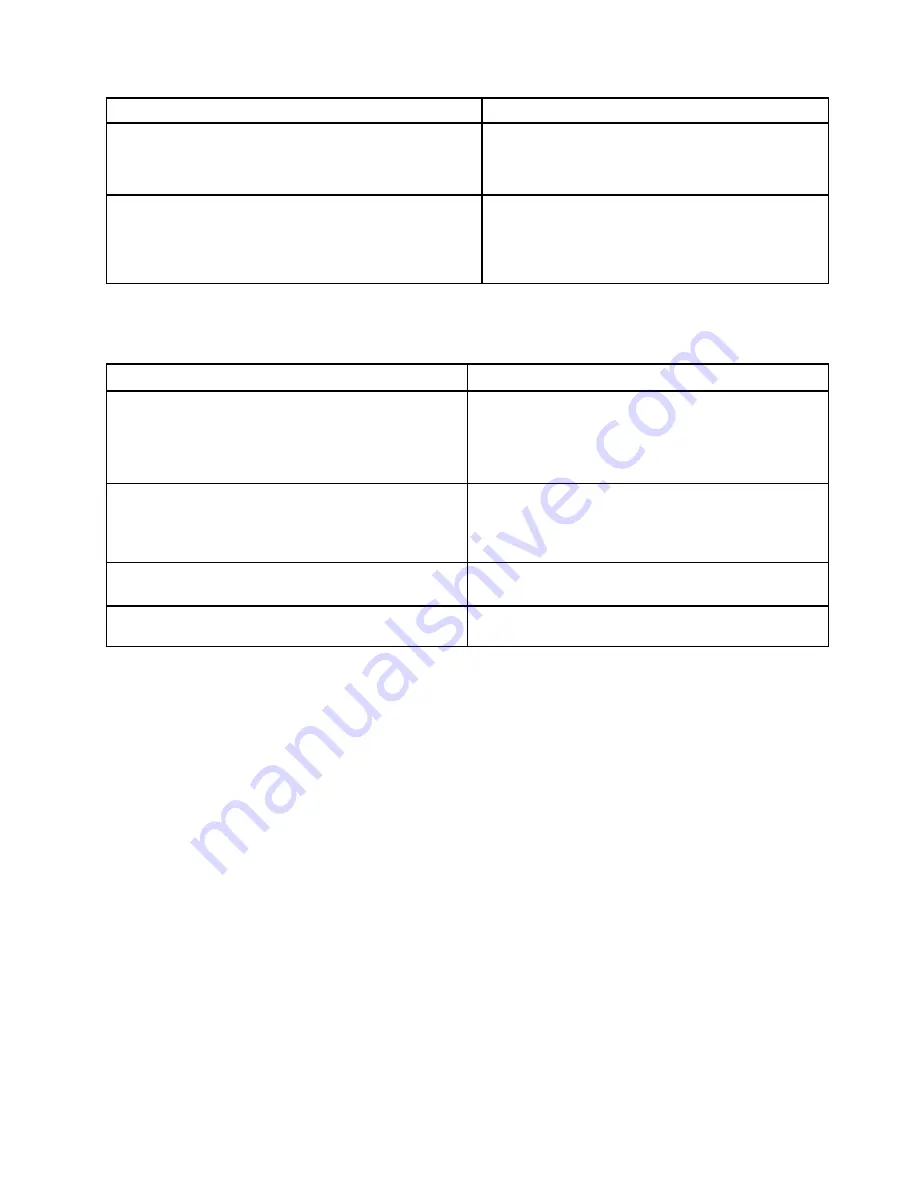
Error codes
Solutions
0287: Discrete graphics error
1. Reinstall or replace the discrete graphics card
(service provider only).
2. Replace the system board (service provider only).
0288: Computer display error
1. Reconnect the display cable on both the system
board side and the computer display side (service
provider only).
2. Replace the system board (service provider only).
No-beep symptoms
Table 4. No-beep symptoms
Symptom or error
FRU or action, in sequence
No beep, power-on indicator on, LCD blank, and no
POST.
1.
Run LCD Self Test
.
2. Ensure that every connector is connected tightly and
correctly.
3. Reseat memory module.
4. Replace the system board.
No beep, power-on indicator on, and LCD blank during
POST.
1.
Run LCD Self Test
.
2. Reseat memory module.
3. Replace the system board.
The power-on password prompt appears.
A power-on password or a supervisor password is set.
Type the password and press Enter.
The NVMe password prompt appears.
An NVMe password is set. Type the password and press
Enter.
LCD-related symptoms
Important:
The TFT LCD for the notebook computer contains many thin-film transistors (TFTs). The
presence of a small number of dots that are missing, discolored, or always lighted is characteristic of TFT
LCD technology, but excessive pixel problems can cause viewing concerns.
If the LCD you are servicing has two or less visible defective pixels, it should not be considered faulty.
However, if the LCD has three or more visible defective pixels, it will be deemed as defective by Lenovo and
it should be replaced.
Notes:
• This policy applies to all ThinkPad Notebooks purchased on 1 January, 2008 or later.
• Lenovo will not provide warranty replacement if the LCD is within specifications because we cannot
guarantee that any replacement LCD will have zero pixel defects.
• One pixel consists of R, G, B sub-pixels.
LCD Self Test
When you turn on the computer and the LCD goes black, run LCD Self Test to help you determine whether
the LCD functions normally.
To run LCD Self Test:
39
Summary of Contents for ThinkPad P14s Gen 1
Page 1: ...T14 Gen 2 and P14s Gen 2 Hardware Maintenance Manual ...
Page 6: ...iv T14 Gen 2 and P14s Gen 2 Hardware Maintenance Manual ...
Page 11: ...DANGER DANGER DANGER DANGER DANGER DANGER Chapter 1 Safety information 5 ...
Page 12: ...DANGER 6 T14 Gen 2 and P14s Gen 2 Hardware Maintenance Manual ...
Page 13: ...PERIGO Chapter 1 Safety information 7 ...
Page 14: ...PERIGO PERIGO PERIGO PERIGO 8 T14 Gen 2 and P14s Gen 2 Hardware Maintenance Manual ...
Page 15: ...PERIGO PERIGO PERIGO DANGER DANGER Chapter 1 Safety information 9 ...
Page 16: ...DANGER DANGER DANGER DANGER DANGER 10 T14 Gen 2 and P14s Gen 2 Hardware Maintenance Manual ...
Page 17: ...DANGER VORSICHT VORSICHT VORSICHT VORSICHT Chapter 1 Safety information 11 ...
Page 18: ...VORSICHT VORSICHT VORSICHT VORSICHT 12 T14 Gen 2 and P14s Gen 2 Hardware Maintenance Manual ...
Page 19: ...Chapter 1 Safety information 13 ...
Page 20: ...14 T14 Gen 2 and P14s Gen 2 Hardware Maintenance Manual ...
Page 21: ...Chapter 1 Safety information 15 ...
Page 22: ...16 T14 Gen 2 and P14s Gen 2 Hardware Maintenance Manual ...
Page 23: ...Chapter 1 Safety information 17 ...
Page 24: ...18 T14 Gen 2 and P14s Gen 2 Hardware Maintenance Manual ...
Page 25: ...Chapter 1 Safety information 19 ...
Page 26: ...20 T14 Gen 2 and P14s Gen 2 Hardware Maintenance Manual ...
Page 30: ...24 T14 Gen 2 and P14s Gen 2 Hardware Maintenance Manual ...
Page 48: ...42 T14 Gen 2 and P14s Gen 2 Hardware Maintenance Manual ...
Page 75: ...a b c d Chapter 8 Removing or replacing a FRU 69 ...
Page 102: ...96 T14 Gen 2 and P14s Gen 2 Hardware Maintenance Manual ...
Page 105: ...Removal steps of the LCD unit for Intel models Chapter 8 Removing or replacing a FRU 99 ...
Page 133: ......
Page 134: ...Part Number SP40W87698_01 Printed in China 1P P N SP40W87698_01 ...
Page 135: ... 1PSP40W87698_01 ...
















































