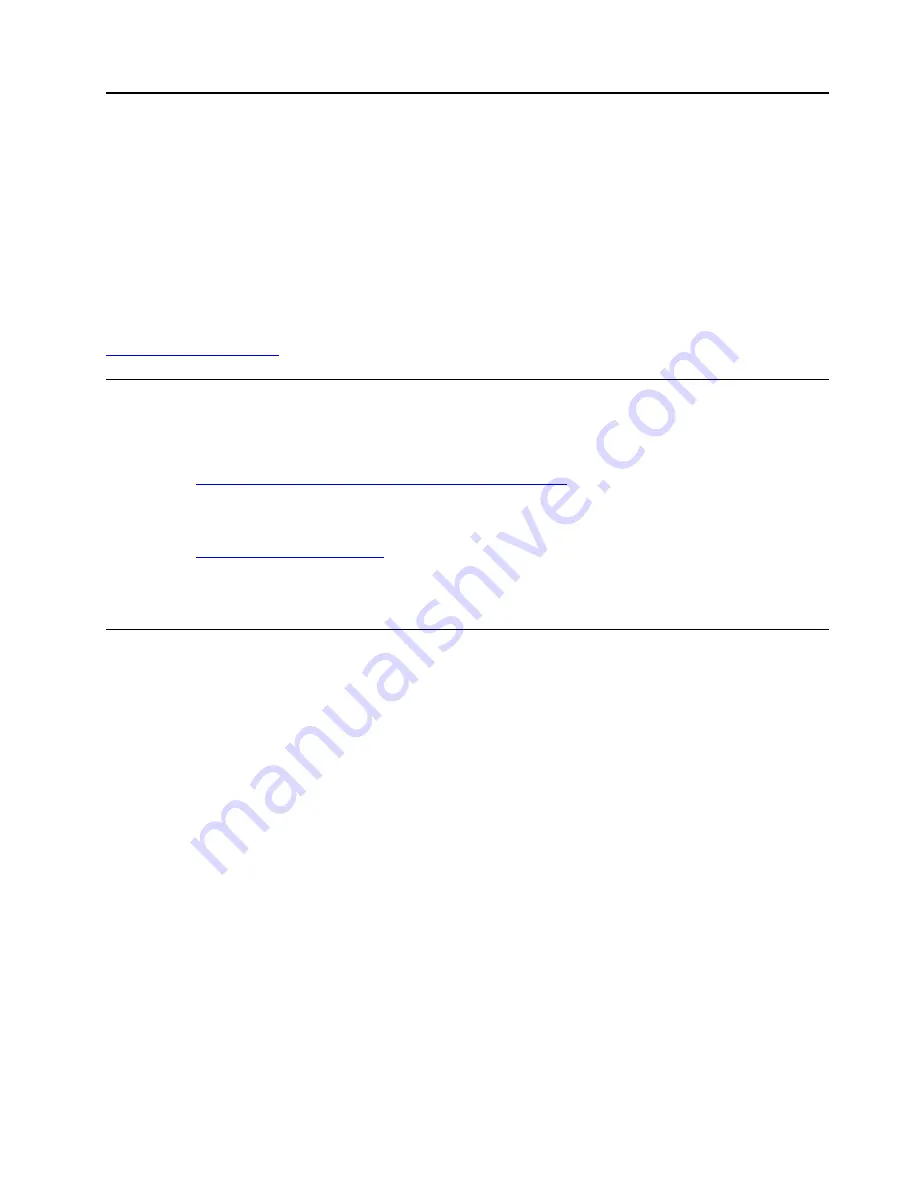
Chapter 4. Related service information
This chapter presents following information:
• “Reset or restore Windows” on page 31
• “Passwords” on page 31
• “Power management” on page 34
• “Symptom-to-FRU index” on page 35
Service Web site:
When the latest maintenance diskette and the system program service diskette become available, they will
be posted on:
Reset or restore Windows
To reset or restore Windows, refer to the information below
:
• Use Lenovo recovery options.
1. Go to
https://support.lenovo.com/HowToCreateLenovoRecovery
.
2. Follow the on-screen instructions.
• Use Window recovery options.
1. Go to
.
2. Detect your computer or manually select your computer model.
3. Click
Diagnostics
➙
Operating system Diagnostics
and then follow the on-screen instructions.
Passwords
As many as four passwords might be needed for a ThinkPad notebook computer: the power-on password,
the NVMe password, the supervisor password, and the system management password.
If any of these passwords has been set, a prompt for it will be displayed on the screen whenever the
computer is turned on. The computer does not start until the password is entered.
Note:
If only a supervisor password is set, the password prompt will not be displayed when the operating
system is started.
Power-on password
A power-on password protects the system from being turned on by an unauthorized person. The password
must be entered before the operating system can be started. For instructions on how to remove the power-
on password, see “How to remove the power-on password” on page 33.
NVMe password
The NVMe password prevents unauthorized access to the data on the storage drive. When an NVMe
password is set, you are prompted to type a correct password each time you try to access the storage drive.
•
Single Password
When a Single NVMe password is set, the user must enter the user NVMe password to access files and
applications on the storage drive.
© Copyright Lenovo 2021
31
Summary of Contents for ThinkPad P14s Gen 1
Page 1: ...T14 Gen 2 and P14s Gen 2 Hardware Maintenance Manual ...
Page 6: ...iv T14 Gen 2 and P14s Gen 2 Hardware Maintenance Manual ...
Page 11: ...DANGER DANGER DANGER DANGER DANGER DANGER Chapter 1 Safety information 5 ...
Page 12: ...DANGER 6 T14 Gen 2 and P14s Gen 2 Hardware Maintenance Manual ...
Page 13: ...PERIGO Chapter 1 Safety information 7 ...
Page 14: ...PERIGO PERIGO PERIGO PERIGO 8 T14 Gen 2 and P14s Gen 2 Hardware Maintenance Manual ...
Page 15: ...PERIGO PERIGO PERIGO DANGER DANGER Chapter 1 Safety information 9 ...
Page 16: ...DANGER DANGER DANGER DANGER DANGER 10 T14 Gen 2 and P14s Gen 2 Hardware Maintenance Manual ...
Page 17: ...DANGER VORSICHT VORSICHT VORSICHT VORSICHT Chapter 1 Safety information 11 ...
Page 18: ...VORSICHT VORSICHT VORSICHT VORSICHT 12 T14 Gen 2 and P14s Gen 2 Hardware Maintenance Manual ...
Page 19: ...Chapter 1 Safety information 13 ...
Page 20: ...14 T14 Gen 2 and P14s Gen 2 Hardware Maintenance Manual ...
Page 21: ...Chapter 1 Safety information 15 ...
Page 22: ...16 T14 Gen 2 and P14s Gen 2 Hardware Maintenance Manual ...
Page 23: ...Chapter 1 Safety information 17 ...
Page 24: ...18 T14 Gen 2 and P14s Gen 2 Hardware Maintenance Manual ...
Page 25: ...Chapter 1 Safety information 19 ...
Page 26: ...20 T14 Gen 2 and P14s Gen 2 Hardware Maintenance Manual ...
Page 30: ...24 T14 Gen 2 and P14s Gen 2 Hardware Maintenance Manual ...
Page 48: ...42 T14 Gen 2 and P14s Gen 2 Hardware Maintenance Manual ...
Page 75: ...a b c d Chapter 8 Removing or replacing a FRU 69 ...
Page 102: ...96 T14 Gen 2 and P14s Gen 2 Hardware Maintenance Manual ...
Page 105: ...Removal steps of the LCD unit for Intel models Chapter 8 Removing or replacing a FRU 99 ...
Page 133: ......
Page 134: ...Part Number SP40W87698_01 Printed in China 1P P N SP40W87698_01 ...
Page 135: ... 1PSP40W87698_01 ...






























