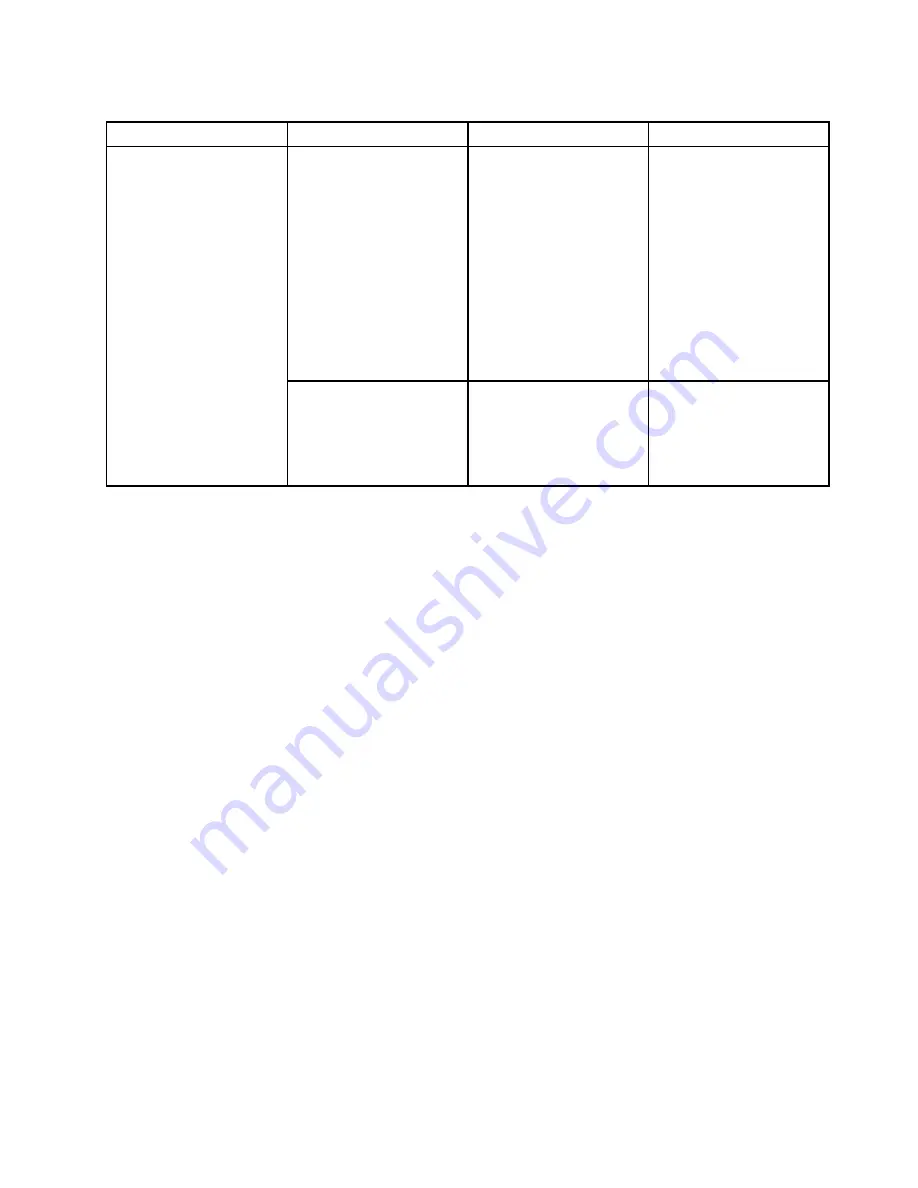
Table 3. Security menu items (continued)
Menu item
Submenu item
Selection
Comments
Restore Factory keys
• Yes
• No
This option is used to
restore all keys and
certificates in Secure
Boot databases to factory
defaults. Any customized
Secure Boot settings
will be erased, and the
default platform key will be
re-established along with
the original signature
databases including
certificate for the Windows
8.1 and Windows 10
operating system.
Clear All Secure Boot Keys
• Yes
• No
This option is used to clear
all keys and certificates in
Secure Boot databases.
You can install your own
keys and certificates after
selecting this option.
Startup menu
To change the startup settings of your computer, select the
Startup
tab from the ThinkPad Setup menu.
Attention:
• After you change the startup sequence, ensure that you select a correct device during a copy, a save, or a
format operation. Otherwise your data might be erased or overwritten.
• If you are using the BitLocker drive encryption, do not change the startup sequence. BitLocker drive
encryption locks the computer from starting once detects the change of startup sequence.
To change the startup sequence temporarily so that the computer starts from a desired drive, do the following:
1. Restart the computer. When the ThinkPad logo is displayed, press the F12 key.
2. Select the device that you want the computer to start from.
Note:
The
Boot
menu will be displayed if the computer cannot start from any devices or the operating
system cannot be found.
The following table lists the
Startup
menu items. Default values are in
boldface
. The menu items might
change without notice. Depending on the model, the default value might vary.
Note:
Some items are displayed on the menu only if the computer supports the corresponding features.
79
Summary of Contents for ThinkPad L450
Page 1: ...User Guide ThinkPad L450 ...
Page 6: ...iv User Guide ...
Page 16: ...Save these instructions xiv User Guide ...
Page 62: ...46 User Guide ...
Page 80: ...64 User Guide ...
Page 100: ...84 User Guide ...
Page 106: ...90 User Guide ...
Page 126: ...110 User Guide ...
Page 164: ...148 User Guide ...
Page 174: ...158 User Guide ...
Page 178: ...162 User Guide ...
Page 182: ...166 User Guide ...
Page 184: ...168 User Guide ...
Page 185: ......
Page 186: ......
















































