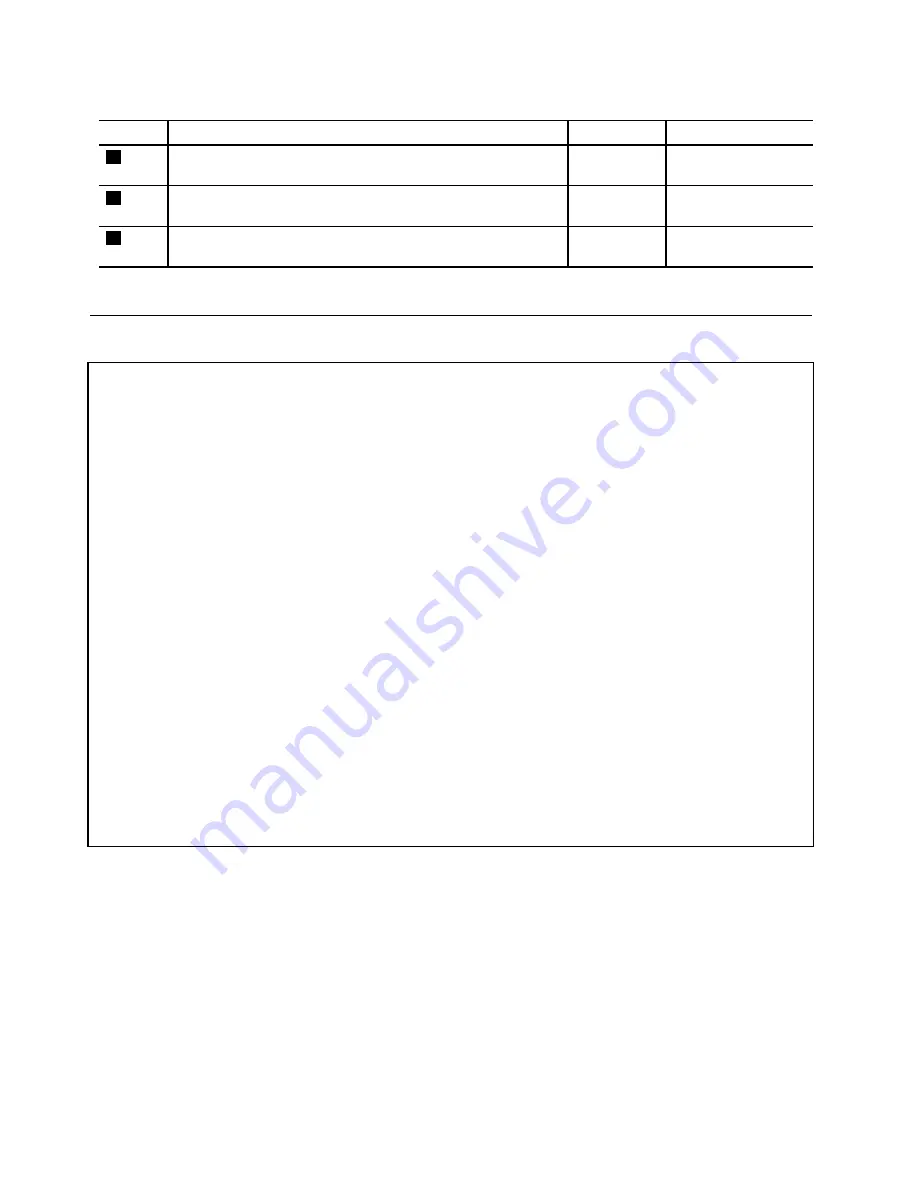
Table 27. Removal steps of top shielding assembly (continued)
Step
Screw (quantity)
Color
Torque
1
M2 × 2 mm, wafer-head, nylon-coated (1)
Silver
0.181 Nm
(1.85 kgfcm)
2
M2 × 3 mm, wafer-head, nylon-coated (2)
Black
0.181 Nm
(1.85 kgfcm)
3
M2 × 5 mm, wafer-head, nylon-coated (4)
Black
0.181 Nm
(1.85 kgfcm)
1180 System board assembly
Important notices for handling the system board:
When handling the system board, bear the following in mind.
• The system board has an accelerometer, which can be broken by applying several thousands of G-forces.
Note:
Dropping a system board from a height of as little as 6 inches so that it falls flat on a hard bench
can subject the accelerometer to as much as 6,000 G's of shock.
• Be careful not to drop the system board on a bench top that has a hard surface, such as metal, wood, or
composite.
• If a system board is dropped, you must test it, using PC-Doctor for DOS, to make sure that the HDD
Active Protection System
TM
still functions (see below).
Note:
If the test shows that HDD Active Protection System is not functioning, be sure to document the
drop in any reject report, and replace the system board.
• Avoid rough handling of any kind.
• At every point in the process, be sure not to drop or stack the system board.
• If you put a system board down, be sure to put it only on a padded surface such as an ESD mat or
conductive corrugated material.
After replacing the system board, run PC-Doctor for DOS to make sure that HDD Active Protection System
still functions. The procedure is as follows:
1. Place the computer on a horizontal surface.
2. Run
Diagnostics
➙
ThinkPad Devices
➙
HDD Active Protection Test
.
Attention:
Do
not
apply physical shock to the computer while the test is running.
For access, remove these FRUs, in order:
•
“1010 Battery pack” on page 54
•
“1020 ExpressCard blank bezel” on page 55
•
“1030 Optical drive or travel cover” on page 55
•
“1040 Thermal cover” on page 56
•
“1050 Hard disk drive (HDD) assembly” on page 57
•
“1060 DIMM” on page 58
•
“1070 Fan assembly” on page 59
•
“1080 CPU” on page 62
•
“1090 Wireless WAN slot cover and PCI Express Mini Card for wireless WAN” on page 63
•
“1100 Palm rest assembly with cables” on page 66
•
“1110 PCI Express Mini Card for wireless LAN” on page 69
82
ThinkPad Edge 14
²
, Edge 15
²
, E40, and E50 Hardware Maintenance Manual
Summary of Contents for ThinkPad E40
Page 6: ...iv ThinkPad Edge 14 Edge 15 E40 and E50 Hardware Maintenance Manual ...
Page 11: ...DANGER DANGER DANGER DANGER DANGER Chapter 1 Safety information 5 ...
Page 12: ...DANGER DANGER 6 ThinkPad Edge 14 Edge 15 E40 and E50 Hardware Maintenance Manual ...
Page 13: ...PERIGO PERIGO Chapter 1 Safety information 7 ...
Page 15: ...PERIGO DANGER DANGER DANGER DANGER Chapter 1 Safety information 9 ...
Page 17: ...VORSICHT VORSICHT VORSICHT VORSICHT Chapter 1 Safety information 11 ...
Page 18: ...VORSICHT VORSICHT 12 ThinkPad Edge 14 Edge 15 E40 and E50 Hardware Maintenance Manual ...
Page 19: ...Chapter 1 Safety information 13 ...
Page 20: ...14 ThinkPad Edge 14 Edge 15 E40 and E50 Hardware Maintenance Manual ...
Page 21: ...Chapter 1 Safety information 15 ...
Page 22: ...16 ThinkPad Edge 14 Edge 15 E40 and E50 Hardware Maintenance Manual ...
Page 25: ...Chapter 1 Safety information 19 ...
Page 26: ...20 ThinkPad Edge 14 Edge 15 E40 and E50 Hardware Maintenance Manual ...
Page 27: ...Chapter 1 Safety information 21 ...
Page 28: ...22 ThinkPad Edge 14 Edge 15 E40 and E50 Hardware Maintenance Manual ...
Page 50: ...44 ThinkPad Edge 14 Edge 15 E40 and E50 Hardware Maintenance Manual ...
Page 58: ...52 ThinkPad Edge 14 Edge 15 E40 and E50 Hardware Maintenance Manual ...
Page 108: ...102 ThinkPad Edge 14 Edge 15 E40 and E50 Hardware Maintenance Manual ...
Page 164: ...1 3 4 5 6 7 8 2 158 ThinkPad Edge 14 Edge 15 E40 and E50 Hardware Maintenance Manual ...
Page 205: ......
Page 206: ...Part Number 75Y4302_01 Printed in China 1P P N 75Y4302_01 75Y4302_01 ...
















































