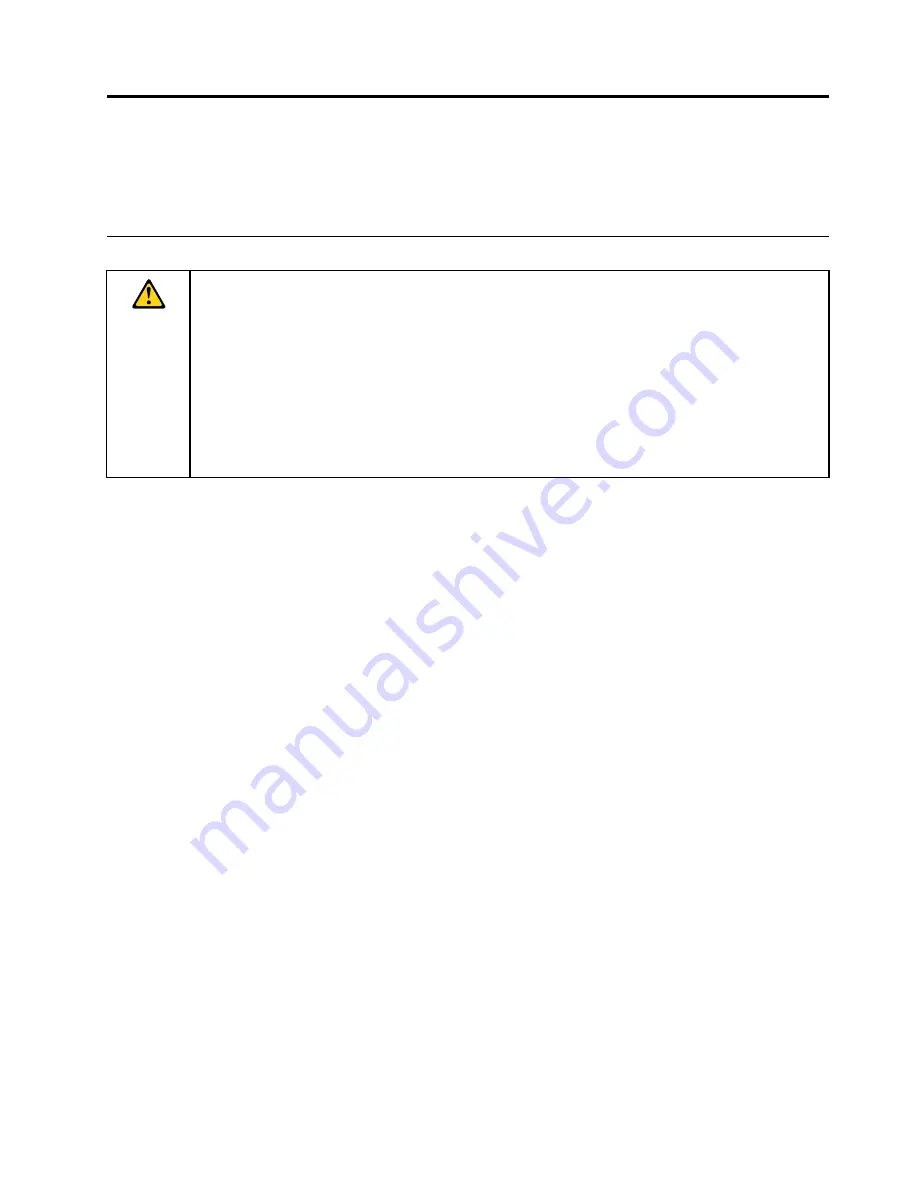
Read this first
Be sure to follow the important tips given here to get the most use and enjoyment out of the tablet. Failure to
do so might lead to discomfort or injury, or cause the tablet to fail.
Important safety and handling information
To avoid personal injury, property damage, or accidental damage to your ThinkPad
®
8 (hereafter called
the tablet), read all of the information in this section before using it.
For detailed operating instructions, refer to the
ThinkPad 8 User Guide
(this publication). You can access
the
ThinkPad 8 User Guide
by using one of the following methods:
• Go to http://www.lenovo.com/UserManual and follow the instructions on the screen.
• Start the tablet. Tap
Lenovo Support
on the Start screen. Then tap
User Guide
.
• Open Windows
®
Help and Support. Then tap
Lenovo User Guide
.
For additional tips to help you operate the tablet safely, go to:
http://www.lenovo.com/safety
Handle your tablet with care:
Do not drop, bend, puncture, insert foreign objects, or place heavy objects on your tablet. Sensitive
components inside might become damaged.
Your tablet screen is made of glass. The glass might break if the tablet is dropped on a hard surface, is
the subject of a high impact, or is crushed by a heavy object. If the glass chips or cracks, do not touch
the broken glass or attempt to remove it from the tablet. Stop using the tablet immediately and contact
Lenovo
®
technical support for repair, replacement, or disposal information.
Do not disassemble or modify your tablet:
Your tablet is a sealed unit. There are no end-user serviceable parts inside. All internal repairs must be done
by a Lenovo-authorized repair facility or a Lenovo-authorized technician. Attempting to open or modify your
tablet will void the warranty.
Do not attempt to replace the internal battery:
Replacement of the internal rechargeable battery must be done by a Lenovo-authorized repair facility or a
Lenovo-authorized technician. Lenovo-authorized repair facilities or technicians recycle Lenovo batteries
according to local laws and regulations.
Prevent your tablet and adapter from getting wet:
Do not immerse your tablet in water or leave it in a location where it can get saturated with water or other
liquids.
Use supported charging methods only:
You can use any of the following charging methods to recharge the internal battery of your tablet safely:
© Copyright Lenovo 2014
iii
Summary of Contents for ThinkPad 8
Page 1: ...User Guide ThinkPad 8 ...
Page 8: ...vi User Guide ...
Page 16: ...8 User Guide ...
Page 38: ...30 User Guide ...
Page 46: ...38 User Guide ...
Page 50: ...42 User Guide ...
Page 58: ...50 User Guide ...
Page 64: ...56 User Guide ...
Page 68: ...China recycling information for Waste Electrical and Electronic Equipment WEEE 60 User Guide ...
Page 73: ......
Page 74: ......






































