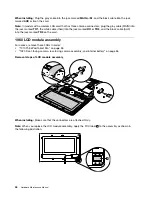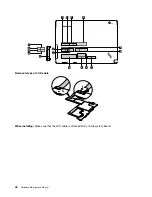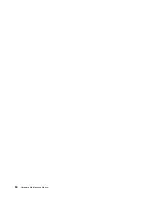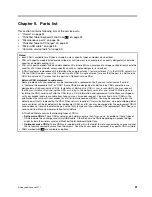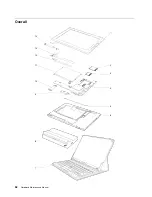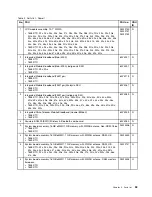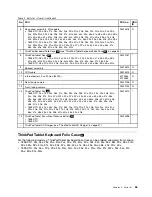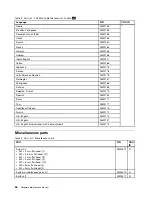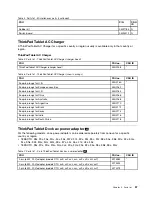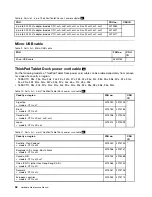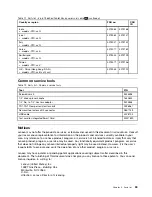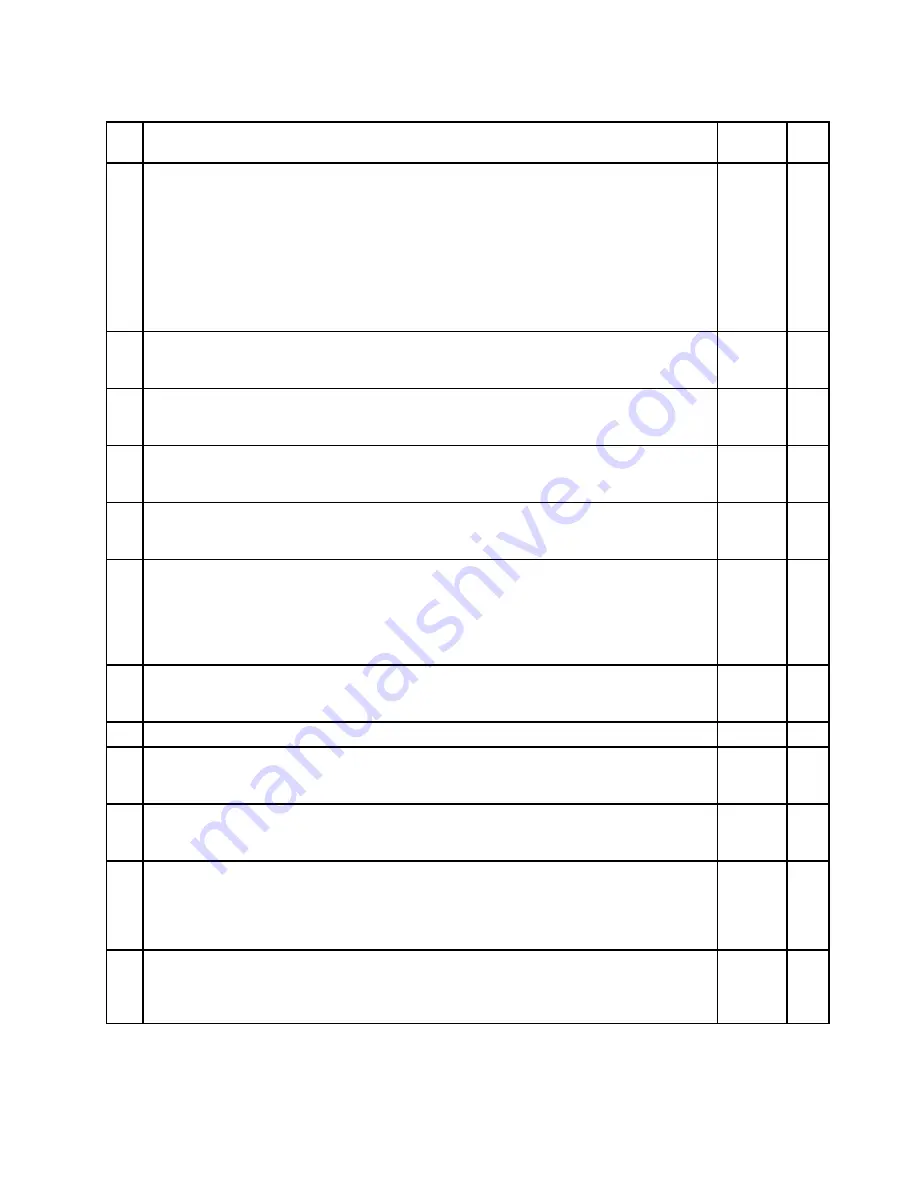
Table 2. Parts list - Overall
No.
FRU
FRU no.
CRU
ID
1
LCD module assembly, 10.1" WXGA
• 1838-CTO, 22x, 23x, 24x, 25x, 26x, 27x, 28x, 29x, 2Ax, 2Bx, 2Cx, 2Dx, 2Ex, 2Fx, 2Gx,
2Hx, 2Jx, 2Kx, 2Lx, 2Mx, 2Nx, 2Px, 2Qx, 2Rx, 2Sx, 2Tx, 2Ux, 2Vx, 2Wx, 2Xx, 2Yx, 2Zx,
32x, 33x, 34x, 35x, 36x, 37x, 38x, 39x, 3Ax, 3Bx, 3Cx, 3Dx, 3Ex, 3Fx, 3Gx, 3Hx, 3Jx, 3Kx,
3Lx, 3Mx, 3Nx, 3Px, 3Qx, 3Rx, 3Sx, 3Tx, 3Ux, 3Vx, 3Wx, 3Xx, 3Yx, 3Zx, 42x, 43x, 44x,
45x, 46x, 47x, 48x, 49x, 4Ax, 4Bx, 4Cx, 4Dx, 4Ex
• 1839-CTO, 22x, 23x, 24x, 25x, 26x, 27x, 28x, 29x, 2Ax, 2Bx, 2Cx, 2Dx, 2Ex, 2Fx, 2Gx,
2Hx, 2Jx, 2Kx, 2Lx, 2Mx, 2Nx, 2Px, 2Qx, 2Rx, 2Sx, 2Tx, 2Ux, 2Vx, 2Wx, 2Xx, 2Yx, 2Zx,
32x, 33x, 34x, 35x, 36x, 37x, 38x, 39x, 3Ax, 3Bx, 3Cx, 3Dx, 3Ex, 3Fx, 3Gx
04W2150
04W2151
04W2152
N
2
Integrated Mobile Broadband (Gobi 3000)
• 1838-CTO
• 1839-CTO
60Y3257
N
2
Integrated Mobile Broadband (Gobi 3000), Indigo only SKU
• 1838-CTO, 29x, 2Ax
• 1839-CTO
60Y3291
N
2
Integrated Mobile Broadband (F5521gw)
• 1838-CTO
• 1839-CTO
60Y3279
N
2
Integrated Mobile Broadband (F5521gw), Malaysia SKU
• 1838-CTO
• 1839-CTO
60Y3267
N
2
Integrated Mobile Broadband (F5521gw), Indigo only SKU
• 1838-CTO, 2Bx, 2Cx, 2Dx, 2Ex, 2Fx, 2Gx, 2Mx, 2Nx, 2Px, 3Hx, 3Jx, 3Kx, 3Lx, 3Mx,
3Nx, 3Px, 3Qx, 3Rx, 3Sx, 3Tx, 3Ux, 3Vx, 3Wx, 3Xx, 3Yx, 3Zx, 42x, 43x, 44x, 45x, 46x,
47x, 48x, 49x, 4Ax, 4Bx, 4Cx, 4Dx, 4Ex
• 1839-CTO, 2Hx, 2Kx, 2Mx, 2Nx, 2Px, 2Qx, 2Rx, 36x, 37x, 38x, 39x, 3Ax, 3Bx, 3Cx, 3Dx,
3Ex, 3Fx, 3Gx
60Y3289
N
2
Integrated China Telecom Mobile Broadband (Huawei EM660)
• 1838-CTO
• 1839-CTO
60Y3239
N
3
Azuware BC4329 (SDIO) Wireless & Bluetooth combo card
60Y3285
N
4
System board assembly, 16 GB eMMC, 1 GB memory, with WWAN antenna, Non-DRM, China
• 1838-CTO
• 1839-CTO
04W3406 N
4
System board assembly, 16 GB eMMC, 1 GB memory, with WWAN antenna, DRM, U.K.
• 1838-CTO
• 1839-CTO
04W3400 N
4
System board assembly, 16 GB eMMC, 1 GB memory, with WWAN antenna, DRM, U.S.
• 1838-CTO, 22x, 23x, 24x, 29x, 2Bx, 2Gx, 2Hx, 2Mx, 2Qx, 2Sx, 2Vx, 2Wx, 2Xx, 2Yx, 2Zx,
32x, 33x, 34x, 35x, 36x, 37x, 38x, 3Hx, 3Jx, 3Kx, 3Lx, 3Mx, 3Nx, 3Px, 3Qx, 4Ax, 4Bx
• 1839-CTO, 22x, 23x, 24x, 29x, 2Ax, 2Lx, 2Mx, 2Nx, 2Sx, 2Tx, 2Ux, 2Vx, 2Wx, 2Xx, 36x,
37x, 38x
04W2147 N
4
System board assembly, 16 GB eMMC, 1 GB memory, with WWAN antenna, DRM, western
European
• 1838-CTO
• 1839-CTO
04W3403 N
Chapter 9
.
Parts list
53
Summary of Contents for ThinkPad 1838
Page 1: ...Hardware Maintenance Manual ThinkPad Tablet ...
Page 4: ...ii Hardware Maintenance Manual ...
Page 6: ...iv Hardware Maintenance Manual ...
Page 11: ...DANGER DANGER DANGER DANGER DANGER DANGER Chapter 1 Safety information 5 ...
Page 12: ...DANGER 6 Hardware Maintenance Manual ...
Page 13: ...PERIGO PERIGO PERIGO Chapter 1 Safety information 7 ...
Page 14: ...PERIGO PERIGO PERIGO PERIGO PERIGO 8 Hardware Maintenance Manual ...
Page 15: ...DANGER DANGER DANGER DANGER DANGER Chapter 1 Safety information 9 ...
Page 16: ...DANGER DANGER DANGER VORSICHT VORSICHT 10 Hardware Maintenance Manual ...
Page 17: ...VORSICHT VORSICHT VORSICHT VORSICHT VORSICHT VORSICHT Chapter 1 Safety information 11 ...
Page 18: ...12 Hardware Maintenance Manual ...
Page 19: ...Chapter 1 Safety information 13 ...
Page 20: ...14 Hardware Maintenance Manual ...
Page 21: ...Chapter 1 Safety information 15 ...
Page 22: ...16 Hardware Maintenance Manual ...
Page 23: ...Chapter 1 Safety information 17 ...
Page 24: ...18 Hardware Maintenance Manual ...
Page 28: ...22 Hardware Maintenance Manual ...
Page 32: ...26 Hardware Maintenance Manual ...
Page 38: ...32 Hardware Maintenance Manual ...
Page 56: ...50 Hardware Maintenance Manual ...
Page 58: ...Overall 1 14 13 12 11 10 9 8 7 2 3 4 5 6 52 Hardware Maintenance Manual ...
Page 67: ......