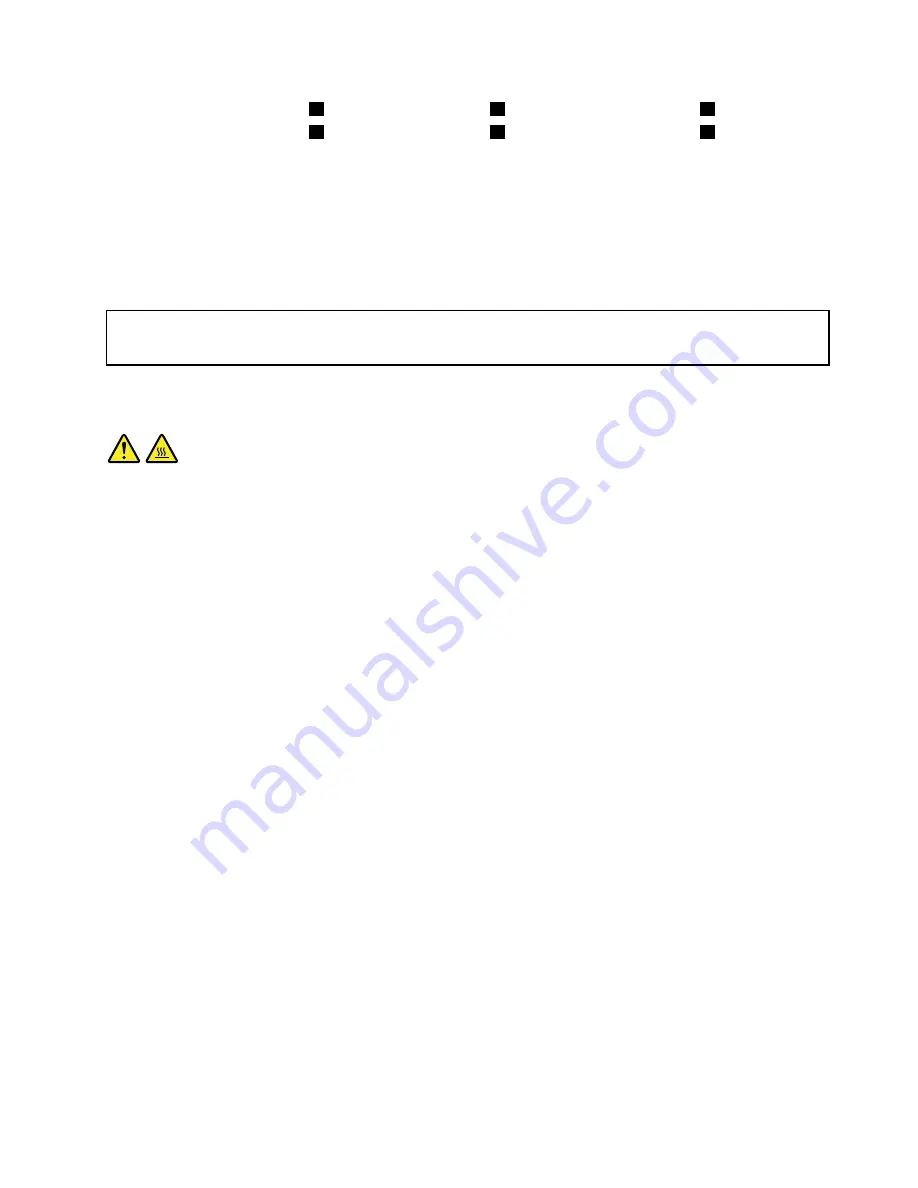
a. Partially tighten screw
1
, then fully tighten screw
2
, and then fully tighten screw
1
.
b. Partially tighten screw
3
, then fully tighten screw
4
, and then fully tighten screw
3
.
10. Connect the heat sink and fan assembly cable to the microprocessor fan connector on the system
board. See “Locating parts on the system board” on page 13.
What to do next:
• To work with another piece of hardware, go to the appropriate section.
• To complete the installation or replacement, go to “Completing the parts replacement” on page 79.
Replacing the microprocessor
Attention:
Do not open your computer or attempt any repair before reading and understanding the “Important safety information”
on page v.
This section provides instructions on how to replace the microprocessor.
CAUTION:
The heat sink and microprocessor might be very hot. Turn off the computer and wait three to five
minutes to let the computer cool before removing the computer cover.
To replace the microprocessor, do the following:
1. Remove all media from the drives and turn off all attached devices and the computer. Then, disconnect
all power cords from electrical outlets and disconnect all cables that are connected to the computer.
2. Remove the computer cover. See “Removing the computer cover” on page 34.
3. Lay the computer on its side for easier access to the system board.
4. Locate the system board and disconnect all cables connected to the system board. See “Locating
parts on the system board” on page 13.
5. Remove the heat sink and fan assembly. See “Replacing the heat sink and fan assembly” on page 49.
Note:
Place the heat sink and fan assembly on its side so that the thermal grease on the bottom of it
does not get in contact with anything.
Chapter 5
.
Installing or replacing hardware
51
Summary of Contents for ThinkCentre1562
Page 1: ...ThinkCentre User Guide Machine Types 1562 1565 1662 1663 1765 1766 2011 2110 2111 and 2112 ...
Page 6: ...iv ThinkCentre User Guide ...
Page 12: ...x ThinkCentre User Guide ...
Page 28: ...16 ThinkCentre User Guide ...
Page 34: ...22 ThinkCentre User Guide ...
Page 100: ...88 ThinkCentre User Guide ...
Page 140: ...128 ThinkCentre User Guide ...
Page 144: ...132 ThinkCentre User Guide ...
Page 148: ...136 ThinkCentre User Guide ...
Page 152: ...140 ThinkCentre User Guide ...
Page 153: ......
Page 154: ......






























