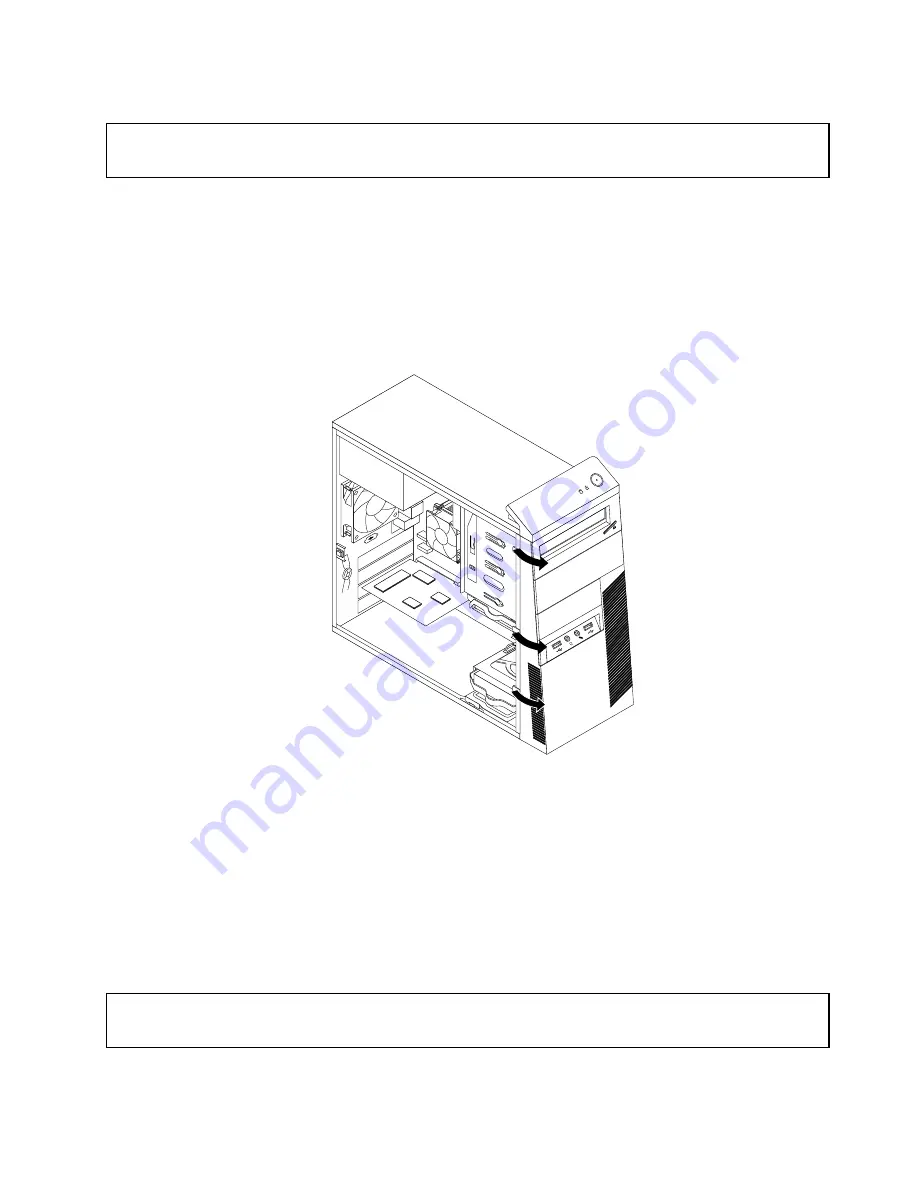
Removing and reinstalling the front bezel
Attention:
Do not open your computer or attempt any repair before reading and understanding the “Important safety information”
on page v.
This section provides instructions on how to remove and reinstall the front bezel.
To remove and reinstall the front bezel, do the following:
1. Turn off the computer and disconnect all power cords from electrical outlets.
2. Remove the computer cover. See “Removing the computer cover” on page 34.
3. Remove the front bezel by releasing the three plastic tabs on the left side and pivoting the front bezel
outward.
Figure 11. Removing the front bezel
4. To reinstall the front bezel, align the three plastic tabs on the right side of the front bezel with the
corresponding holes in the chassis, then pivot the front bezel inwards until it snaps into position on
the left side.
What to do next:
• To work with another piece of hardware, go to the appropriate section.
• To complete the installation or replacement, go to “Completing the parts replacement” on page 79.
Installing or replacing a PCI card
Attention:
Do not open your computer or attempt any repair before reading and understanding the “Important safety information”
on page v.
Chapter 5
.
Installing or replacing hardware
35
Summary of Contents for ThinkCentre1562
Page 1: ...ThinkCentre User Guide Machine Types 1562 1565 1662 1663 1765 1766 2011 2110 2111 and 2112 ...
Page 6: ...iv ThinkCentre User Guide ...
Page 12: ...x ThinkCentre User Guide ...
Page 28: ...16 ThinkCentre User Guide ...
Page 34: ...22 ThinkCentre User Guide ...
Page 100: ...88 ThinkCentre User Guide ...
Page 140: ...128 ThinkCentre User Guide ...
Page 144: ...132 ThinkCentre User Guide ...
Page 148: ...136 ThinkCentre User Guide ...
Page 152: ...140 ThinkCentre User Guide ...
Page 153: ......
Page 154: ......






























