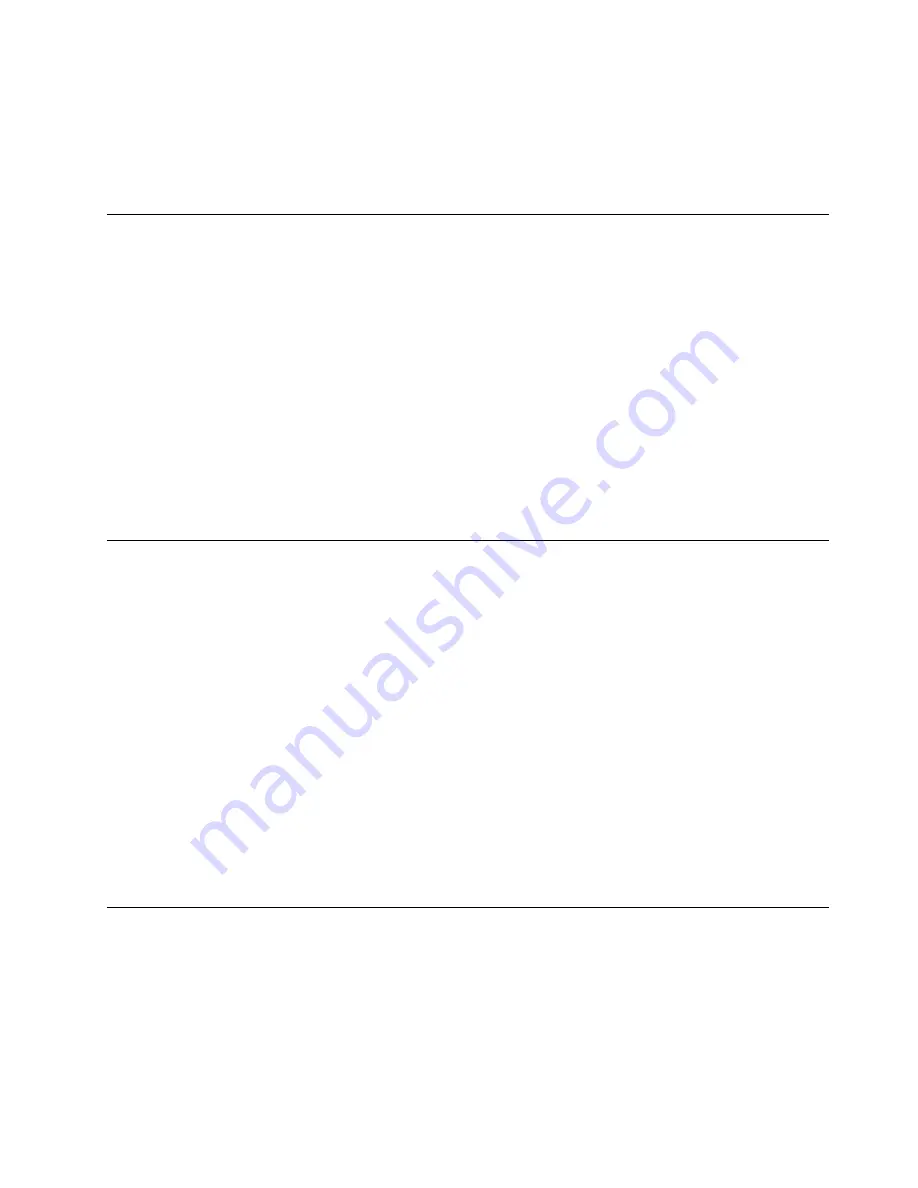
2. Depending on your Windows version, do one of the following:
– For Windows 7: Click
Control Panel
➙
User Accounts
.
– For Windows 10: Click
Settings
➙
Accounts
.
3. Follow the instructions on the screen.
Using fingerprint authentication
If your keyboard has a fingerprint reader, you can use fingerprint authentication to replace passwords for
simple and secure user access. To use fingerprint authentication, first enroll your fingerprints and associate
them with your passwords (such as the power-on password, hard disk password, and Windows password).
Use the fingerprint reader and the fingerprint program to complete this procedure.
To use fingerprint authentication, do one of the following:
• For Windows 7: Open the Fingerprint Manager Pro or ThinkVantage Fingerprint Software program
provided by Lenovo. See “Accessing a program on the computer” on page 38. For more information
about using the program, refer to the help system of the program.
• For Windows 10: Click the Start button to open the Start menu, and then click
Settings
➙
Accounts
➙
Sign-in options
. Follow the instructions on the screen.
To use the fingerprint reader, refer to the documentation shipped with the fingerprint keyboard or located on
the Lenovo Support Web site at http://www.lenovo.com/support/keyboards.
Using the cover presence switch
The cover presence switch prevents the computer from logging in to the operating system when the
computer cover is not properly installed or closed.
To enable the cover-presence-switch connector on the system board, do the following:
1. Start the Setup Utility program. See “Starting the Setup Utility program” on page 55.
2. Select
Security
➙
Chassis Intrusion Detection
and press Enter.
3. Select
Enabled
and press Enter.
4. Exit the Setup Utility program. See “Exiting the Setup Utility program” on page 58.
When the cover-presence-switch connector on the system board is enabled, if the cover presence switch
detects that the computer cover is not correctly installed or closed, an error message will be displayed when
you turn on the computer. To bypass the error message and log in to the operating system, do the following:
1. Properly install or close the computer cover.
2. Start and then exit the Setup Utility program. See “Starting the Setup Utility program” on page 55 and
“Exiting the Setup Utility program” on page 58.
Using and understanding firewalls
A firewall can be hardware, software, or a combination of both depending on the level of security required.
Firewalls work on a set of rules to determine which inbound and outbound connections are authorized. If the
computer is preinstalled with a firewall program, it helps protect against computer Internet security threats,
unauthorized access, intrusions, and Internet attacks. It also protects your privacy. For more information
about how to use the firewall program, refer to the help system of your firewall program.
To use Windows Firewall, do the following
1. Depending on your Windows version, do one of the following:
53
Summary of Contents for ThinkCentre M600
Page 1: ...ThinkCentre M600 Hardware Maintenance Manual Machine Types 10GJ and 10GK ...
Page 6: ...iv ThinkCentre M600 Hardware Maintenance Manual ...
Page 14: ...8 ThinkCentre M600 Hardware Maintenance Manual ...
Page 18: ...12 ThinkCentre M600 Hardware Maintenance Manual ...
Page 19: ...1 2 Chapter 1 Read this first Important safety information 13 ...
Page 20: ...1 2 14 ThinkCentre M600 Hardware Maintenance Manual ...
Page 25: ...1 2 Chapter 1 Read this first Important safety information 19 ...
Page 26: ...1 2 20 ThinkCentre M600 Hardware Maintenance Manual ...
Page 29: ...Chapter 1 Read this first Important safety information 23 ...
Page 46: ...40 ThinkCentre M600 Hardware Maintenance Manual ...
Page 56: ...50 ThinkCentre M600 Hardware Maintenance Manual ...
Page 66: ...60 ThinkCentre M600 Hardware Maintenance Manual ...
Page 120: ...114 ThinkCentre M600 Hardware Maintenance Manual ...
Page 124: ...118 ThinkCentre M600 Hardware Maintenance Manual ...
Page 132: ...126 ThinkCentre M600 Hardware Maintenance Manual ...
Page 134: ...China RoHS 128 ThinkCentre M600 Hardware Maintenance Manual ...
Page 135: ...Appendix D China Energy Label Copyright Lenovo 2016 129 ...
Page 136: ...130 ThinkCentre M600 Hardware Maintenance Manual ...
Page 138: ...132 ThinkCentre M600 Hardware Maintenance Manual ...
Page 141: ......
Page 142: ......






























