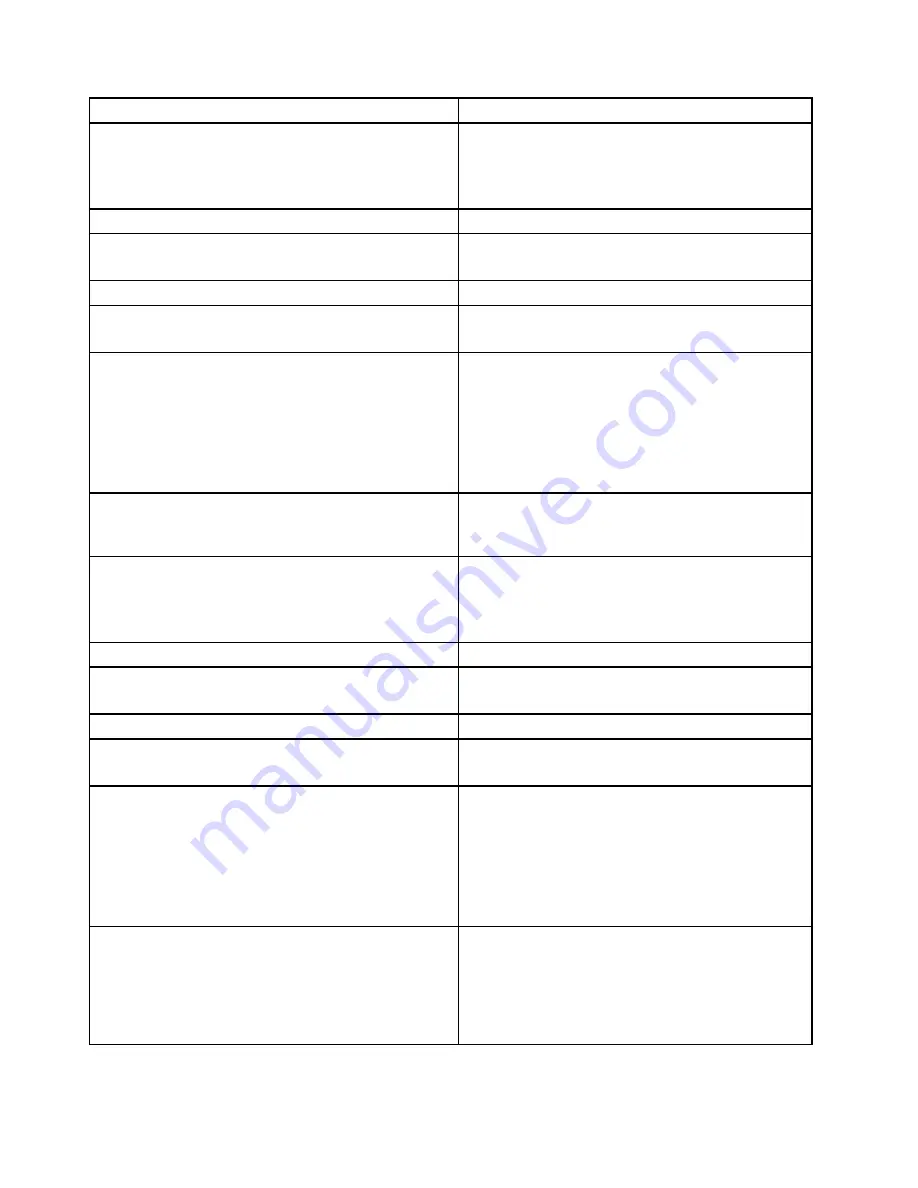
Diagnostic Error Code
FRU/Action
086-199-XXX
Mouse Port interface test failed, cause
unknown
1. See “Undetermined problems” on page 78.
2. Flash the system and re-test. See “Flash update
procedures” on page 127.
3. Replace component under function test.
089-000-XXX
Microprocessor Test Passed
No action
089-XXX-XXX
Microprocessor failure
1. Microprocessor(s)
2. System board
089-195-XXX
Microprocessor Test aborted by user
Information only Restart the test, if necessary.
089-196-XXX
Microprocessor test halt, error threshold
exceeded
1. Press F3 to review the log file.
2. Restart the test to reset the log file.
089-197-XXX
Microprocessor test warning
1. Make sure the component that is called out is
connected and/or enabled. See Chapter 6 “Using
the Setup Utility program” on page 53.
2. Re-run test.
3. Replace the component that is called out in warning
statement.
4. Replace the component under test.
089-198-XXX
Microprocessor test aborted
1. Flash the system. See “Flash update procedures”
on page 127.
2. Go to “Undetermined problems” on page 78.
089-199-XXX
Microprocessor test failed, cause unknown
1. See “Undetermined problems” on page 78.
2. Flash the system and re-test. See “Flash update
procedures” on page 127.
3. Replace component under function test.
170-000-XXX
Voltage Sensor(s) Test Passed
No action
170-0XX-XXX
Voltage Sensor(s) failure
1. Flash system
2. System board
170-195-XXX
Voltage Sensor(s) Test aborted by user
Information only Restart the test, if necessary.
170-196-XXX
Voltage Sensor(s) test halt, error threshold
exceeded
1. Press F3 to review the log file.
2. Restart the test to reset the log file.
170-197-XXX
Voltage Sensor(s) test warning
1. Make sure the component that is called out is
connected and/or enabled. See Chapter 6 “Using
the Setup Utility program” on page 53.
2. Re-run test.
3. Replace the component that is called out in warning
statement.
4. Replace the component under test.
170-198-XXX
Voltage Sensor(s) test aborted
1. If a component is called out, make sure it is
connected and/or enabled. See Chapter 6 “Using
the Setup Utility program” on page 53.
2. Flash the system and re-test. See “Flash update
procedures” on page 127.
3. Go to “Undetermined problems” on page 78.
72
ThinkCentre Edge Hardware Maintenance Manual
Summary of Contents for ThinkCentre Edge 72z
Page 1: ...ThinkCentre Edge Hardware Maintenance Manual Machine Types 3569 3571 and 3574 ...
Page 2: ......
Page 3: ...ThinkCentre Edge Hardware Maintenance Manual Machine Types 3569 3571 and 3574 ...
Page 8: ...2 ThinkCentre Edge Hardware Maintenance Manual ...
Page 15: ...Chapter 2 Safety information 9 ...
Page 19: ...Chapter 2 Safety information 13 ...
Page 20: ...1 2 14 ThinkCentre Edge Hardware Maintenance Manual ...
Page 21: ...Chapter 2 Safety information 15 ...
Page 27: ...Chapter 2 Safety information 21 ...
Page 31: ...Chapter 2 Safety information 25 ...
Page 38: ...32 ThinkCentre Edge Hardware Maintenance Manual ...
Page 62: ...56 ThinkCentre Edge Hardware Maintenance Manual ...
Page 89: ...Figure 3 Locating major FRUs and CRUs Chapter 8 Locations 83 ...
Page 99: ...Figure 13 Reinstall the rubber on the foot stand Chapter 9 Replacing FRUs 93 ...
Page 132: ...126 ThinkCentre Edge Hardware Maintenance Manual ...
Page 136: ...130 ThinkCentre Edge Hardware Maintenance Manual ...
Page 141: ......
Page 142: ...Part Number Printed in USA 1P P N ...
















































