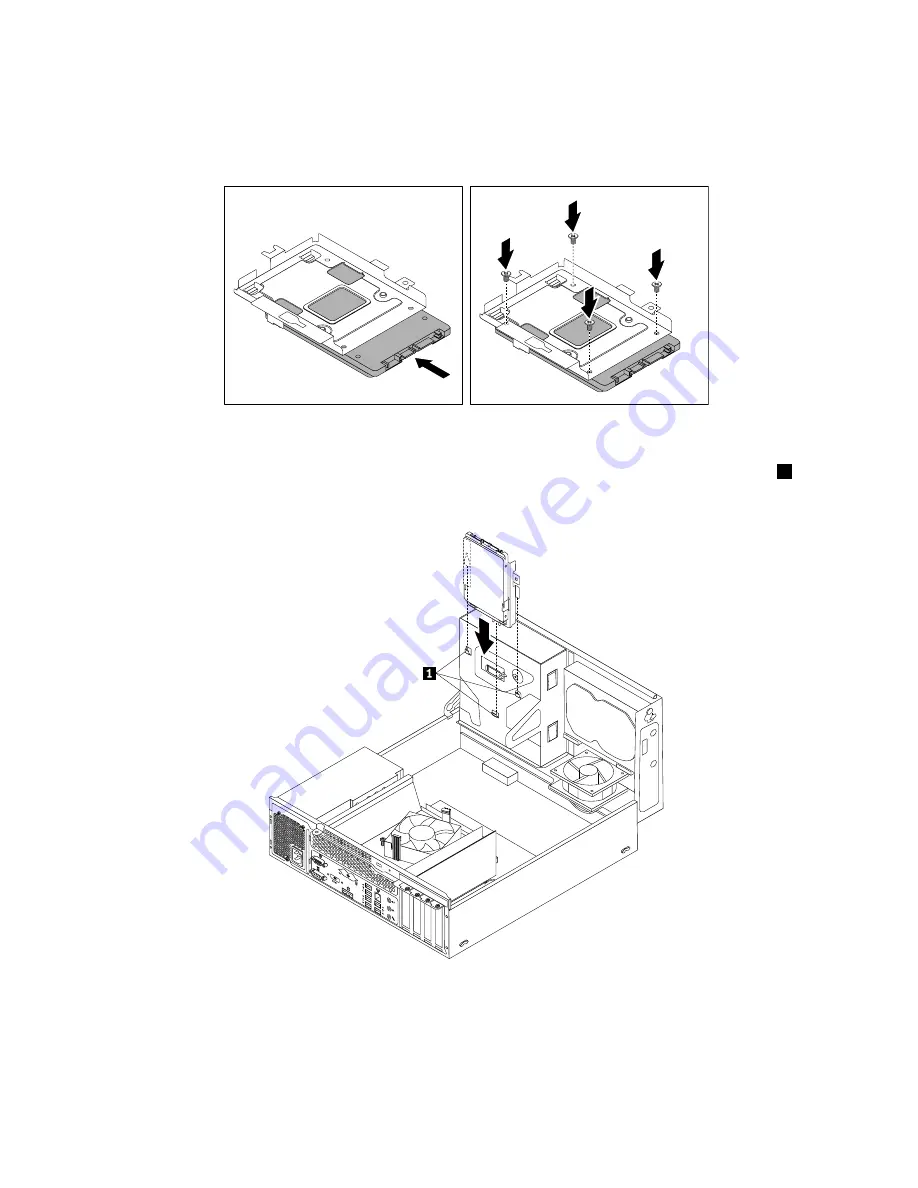
9. Slide the new solid-state drive into the solid-state drive bracket as shown until the four holes in the
drive are aligned with the corresponding holes in the bracket. Then, install the four screws to secure the
new solid-state drive to the bracket.
Figure 29. Installing the solid-state drive into the bracket
10. Carefully slide the solid-state drive bracket downward until it is secured by the three retaining clips
1
on
the bottom of the optical drive bay.
Figure 30. Installing the solid-state drive bracket
54
ThinkCentre E93 User Guide
Summary of Contents for ThinkCentre E93
Page 1: ...ThinkCentre E93 User Guide Machine Types 10AQ ...
Page 6: ...iv ThinkCentre E93 User Guide ...
Page 12: ...x ThinkCentre E93 User Guide ...
Page 28: ...16 ThinkCentre E93 User Guide ...
Page 38: ...26 ThinkCentre E93 User Guide ...
Page 98: ...86 ThinkCentre E93 User Guide ...
Page 140: ...128 ThinkCentre E93 User Guide ...
Page 146: ...134 ThinkCentre E93 User Guide ...
Page 150: ...138 ThinkCentre E93 User Guide ...
Page 153: ...Appendix E China Energy Label Copyright Lenovo 2013 2014 141 ...
Page 154: ...142 ThinkCentre E93 User Guide ...
Page 156: ...144 ThinkCentre E93 User Guide ...
Page 160: ...148 ThinkCentre E93 User Guide ...
Page 161: ......
Page 162: ......






























