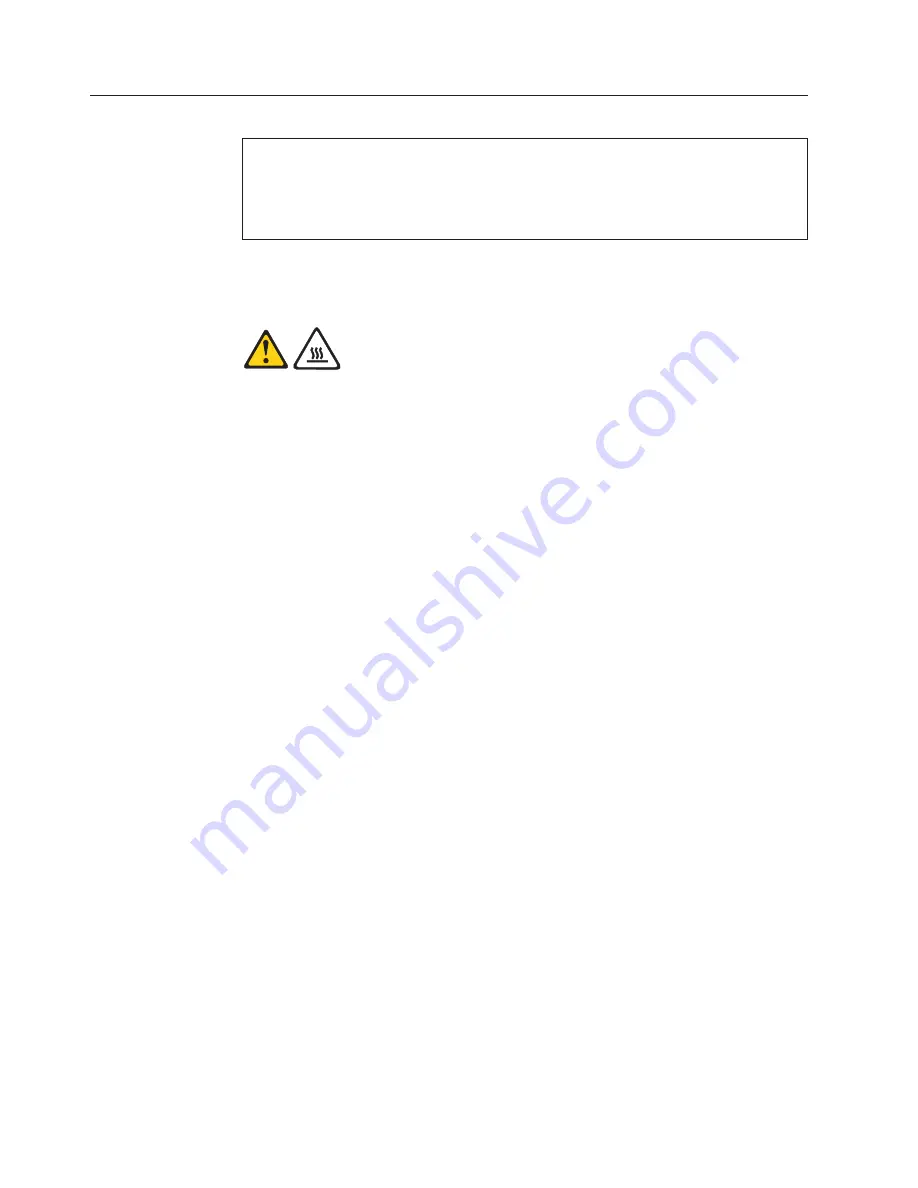
Replacing the system board
Attention
Do not open your computer or attempt any repair before reading and understanding the
“Important safety information” in the
ThinkCentre Safety and Warranty Guide
that came with
your computer. To obtain a copy of the
ThinkCentre Safety and Warranty Guide
, go to:
http://www.lenovo.com/support
This section provides instructions on how to replace the system board.
CAUTION:
The heat sink and microprocessor might be very hot. Turn off the computer and
wait three to five minutes to let the computer cool before opening the computer
cover.
To replace the system board:
1.
Open the computer cover. See “Opening the computer cover” on page 128.
2.
Pivot the drive bay assembly upward to gain access to the system board. See
“Accessing the system board components and drives” on page 129.
3.
Remove the hard disk drive. See “Replacing the hard disk drive” on page 148.
4.
Remove all memory modules and adapter cards that are currently installed.
See “Replacing a memory module” on page 133 and “Replacing an adapter
card” on page 135.
5.
Carefully take note of the location of all cable connections on the system
board and disconnect all the cables. See “Locating parts on the system board”
on page 131.
6.
Remove the heat sink and fan assembly from the failing system board. See
“Replacing the heat sink and fan assembly” on page 140.
7.
Carefully slide the system board so that it can be released from the four
mounting studs that secure the system board in place.
8.
Lift the system board out of the chassis.
9.
Remove the microprocessor from the failing system board and install it on the
new system board. See “Replacing the microprocessor” on page 142.
10.
Install the new system board into the chassis by aligning the four mounting
studs in the chassis with the corresponding holes on the new system board,
and then carefully slide the new system board in to the chassis until it is
secured in place by the four mounting studs.
11.
Install all memory modules and adapter cards removed from the failing
system board on the new system board.
12.
Install the heat sink and fan assembly and connect the heat sink and fan
assembly cable to the new system board. See “Replacing the heat sink and fan
assembly” on page 140.
13.
Reinstall the hard disk drive. See “Replacing the hard disk drive” on page
148.
14.
Reconnect all remaining cables to the system board. See “Locating parts on the
system board” on page 131.
15.
Go to “Completing the FRU replacement” on page 158.
146
Hardware Maintenance Manual
Summary of Contents for ThinkCentre 3379
Page 1: ......
Page 2: ......
Page 3: ...ThinkCentre Hardware Maintenance Manual ...
Page 17: ...Chapter 2 Safety information 11 ...
Page 18: ...12 Hardware Maintenance Manual ...
Page 19: ... 18 kg 37 lbs 32 kg 70 5 lbs 55 kg 121 2 lbs 1 2 Chapter 2 Safety information 13 ...
Page 23: ...Chapter 2 Safety information 17 ...
Page 24: ...1 2 18 Hardware Maintenance Manual ...
Page 25: ...Chapter 2 Safety information 19 ...
Page 26: ...1 2 20 Hardware Maintenance Manual ...
Page 33: ...Chapter 2 Safety information 27 ...
Page 34: ...28 Hardware Maintenance Manual ...
Page 35: ...1 2 Chapter 2 Safety information 29 ...
Page 39: ...Chapter 2 Safety information 33 ...
Page 40: ...1 2 34 Hardware Maintenance Manual ...
Page 44: ...38 Hardware Maintenance Manual ...
Page 48: ...42 Hardware Maintenance Manual ...
Page 88: ...82 Hardware Maintenance Manual ...
Page 130: ...124 Hardware Maintenance Manual ...
Page 166: ...160 Hardware Maintenance Manual ...
Page 541: ...7484 Vista Starter 32 Recovery DVDs FRU CRU English models 91C TBD 1 Chapter 10 FRU lists 535 ...
Page 750: ...744 Hardware Maintenance Manual ...
Page 754: ...748 Hardware Maintenance Manual ...
Page 757: ......
Page 758: ...Part Number 46R4780 Printed in USA 1P P N 46R4780 ...






























