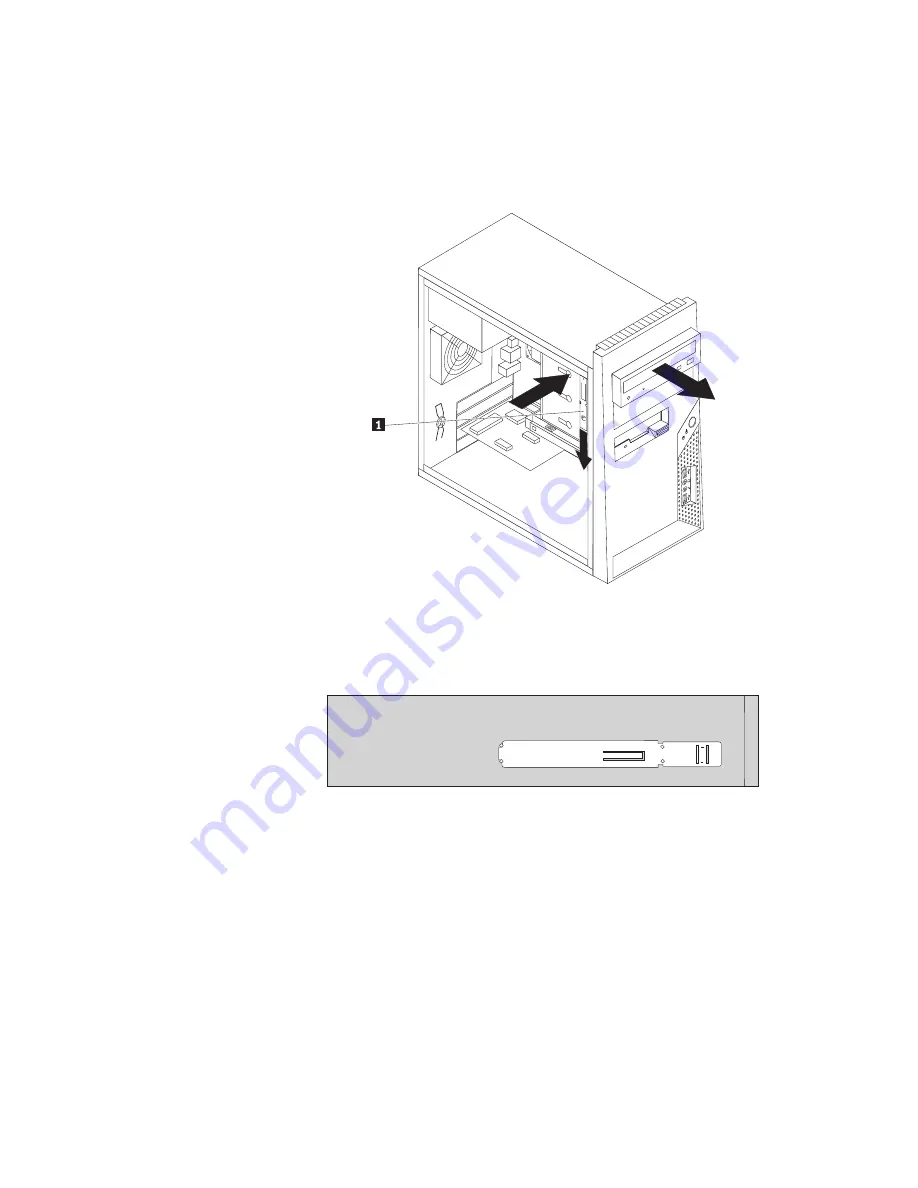
3.
Press the blue release button and remove the optical drive out the front of the
computer.
Note:
There is a spare retainer bracket
1
attached to the side of the upper
drive cage.
4.
Remove the retainer bracket from the drive being replaced and install it on the
new drive.
5.
Slide the new optical drive into the bay from the front until it snaps into
position.
6.
Connect the signal and power cables to the drive.
7.
Go to “Completing the FRU replacement” on page 122.
Figure 25. Removing the optical drive
Figure 26. Retainer bracket for optical drive
Chapter 8. Replacing FRUs - Tower computers
113
Summary of Contents for ThinkCentre 3379
Page 1: ......
Page 2: ......
Page 3: ...ThinkCentre Hardware Maintenance Manual ...
Page 17: ...Chapter 2 Safety information 11 ...
Page 18: ...12 Hardware Maintenance Manual ...
Page 19: ... 18 kg 37 lbs 32 kg 70 5 lbs 55 kg 121 2 lbs 1 2 Chapter 2 Safety information 13 ...
Page 23: ...Chapter 2 Safety information 17 ...
Page 24: ...1 2 18 Hardware Maintenance Manual ...
Page 25: ...Chapter 2 Safety information 19 ...
Page 26: ...1 2 20 Hardware Maintenance Manual ...
Page 33: ...Chapter 2 Safety information 27 ...
Page 34: ...28 Hardware Maintenance Manual ...
Page 35: ...1 2 Chapter 2 Safety information 29 ...
Page 39: ...Chapter 2 Safety information 33 ...
Page 40: ...1 2 34 Hardware Maintenance Manual ...
Page 44: ...38 Hardware Maintenance Manual ...
Page 48: ...42 Hardware Maintenance Manual ...
Page 88: ...82 Hardware Maintenance Manual ...
Page 130: ...124 Hardware Maintenance Manual ...
Page 166: ...160 Hardware Maintenance Manual ...
Page 541: ...7484 Vista Starter 32 Recovery DVDs FRU CRU English models 91C TBD 1 Chapter 10 FRU lists 535 ...
Page 750: ...744 Hardware Maintenance Manual ...
Page 754: ...748 Hardware Maintenance Manual ...
Page 757: ......
Page 758: ...Part Number 46R4780 Printed in USA 1P P N 46R4780 ...
















































