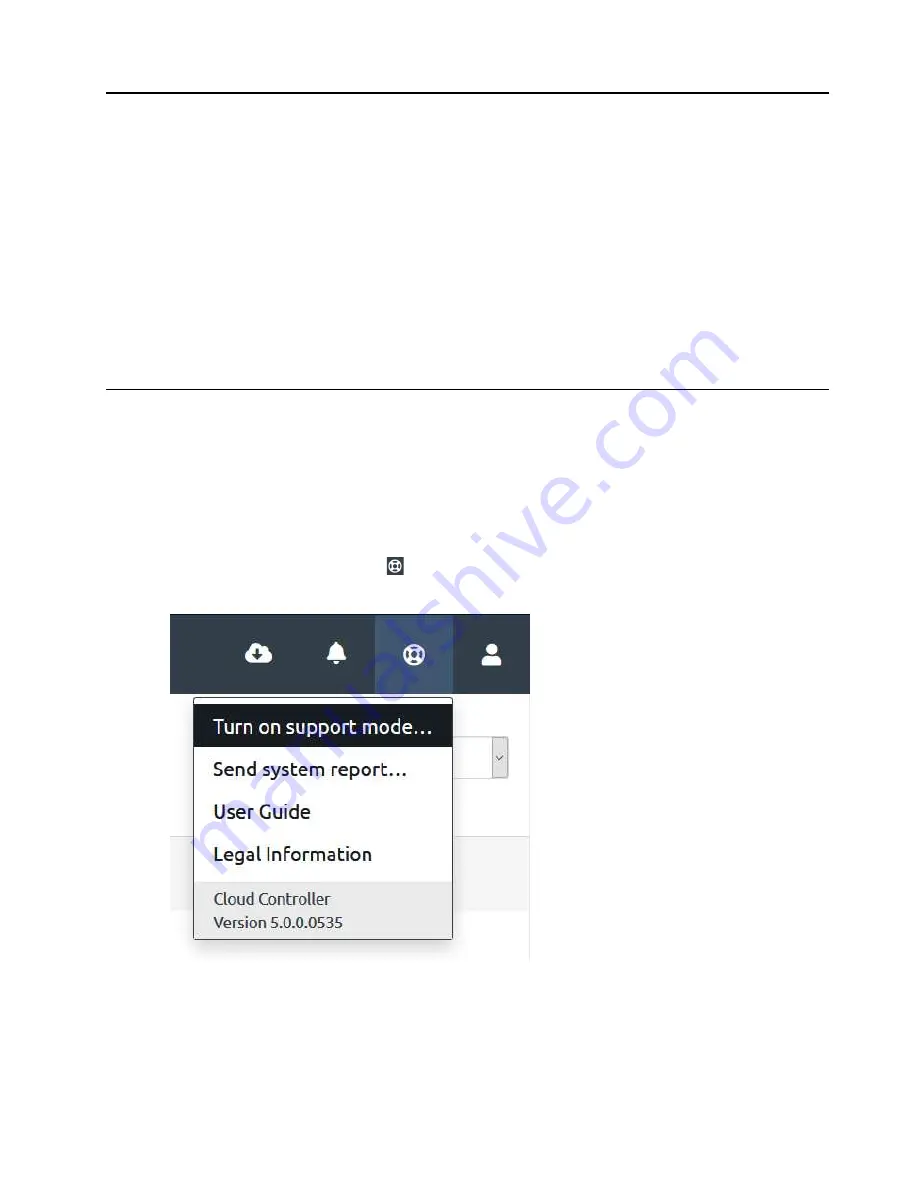
Chapter 4. Managing Support Mode
For a Lenovo support agent to access a customer’s ThinkAgile CP environment and provide assistance with
its configuration, the customer must enable Support Mode.
These topics provide information about the modifications required to ensure that Support Mode in the
ThinkAgile CP interconnect switch can be enabled or disabled, as well as accessing the customer’s
environment and placing support files on the customer’s compute and storage nodes. A filtering or firewall
rule must be applied to prevent any SSH outbound connection on port 22. By default, SSH outbound is
disabled or prevented.
Note:
The commands described here must be run on all interconnect switches in your ThinkAgile CP
solution.
Enable Support Mode in the Cloud Controller
Complete this procedure to enable Support Mode on the Cloud Controller.
Procedure performed by
: Customer
Execution
: Web Portal only
To enable Support Mode, follow these steps:
Step 1. In the Cloud Controller, click the
Support
button in the top right corner of the toolbar, and then
click
Turn on Support Mode
from the drop-down menu.
Figure 7. Cloud Controller Support Mode menu item
© Copyright Lenovo 2018, 2020
23
Summary of Contents for ThinkAgile CP
Page 4: ...ii Lenovo ThinkAgile CP Hardware Part Replacement and Component Maintenance Procedures ...
Page 6: ...iv Lenovo ThinkAgile CP Hardware Part Replacement and Component Maintenance Procedures ...
Page 8: ...vi Lenovo ThinkAgile CP Hardware Part Replacement and Component Maintenance Procedures ...
Page 30: ...22 Lenovo ThinkAgile CP Hardware Part Replacement and Component Maintenance Procedures ...
Page 33: ...Chapter 4 Managing Support Mode 25 ...
Page 80: ...72 Lenovo ThinkAgile CP Hardware Part Replacement and Component Maintenance Procedures ...
Page 158: ...150 Lenovo ThinkAgile CP Hardware Part Replacement and Component Maintenance Procedures ...
Page 160: ...152 Lenovo ThinkAgile CP Hardware Part Replacement and Component Maintenance Procedures ...
Page 161: ......
Page 162: ......






























