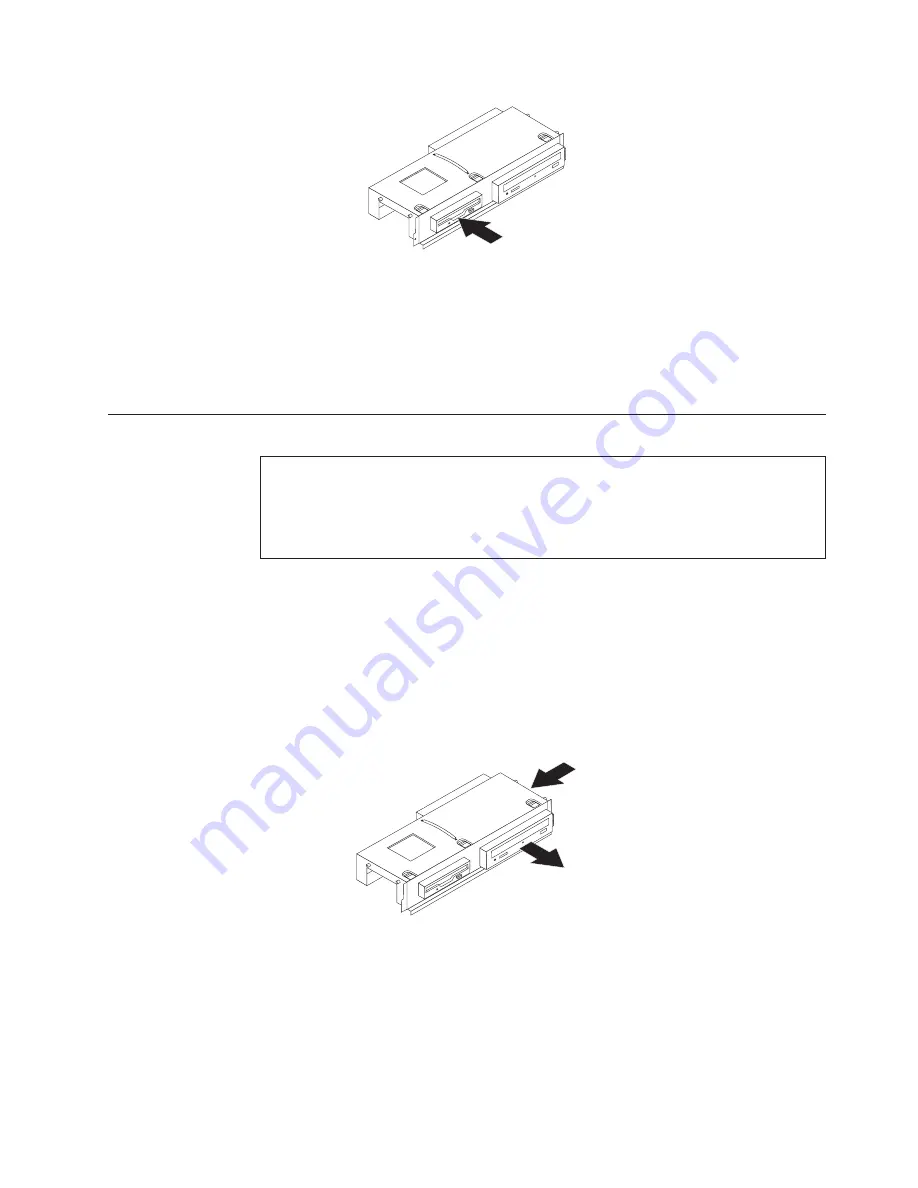
7.
Align
the
drive
bay
assembly
with
the
two
slots
and
rails
on
the
sides
of
the
chassis,
reconnect
the
drive
cables
on
the
system
board,
and
then
slide
the
drive
bay
assembly
towards
the
rear
of
the
chassis
until
it
snaps
into
position.
8.
Reinstall
the
front
bezel.
9.
Go
to
Capitolo
4,
“Completing
the
parts
replacement”,
a
pagina
31.
Replacing
an
optical
drive
Attention
Do
not
open
your
computer
or
attempt
any
repair
before
reading
the
“Important
safety
information”
in
the
Safety
and
Warranty
Guide
that
was
included
with
your
computer
for
the
computer.
To
obtain
copies
of
the
Safety
and
Warranty
Guide
,
go
to
http://www.lenovo.com/support.
This
section
provides
instructions
on
how
to
replace
the
optical
drive.
1.
Remove
the
computer
cover.
See
“Removing
the
cover”
a
pagina
9.
2.
Remove
the
bezel
and
drive
bay
assembly.
See
“Accessing
system
board
components
and
drives”
a
pagina
10.
3.
Release
the
optical
drive
by
pressing
inward
on
the
blue
retainer
at
the
side
of
the
drive.
4.
Slide
the
optical
drive
being
replaced
out
the
front
of
the
drive
bay
assembly.
5.
Remove
the
retainer
bracket
from
the
failing
drive
and
install
it
on
the
new
drive.
Figura
26.
Installing
the
new
diskette
drive
Figura
27.
Removing
the
optical
drive
Capitolo
3.
Installing
options
and
replacing
hardware
23
Summary of Contents for THINK CENTRE 9126
Page 2: ......
Page 3: ...ThinkCentre Hardware Installation and Replacement Guide ...
Page 6: ...iv Hardware Installation and Replacement Guide ...
Page 8: ...vi Hardware Installation and Replacement Guide ...
Page 10: ...2 Hardware Installation and Replacement Guide ...
Page 16: ...8 Hardware Installation and Replacement Guide ...
Page 44: ...36 Hardware Installation and Replacement Guide ...
Page 47: ......
Page 48: ...Numero parte 43C4818 Stampato in Italia 1P P N 43C4818 ...
















































