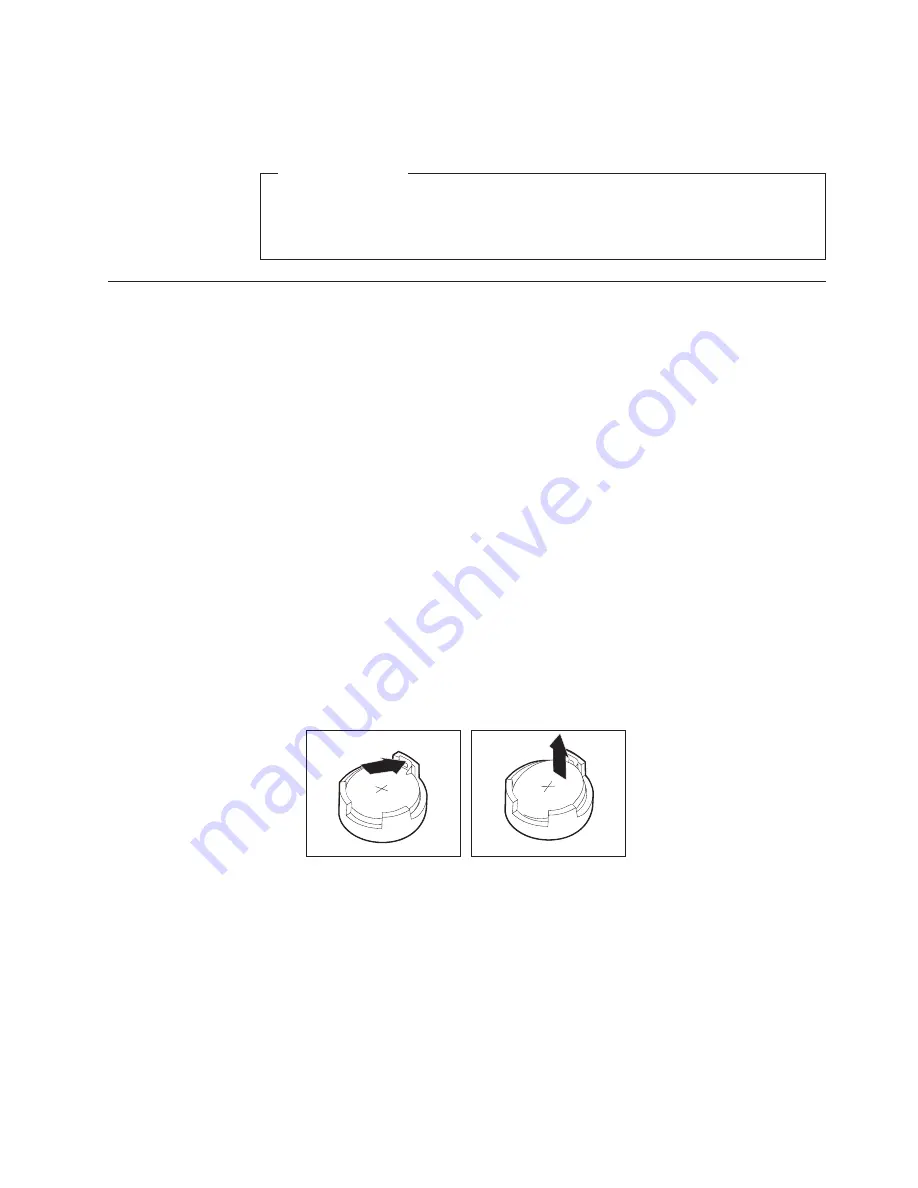
7.
Align
the
drive
bay
assembly
with
the
two
slots
and
rails
on
the
sides
of
the
chassis
and
connect
the
flat
cable
to
the
new
drive.
What
to
do
next:
v
To
work
with
another
option,
go
to
the
appropriate
section.
v
To
complete
the
installation,
go
to
Capitolo
4,
“Completing
the
parts
replacement”,
a
pagina
31.
Replacing
the
battery
Your
computer
has
a
special
type
of
memory
that
maintains
the
date,
time,
and
settings
for
built-in
features,
such
as
parallel-port
assignments
(configuration).
A
battery
keeps
this
information
active
when
you
turn
off
the
computer.
The
battery
normally
requires
no
charging
or
maintenance
throughout
its
life;
however,
no
battery
lasts
forever.
If
the
battery
fails,
the
date,
time,
and
configuration
information
(including
passwords)
are
lost.
An
error
message
is
displayed
when
you
turn
on
the
computer.
Refer
to
the
"Lithium
battery
notice"
in
the
Safety
and
Warranty
Guide
for
information
about
replacing
and
disposing
of
the
battery.
To
change
the
battery:
1.
Turn
off
the
computer
and
disconnect
the
power
cord
from
the
electrical
outlet
and
from
the
computer.
2.
Remove
the
computer
cover.
See
“Removing
the
cover”
a
pagina
9.
3.
You
might
have
to
access
the
system
board
components.
See
“Accessing
system
board
components
and
drives”
a
pagina
10.
4.
Locate
the
battery.
See
Figura
3
a
pagina
6.
5.
Remove
the
old
battery.
6.
Install
the
new
battery.
Figura
20.
Battery
removal
Capitolo
3.
Installing
options
and
replacing
hardware
19
Summary of Contents for THINK CENTRE 9126
Page 2: ......
Page 3: ...ThinkCentre Hardware Installation and Replacement Guide ...
Page 6: ...iv Hardware Installation and Replacement Guide ...
Page 8: ...vi Hardware Installation and Replacement Guide ...
Page 10: ...2 Hardware Installation and Replacement Guide ...
Page 16: ...8 Hardware Installation and Replacement Guide ...
Page 44: ...36 Hardware Installation and Replacement Guide ...
Page 47: ......
Page 48: ...Numero parte 43C4818 Stampato in Italia 1P P N 43C4818 ...
















































