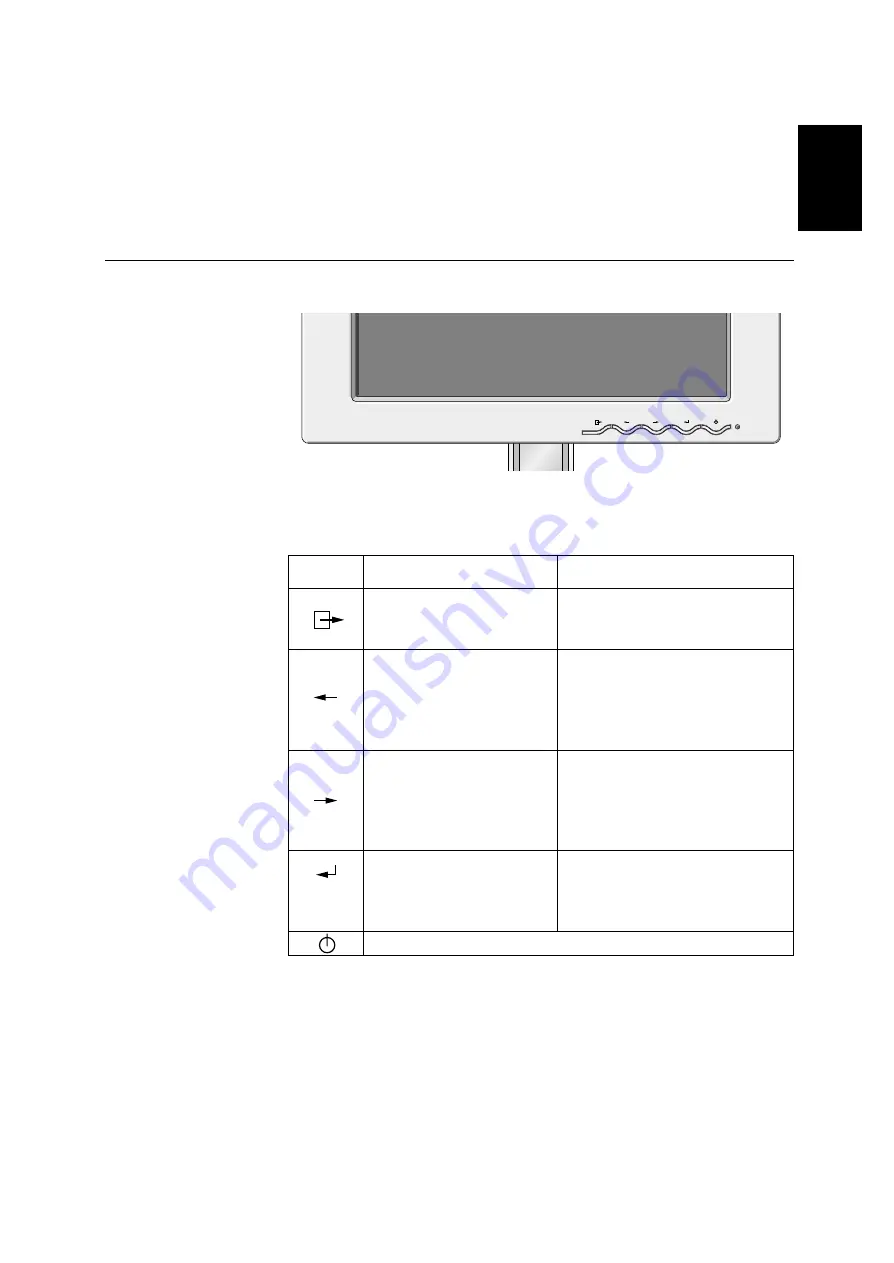
ENGLISH
13
Adjusting Your LCD Monitor
User controls
User control features
Icon
Direct Access Function
1. Brings up Brightness control
OSD
2. Left and Right arrows
pressed together bring up
auto setup
1. Exits from menus, sub menus
2. Exits from OSD
Function Using Menu Controls
Moves the cursor to highlight icons or
make adjustments.
i
The image is already
optimized for many display
modes, however the user
controls can be used to adjust
the image to your liking.
i
The settings are saved
after adjustment and
when exiting the OSD and
will be effective thereafter.
Moves the cursor to highlight icons or
make adjustments.
1. Brings up Contrast control
OSD
2. Left and Right arrows
pressed together bring up
auto setup
Control lock activated when
pressed for 10 seconds
None
1. Displays main OSD menu
2. Enters highlighted menus and
submenus
3. Selects highlighted option
Switches the monitors on and off






























