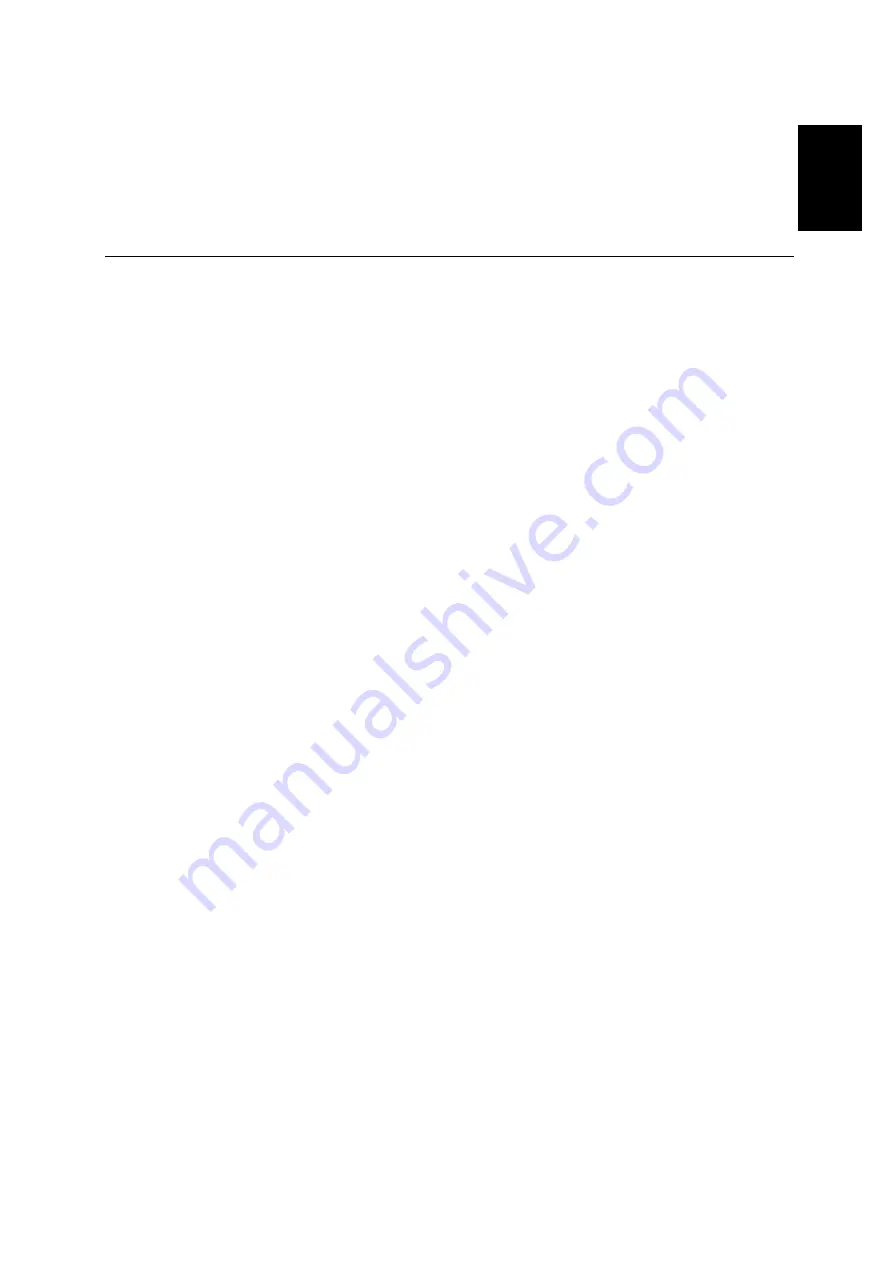
ENGLISH
1
Setup............................................................................................................................2
Hardware Requirements ......................................................................................2
Handling Instructions ...........................................................................................2
Workplace preparation .........................................................................................2
Working Practices ................................................................................................3
Connecting your Monitor ......................................................................................4
Switching on your Monitor....................................................................................4
Adjusting the Monitor Position .............................................................................5
Caring for your Monitor ........................................................................................5
Configuring your Monitor ..........................................................................................6
Setup Diskette for Microsoft Windows95 or Microsoft Windows98 ......................6
Setup Diskette for Microsoft Windows 2000 ........................................................7
Auto Setup ..................................................................................................................8
Auto Setup ...........................................................................................................8
Auto Setup for DOS .............................................................................................9
Auto Setup for Microsoft Windows3.1, Microsoft Windows95,
Microsoft Windows98, Microsoft Windows NT or Microsoft Windows2000 ........10
Manual Setup ............................................................................................................12
Adjusting Your LCD Monitor ...................................................................................13
User controls ......................................................................................................13
On-screen display (OSD) controls .....................................................................15
Further Information ..................................................................................................18
Display modes ...................................................................................................18
Power Management ...........................................................................................19
Troubleshooting .......................................................................................................20
Further Help .......................................................................................................22
Specifications ...........................................................................................................24
Warranty ....................................................................................................................27
Compliances ...............................................................................see at rear of manual
Service Information ....................................................................see at rear of manual
Contents














































