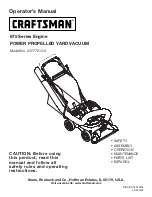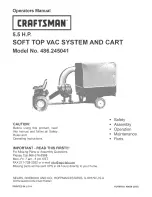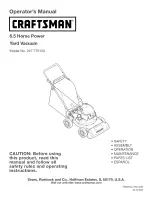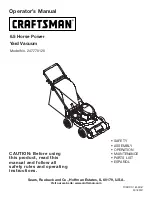Wi-Fl indicator
Operating Instructions
13
After the expiration of the accessories, the accessory
can be purchased in the advanced function-accessories
purchase, and reset operation is required after replacing
the new accessory.
Accessories purchase
Reset Wi-Fl
When the router changes settings, passwords, or other
reasons that prevent the mobile phone from connecting
to Robot, Please turn on and press both buttons
simultaneously key and the charging key
simultaneously for 3 seconds till the voice prompts
‘Wi-Fl has been reset” and the Wi-Fi indicator changes
to fast flashing blue light which indicates that the reset
was successful.
Case 1: Starting the Robot in a new area to clean can
cause the Robot to re-create map.
Case 2: The big changes of the environment may
result in the failure of reposition and may trigger to
re-create the map. Regenerating map will lose all
the settings of the original one (including the
off-limit area).
Loss of regional information
Recharge
Automatic mode: After cleaning is completed, the
device will automatically return to the charging
dock to recharge itself. Manual mode: Under paused
state, short press the charging key to start the
recharge, or the APP triggers the recharge.
Note:Please make sure that the charging dock is connected to the
power. If the Robot does not find the charging dock, it will return
to the starting position. Please manually put the Robot back into
the charging dock to recharge.
Summary of Contents for Robotic
Page 2: ......