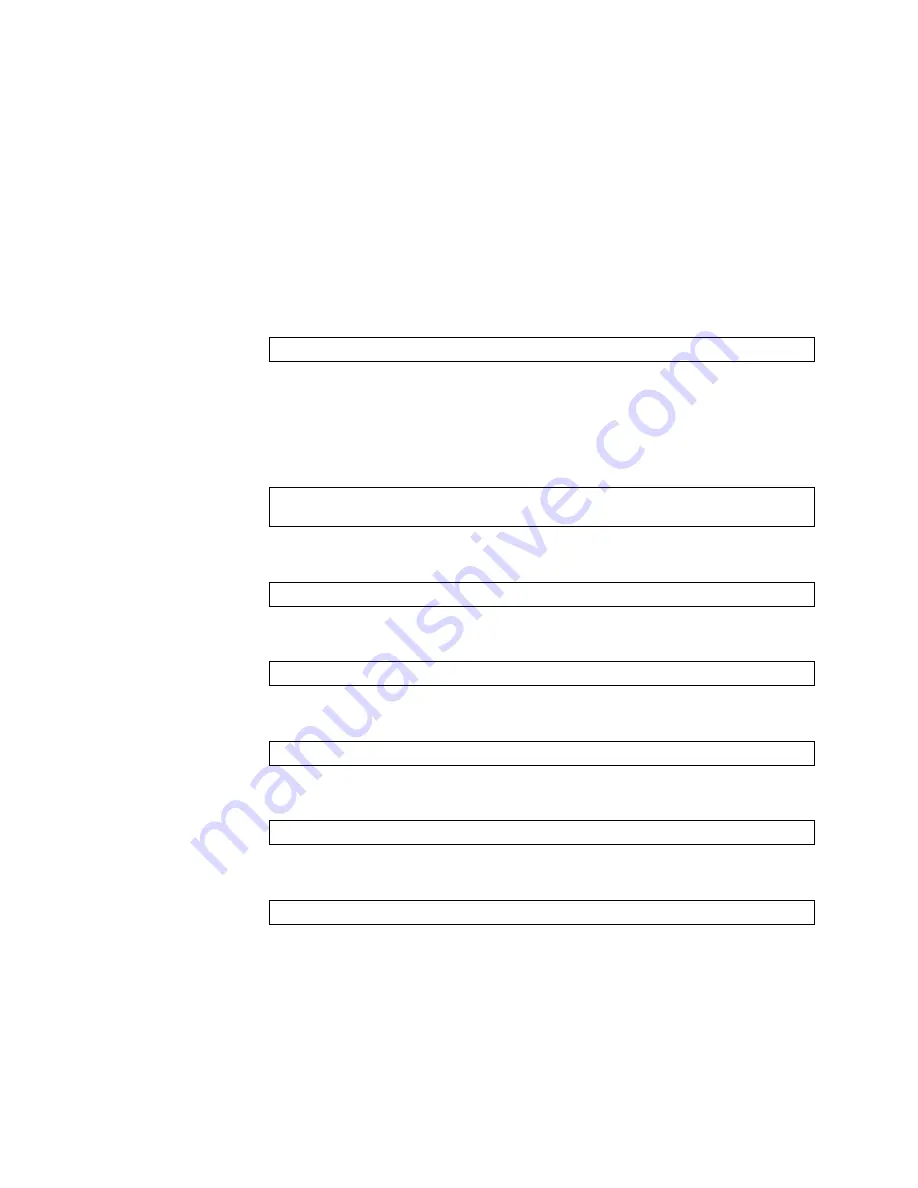
© Copyright Lenovo 2017
Chapter 5: Initializing the G8296
97
Recover from a Failed Image Upgrade using TFTP
Use the following procedure to recover from a failed image upgrade using TFTP:
1.
Connect a PC to the console port of the switch.
2.
Open a terminal emulator program that supports the Telnet protocol (for example,
HyperTerminal, SecureCRT, or PuTTY) and input the proper hostname or IP
address and the port to connect to the console interface of the switch.
3.
Reload the switch and access the Boot Management menu by pressing
<Shift + B>
when the following message appears and the dots are being displayed.
4.
Enter Boot Recovery Mode by selecting
<R>
. The Recovery Mode menu will
appear.
5.
To start the recovery process using TFTP, select
<T>
. The following message will
appear:
6.
Enter the IP address of the management port:
7.
Enter the network mask of the management port:
8.
Enter the gateway of the management port:
9.
Enter the IP address of the TFTP server:
10.
Enter the file path and the filename of the image:
After the procedure is complete, the Recovery Mode menu will be redisplayed.
Press shift-B for startup menu or shift-R for recovery mode: ...
Performing TFTP rescue. Please answer the following questions (enter 'q'
to quit):
IP addr :
Netmask :
Gateway :
Server addr:
Image Filename:
Summary of Contents for RackSwitch G8296
Page 1: ...Lenovo RackSwitch G8296 Installation Guide For Lenovo Network Operating System ...
Page 6: ...6 Lenovo G8296 Installation Guide ...
Page 14: ...14 G8296 Installation Guide ...
Page 18: ...18 G8296 Installation Guide ...
Page 32: ...32 G8296 Installation Guide ...
Page 64: ...64 G8296 Installation Guide ...
Page 86: ...86 G8296 Installation Guide ...
Page 102: ...102 G8296 Installation Guide ...
Page 108: ...108 G8296 Installation Guide ...
Page 122: ...122 G8296 Installation Guide ...
Page 128: ...128 G8296 Installation Guide ...






























