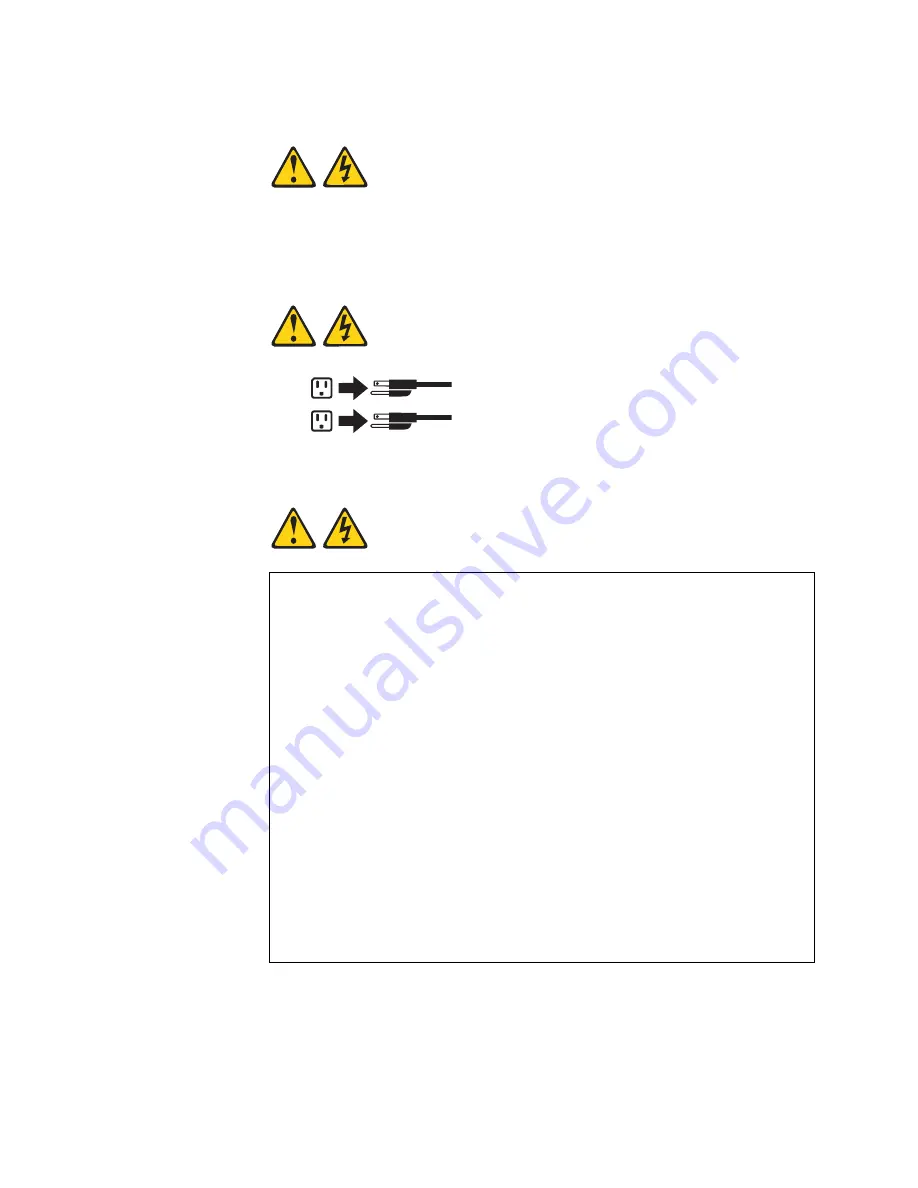
© Copyright Lenovo 2017
Chapter 2: Switch Components
29
Statement 5
CAUTION:
The power control button on the device and the power switch on the power
supply do not turn off the electrical current supplied to the device. The device
also might have more than one power cord. To remove all electrical current from
the device, ensure that all power cords are disconnected from the power source.
Statement 31
DANGER
1
2
Electrical current from power, telephone, and communication cables is
hazardous.
To avoid a shock hazard:
Do not connect or disconnect any cables or perform installation,
maintenance, or reconfiguration of this product during an electrical storm.
Connect all power cords to a properly wired and grounded power source.
Connect to properly wired power sources any equipment that will be
attached to this product.
When possible, use one hand only to connect or disconnect signal cables.
Never turn on any equipment when there is evidence of fire, water, or
structural damage.
Disconnect the attached ac power cords, dc power sources, network
connections, telecommunications systems, and serial cables before you
open the device covers, unless instructed otherwise in the installation and
configuration procedures.
Connect and disconnect cables as described in the following table when
you install, move, or open covers on this product or attached devices.
Summary of Contents for RackSwitch G8296
Page 1: ...Lenovo RackSwitch G8296 Installation Guide For Lenovo Network Operating System ...
Page 6: ...6 Lenovo G8296 Installation Guide ...
Page 14: ...14 G8296 Installation Guide ...
Page 18: ...18 G8296 Installation Guide ...
Page 32: ...32 G8296 Installation Guide ...
Page 64: ...64 G8296 Installation Guide ...
Page 86: ...86 G8296 Installation Guide ...
Page 102: ...102 G8296 Installation Guide ...
Page 108: ...108 G8296 Installation Guide ...
Page 122: ...122 G8296 Installation Guide ...
Page 128: ...128 G8296 Installation Guide ...
















































