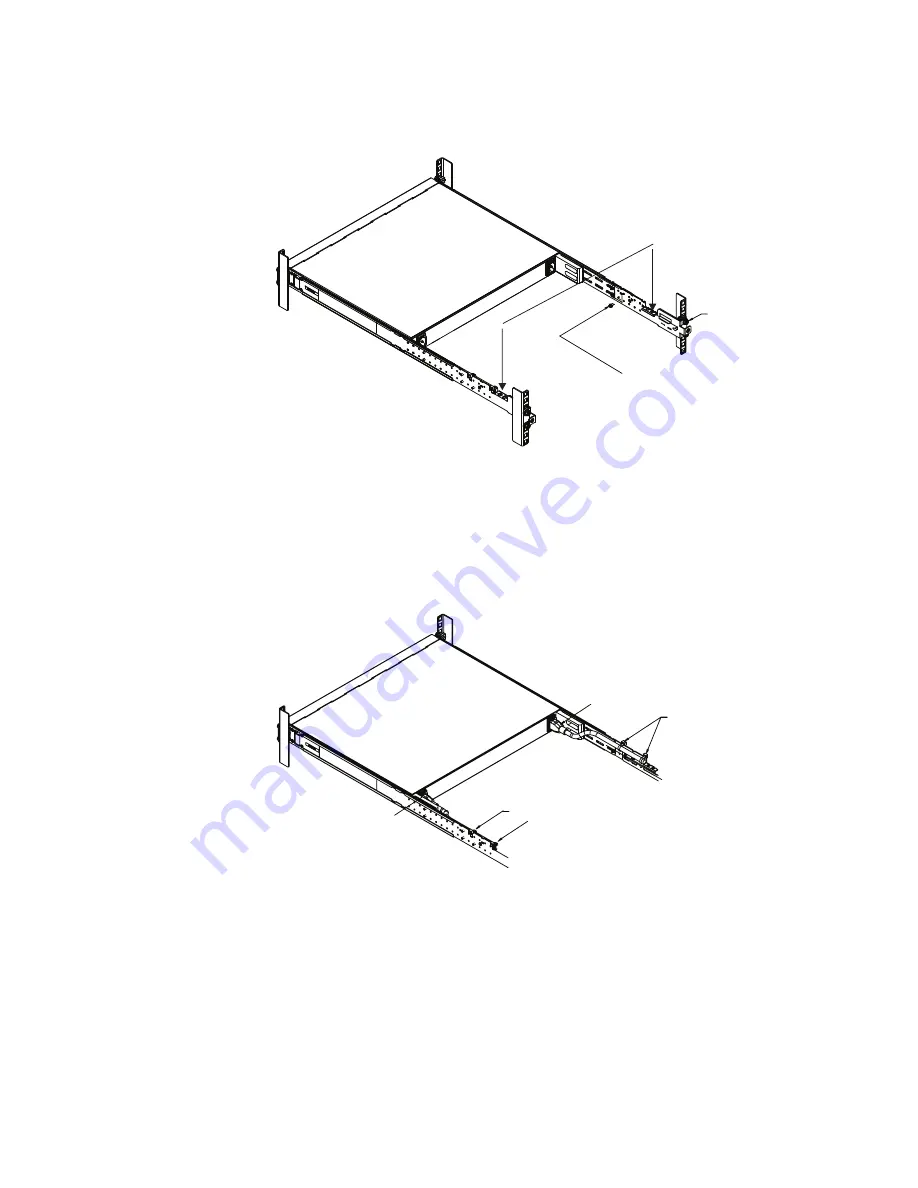
© Copyright Lenovo 2019
Chapter 3: Installing G8272 Hardware and Options
51
3.
Secure the air-duct mounting bracket to the rails with M6 screws. Torque the
screws to approximately 5.7 Nm ± 0.1 Nm (50 inch-pounds).
Note:
Reuse the original M6 screws used to fasten the 4-post rack mounting
brackets to secure the air duct mounting brackets with 4-post mounting brackets
together.
4.
Secure the air-duct mounting bracket to the rack chassis with M3.5 screws. Torque
the screws to approximately 1.1 Nm ± 0.1 Nm (10 inch-pounds).
5.
Plug the power cords into their respective G8272 power connectors and using tie
wraps, secure the power cords to the mounting rails.
M3.5 screws
Air duct mounting bracket
M6 screws
Tie wraps
Tie wraps
Power connection
Power connection
Summary of Contents for RackSwitch G8272
Page 1: ...Lenovo RackSwitch G8272 Installation Guide For Lenovo Network Operating System ...
Page 6: ...6 Lenovo G8272 Installation Guide ...
Page 16: ...16 G8272 Installation Guide ...
Page 56: ...56 G8272 Installation Guide ...
Page 90: ...90 G8272 Installation Guide ...
Page 96: ...96 G8272 Installation Guide ...
Page 112: ...112 G8272 Installation Guide ...
Page 118: ...118 G8272 Installation Guide ...
















































