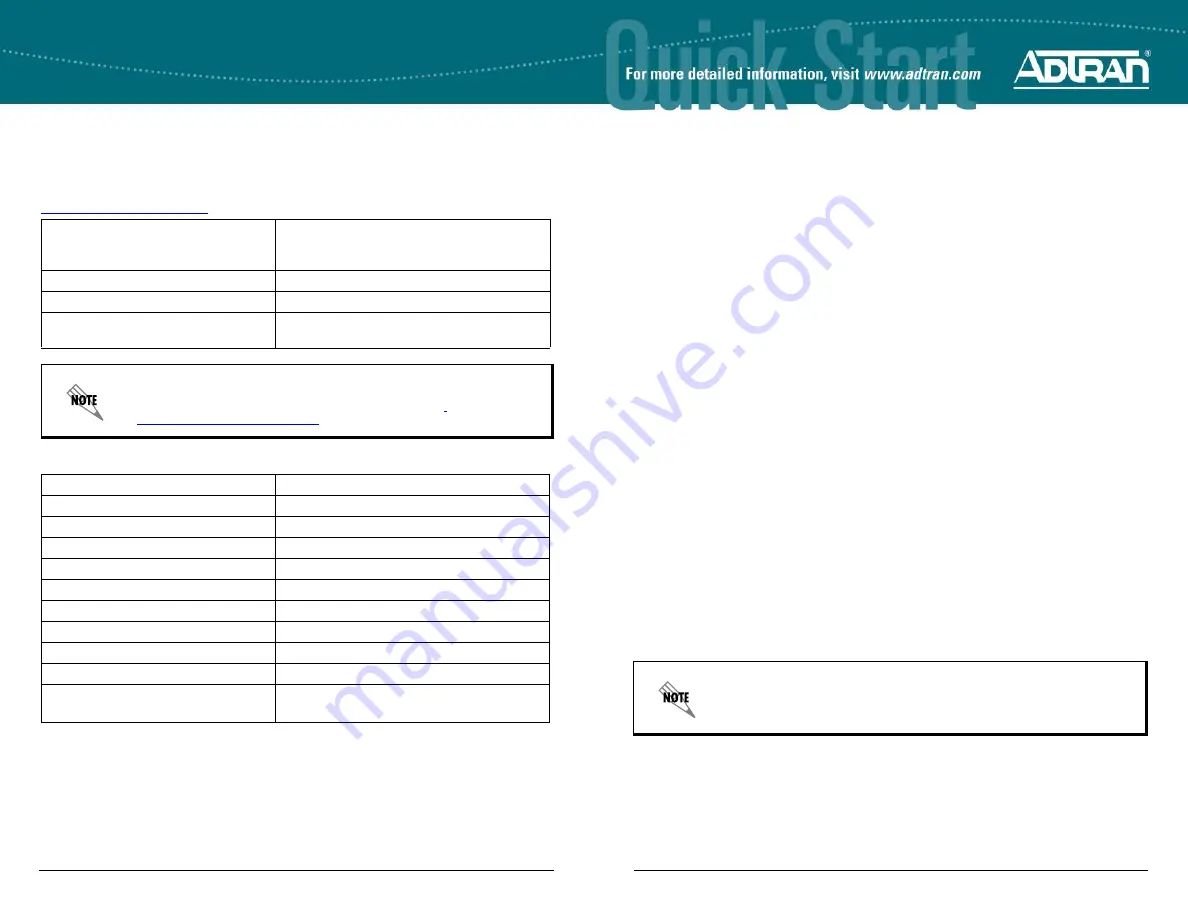
Quick Start Guide, 61700600L2-13E, March 2015
1
N
ET
V
ANTA
3100 S
ERIES
R
OUTER
WITH
D
IAL
B
ACKUP
U
NIT
P/N 1700600L2, 1700610L2
4
Copyright © 2015 ADTRAN, Inc. All Rights Reserved.
G
ETTING
S
TARTED
Two configuration methods are available for your NetVanta unit:
•
Web-based graphical user interface (GUI)
•
ADTRAN Operating System (AOS) command line interface (CLI)
The GUI lets you configure the main unit settings, and provides online guidance, explanations for
each setting, and configuration wizards to help you get started. However, using the AOS CLI may
be necessary for more advanced configurations.
A
CCESS
THE
GUI
You may access the GUI from any web browser on your network by following these steps:
1.
Connect the router to your PC, using an Ethernet cable connected to one of the four ports on
the back of the unit (
Ethernet 1
,
2
,
3
,
or
4
).
2.
Set your PC to a fixed IP address in the 10.10.10.0 /24 subnet. For example configure your
PC with the following settings:
IP Address:
10.10.10.2
Subnet Mask:
255.255.255.0
Neither a default gateway nor DNS server needs to be configured to connect to the unit. If
you cannot change your PC’s IP address, you will need to change the Unit’s IP address
using the CLI as explained in the section below.
3.
Open a web browser and enter the unit’s IP address in your browser address line as follows:
http://10.10.10.1
. The default IP address is
10.10.10.1
, but if you had to change the unit’s IP
address using the CLI, enter that address in the browser line.
4.
You will then be prompted for the user name and password (the default settings are
admin
and
password
).
5.
The initial GUI screen appears. You can access initial setup information by selecting
Setup
Wizard from the menu on the left.
6.
ADTRAN recommends changing the default password. Browse to
System
>
Passwords
. In
the
Login Configuration
section, enter a new
Username
and
Password
and select
Apply
Changes
.
C
ONFIGURE
THE
ATM PVC (N
ET
V
ANTA
3130 O
NLY
)
1.
Select the
Getting Started
link under the
System
menu. This brings up a side bar menu.
2.
Select
Step 1 - Configure the Public Interface
at the top of the side bar menu to open the
ATM PVC
menu.
3.
Enter the PVC number and select an
Interface Mode
. Usually this is PPP or PPPoE;
however, if
IP routing
is chosen, you will need to enter an IP address.
By default, the NetVanta 3130 comes with an ADSL and an asynchronous
transfer mode (ATM) port already configured and enabled. The service
provider should provide a PVC (VPI/VCI) number, which will be used to
configure the ATM PVC.
C
ONFIGURE
Y
OUR
A
PPLICATION
The applications you will need to configure vary by product and by network. Review the list of
defaults for your unit before deciding what applications to configure. The following are some
common applications that should be configured on startup. These are all available online on
.
N
ET
V
ANTA
3100 S
ERIES
D
EFAULTS
Configuring Internet Access (Many to
one NAT) with the Firewall Wizard
Configuring Port Forwarding in AOS
Configuring QoS for VOIP in AOS
Configuring ADSL Internet Access in AOS
Configuring DHCP Server in AOS
Configuring a VPN using Main Mode
Configuring a VPN using Aggressive Mode
Important:
For additional details on product features, specifications,
installation, and safety, refer to the
NetVanta 3100 Series Fixed Port
Routers Hardware Installation Guide
available online at
https://supportforums.adtran.com
Feature
Default Value
IP Address
10.10.10.1
User Name
admin
Password
password
HTTP Server
Enabled
Event History
On
IP Routing
Enabled
DHCP
Enabled
VLAN Interface
Enabled (
vlan 1
) with IP address 10.10.10.1
Firewall
Enabled
NAT
Overload to
eth 0/1
address (3120)
Overload to
ppp 1
address (3130)






















