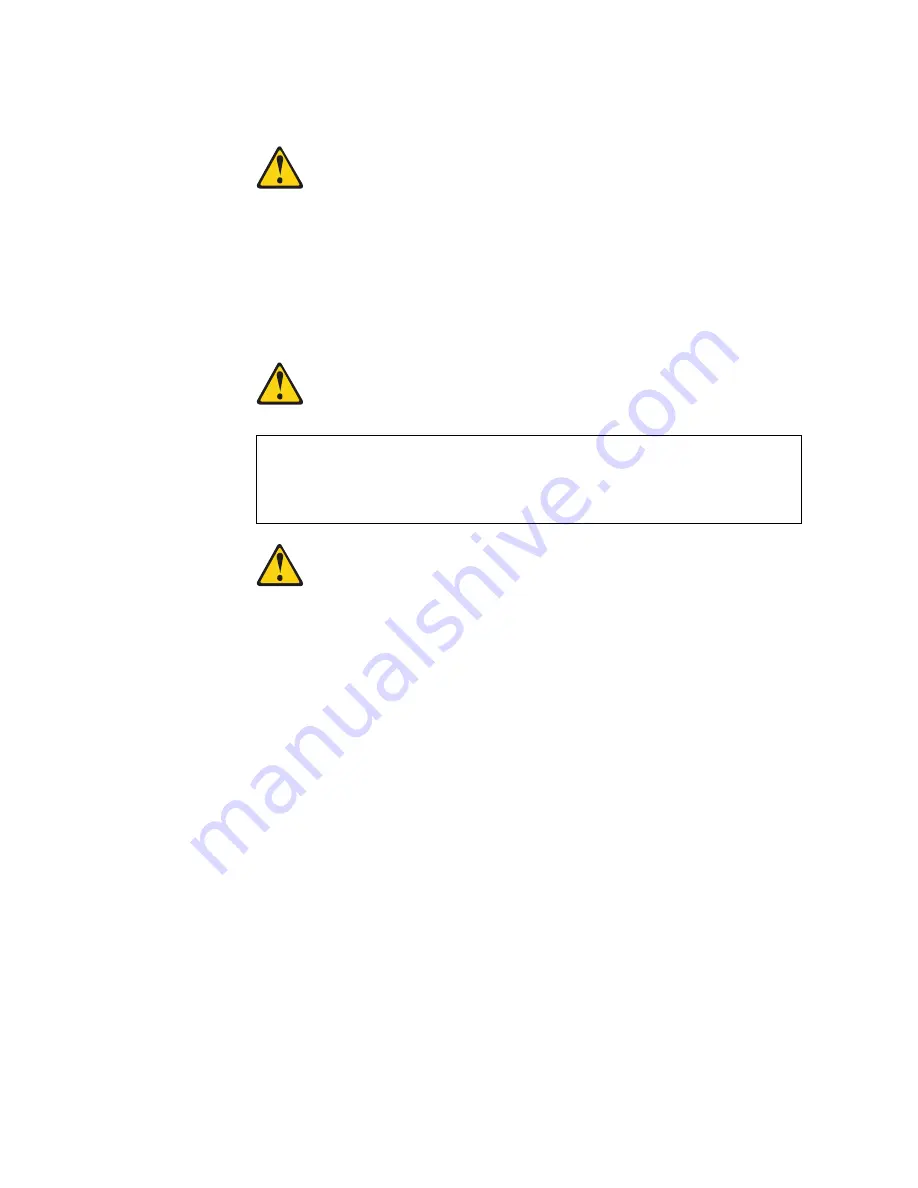
52
G8264 Installation Guide
Statement 3
CAUTION:
When
laser
products
(such
as
CD
‐
ROMs,
DVD
drives,
fiber
optic
devices,
or
transmitters)
are
installed,
note
the
following:
Do
not
remove
the
covers.
Removing
the
covers
of
the
laser
product
could
result
in
exposure
to
hazardous
laser
radiation.
There
are
no
serviceable
parts
inside
the
device.
Use
of
controls
or
adjustments
or
performance
of
procedures
other
than
those
specified
herein
might
result
in
hazardous
radiation
exposure.
DANGER
Class
1
Laser
Product
Laser
Klasse
1
Laser
Klass
1
Luokan
1
Laserlaite
Appareil
À
Laser
de
Classe
1
To
install
an
SFP
optical
transceiver
in
an
SFP+
port
slot
on
the
switch
or
in
an
installed
QSFP+
breakout
adapter,
complete
the
following
steps.
Note:
To
avoid
damage
to
the
cable
or
the
SFP
transceiver,
do
not
connect
the
cable
before
you
install
the
transceiver.
1.
Remove
the
safety
cap
and
pull
the
locking
lever
into
the
down
(unlocked)
position.
2.
Insert
the
transceiver
into
the
slot
until
it
clicks
into
place.
Use
minimal
pressure
when
you
insert
the
transceiver.
Do
not
use
excessive
force
when
you
insert
the
transceiver
or
you
might
damage
the
transceiver
or
the
slot.
The
transceiver
has
a
mechanical
guide
key
to
prevent
you
from
inserting
the
transceiver
in
an
incorrect
orientation.
3.
Pull
up
the
locking
lever
to
lock
the
transceiver
into
place.
4.
Connect
the
fiber
‐
optic
cable
following
the
.
To
remove
an
SFP
optical
transceiver,
disconnect
the
fiber
‐
optic
cable,
and
pull
down
the
locking
lever
to
release
the
transceiver.
After
you
remove
the
transceiver,
replace
the
safety
cap.
Some
laser
products
contain
an
embedded
Class
3A
or
Class
3B
laser
diode.
Note
the
following.
Laser
radiation
when
open.
Do
not
stare
into
the
beam,
do
not
view
directly
with
optical
instruments,
and
avoid
direct
exposure
to
the
beam.
Summary of Contents for RackSwitch G8264
Page 1: ...Lenovo RackSwitch G8264 Installation Guide ...
Page 6: ...6 G8264 Installation Guide ...
Page 18: ...18 G8264 Installation Guide ...
Page 56: ...56 G8264 Installation Guide ...
Page 60: ...60 G8264 Installation Guide Replacing the Power Supply Module Statement 31 ...
Page 74: ...74 G8264 Installation Guide ...
Page 80: ...80 G8264 Installation Guide ...
Page 86: ...86 G8264 Installation Guide ...
Page 100: ...100 G8264 Installation Guide ...
Page 106: ...106 G8264 Installation Guide ...
















































