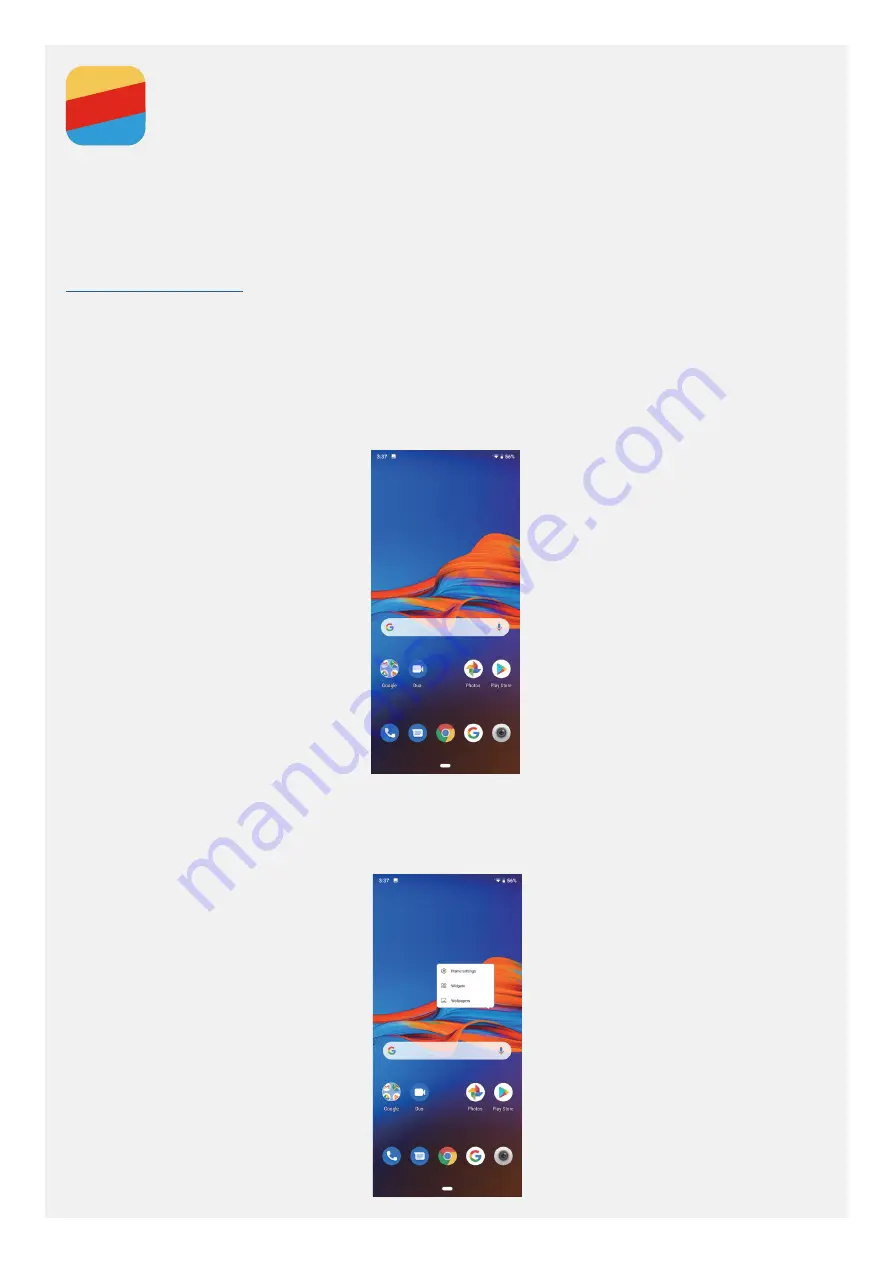
Basics
Before using this information and the product it supports, be sure to read the following:
• Quick Start Guide
• Regulatory Notice
•
The
Quick Start Guide
and the
Regulatory Notice
have been uploaded to the website at
Note: All pictures and illustrations in this document are for your reference only and may differ from
the final product.
Home screen
The home screen is the starting point for using your phone. For your convenience, the home screen is
already set up with some useful apps and widgets.
Note: Your phone’s features and the home screen may be different depending on your location,
language, carrier, and model.
Customizing your home screen















