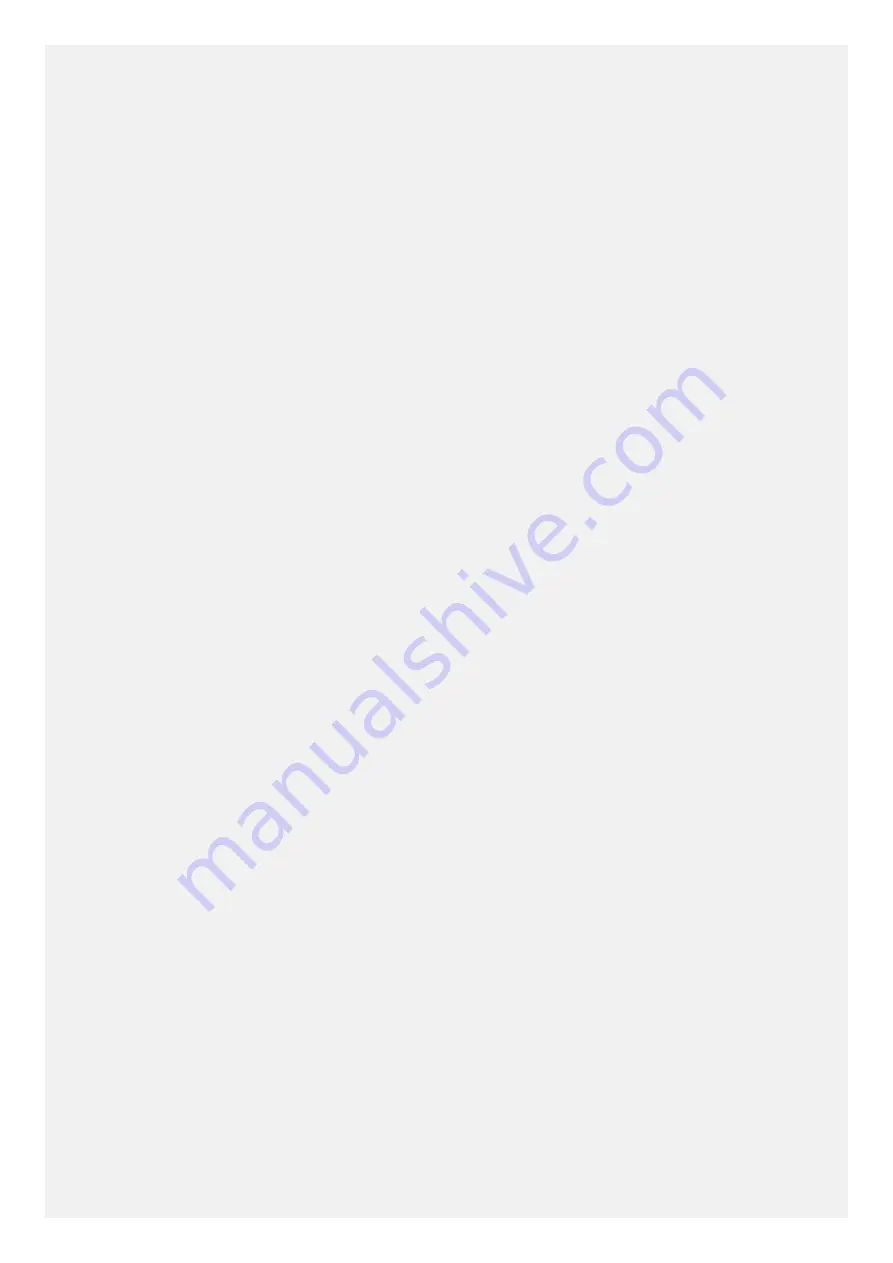
Important handling info
Cleaning
Clean the Lenovo Phone immediately if it comes in contact with anything that may cause stains, such as dirt,
ink, makeup, or lotions. To clean:
•
Disconnect all cables and turn off the Lenovo Phone (press and hold the Power button for a few seconds,
then tap
Power off
).
• Use a soft, lint-free cloth.
• Avoid getting moisture in openings.
• Do not use cleaning products or compressed air.
Operating temperature
Be aware of heat generated by the Lenovo Phone. When using the Lenovo Phone, keep it away from hot
or high-voltage environments, such as electric appliances, electric heating equipment, or electric cooking
equipment.
•
Ideal operation temperatures are 0°C (32°F) to 35°C (95°F).
•
Ideal storage temperatures are -20°C (-4°F) to 45°C (113°F).
When the Lenovo Phone is turned on or the battery is charging, some parts might become hot. The
temperature that they reach depends on the amount of system activity and the battery charge level. Extended
contact with your body, even through clothing, could cause discomfort or even a skin burn. Avoid keeping
your hands, your lap, or any other part of your body in contact with a hot section of the Lenovo Phone for any
extended time.
Warning against unlocking the bootloader or altering a product’s operating system software
Lenovo strongly recommends against altering a product’s operating system, which includes unlocking the
bootloader, rooting a device or running any operating software other than the approved versions issued by
Lenovo and its partners. Such alterations may permanently damage your product, cause your product to
be unsafe and/or cause your product to malfunction. In such cases, neither the product nor any damage
resulting therefrom will be covered by warranty.
Protecting your data and software
Do not delete unknown files or change the name of files or directories that were not created by you;
otherwise, the Lenovo Phone software might fail to work.
Be aware that accessing network resources can leave the Lenovo Phone vulnerable to computer viruses,
hackers, spyware, and other malicious activities that might damage the Lenovo Phone, software, or data. It
is your responsibility to ensure that you have adequate protection in the form of firewalls, anti virus software,
and anti-spyware software and keep such software up to date.
Keep electrical appliances away from the Lenovo Phone, such as an electric fan, a radio, high-powered
speakers, an air conditioner, and a microwave oven. The strong magnetic fields generated by electrical
appliances can damage the screen and the data on the Lenovo Phone.

































