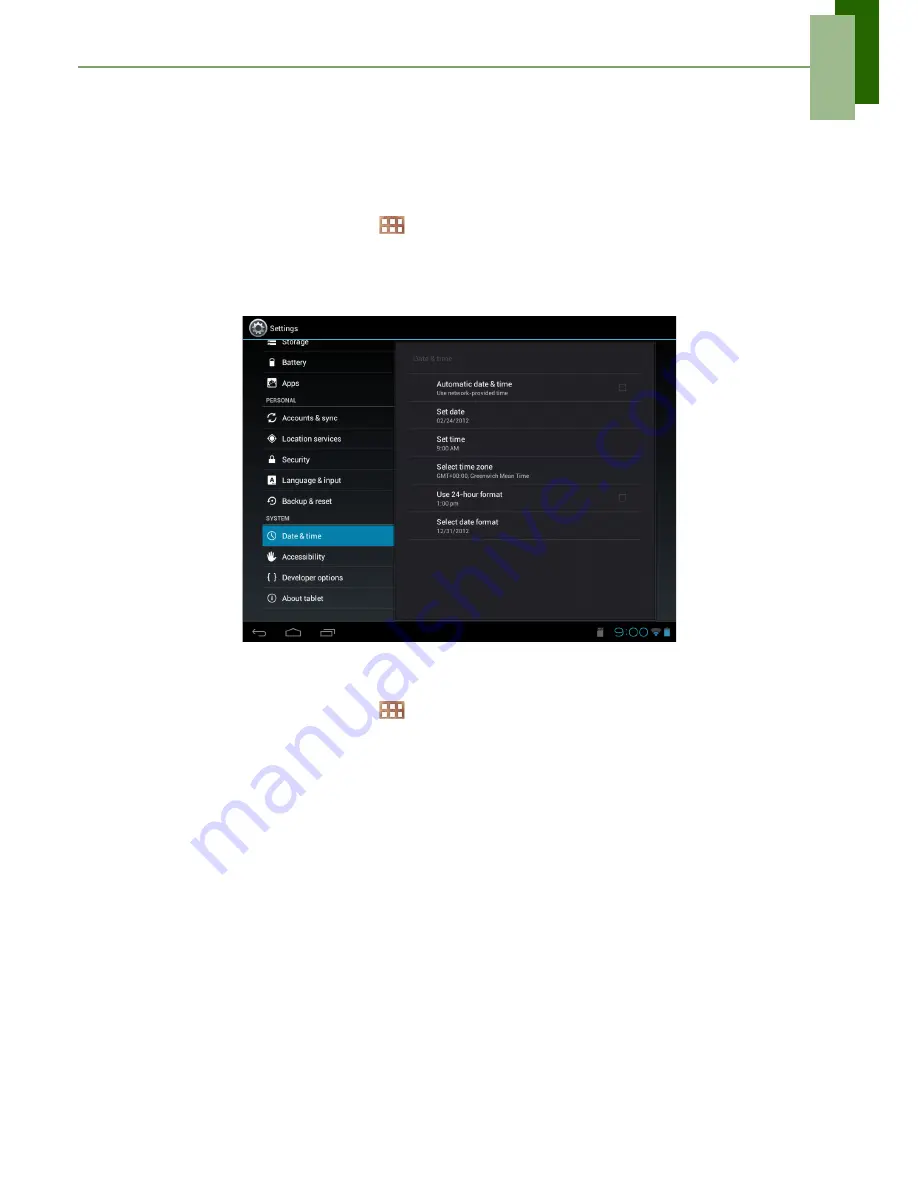
Chapter 8: Managing Your Device
44
8.2 Changing Basic Settings
Date and time settings
To automatically set the date and time
1. From the Home screen, tap
>
Settings
.
2. In SYSTEM, tap
Date & time
.
3. Tap
Automatic date & time
to automatically set the date and time according to
the network.
To manually set the date and time
1. From the Home screen, tap
>
Settings
.
2. In SYSTEM, tap
Date & time
.
3. Tap
Set date
to set the date.
• To adjust the date, tap the month, day, or year field, and tap
S
or
T
to increase
or decrease the value. Tap
Set
to apply the values.
• To change the date format, tap
Select date format
, and select the date format
from the list.
4. Tap
Select time zone
to select the time zone from the list.
5. Tap
Set time
to set the time.
• To adjust the time, tap the hour, minute, second or AM/PM field, and tap
+
or
-
to increase or decrease the value. Tap
Set
to apply the values.
• To use a 24-hour format, tap
Use 24-hour format
.










































