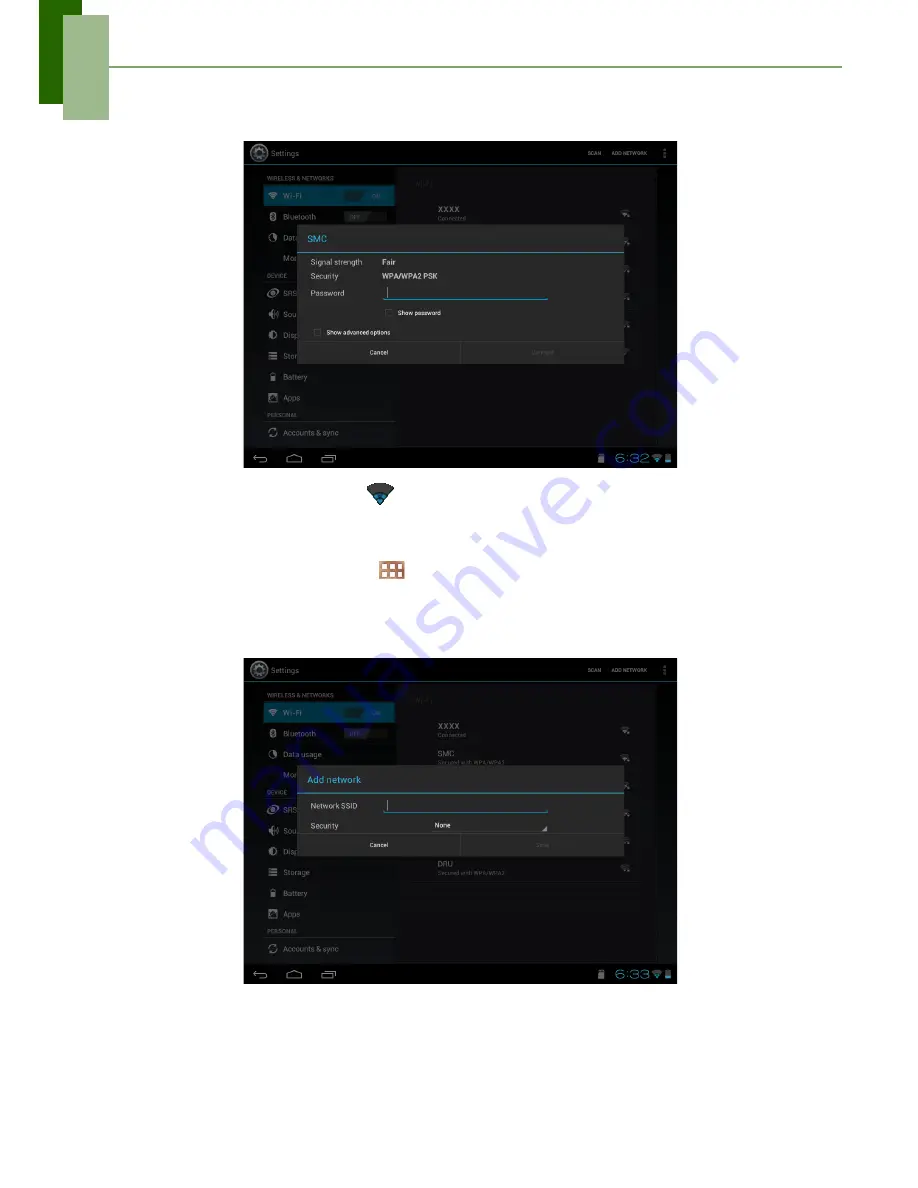
Chapter 2: The Basics
13
4. When connecting to a secured network, you will be prompted for the password.
Enter the password, then tap
Connect
.
When Wi-Fi is connected, the
connection icon is displayed on the status bar.
To add a Wi-Fi network
1. From the Home screen, tap
>
Settings
.
2. In Wi-Fi networks, tap
ADD NETWORK
. A new window is displayed.
3. Follow the on-screen instructions and enter the necessary information, then tap
Save
to save the settings.






























