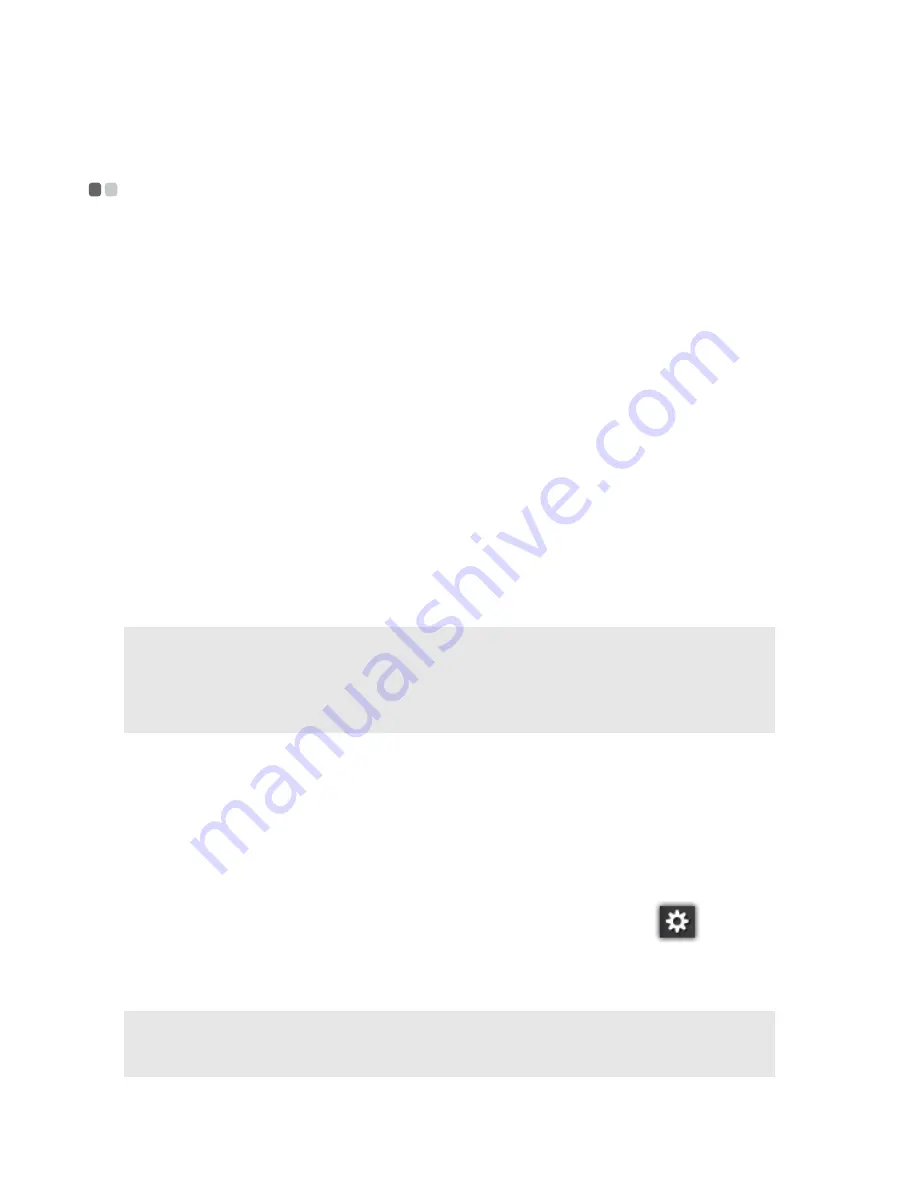
14
Chapter 2. Input and Interactions
Using Lenovo VeriTouch
- - - - - - - - - - - - - - - - - - - - - - - - - - - - - - - - - - - - - - - - - - - - - - - - - - - - - - - - - - - - - - - - - - -
Lenovo VeriTouch is touch screen control software that allows user to
interact with the tablet more easily and efficiently. It can be used to:
• Set a touch password.
• Execute certain system commands more quickly.
Setting the account password
In Windows, you are recommended to create a strong character-based
password for your account to protect against unauthorized access. With
Lenovo VeriTouch, you can set a touch password which is automatically
associated with the account password you have set in Windows. When you
are trying to log in, you can either enter the account password set in
Windows or the touch password set in Lenovo VeriTouch. In either way, you
can successfully log in to Windows.
You must set the account password before you can set a touch password. To
set the password for your account, tap
Control Panel
, tap
User Account and
Family Safety
, tap
User
, and then create a password for your account.
Setting a touch password
Once a character-based password is set, you can set a touch password in
Lenovo VeriTouch. To do this, follow the steps below:
1
Start Lenovo VeriTouch by double-tapping the software icon on the
desktop.
2
On the main screen of the software, tap the setup button
, and then
tap
Set password
. Lenovo VeriTouch will prompt you to enter your
account password for authentication. Enter your account password.
Note:
If you are trying to set a touch password before creating any account password from
the Windows Control Panel, Lenovo VeriTouch will inform you that no password
has been set for the current account and prompt you to set it within the software. In
such a case, the password you have set in Lenovo VeriTouch should be the same as
the one you set from the Windows Control Panel.
Note:
If no account password has been set, Lenovo VeriTouch will prompt you to set it
before proceeding. The account password you set here should be the same as the one
you set from the Windows Control Panel.
Summary of Contents for ideapad P1
Page 4: ......
Page 38: ...Lenovo Ideapad Tablet P1 Regulatory Notice V1 0 ...
Page 50: ...12 For model BCM94319SDB ...
Page 51: ...13 㪙㪚㪤㪐㪋㪊㪈㪐㪪㪛㪙 㪙㫉㫆㪸㪻㪺㫆㫄㩷㪚㫆㫉㫇㫆㫉㪸㫋㫀㫆㫅 㪇㪇㪎㪮㪮㪚㪬㪣㪇㪍㪎㪊 ...
Page 53: ... Lenovo China 2011 New World New Thinking www lenovo com TM ...
Page 55: ... Lenovo China 2011 New World New Thinking TM www lenovo com V1 0_en US ...






























