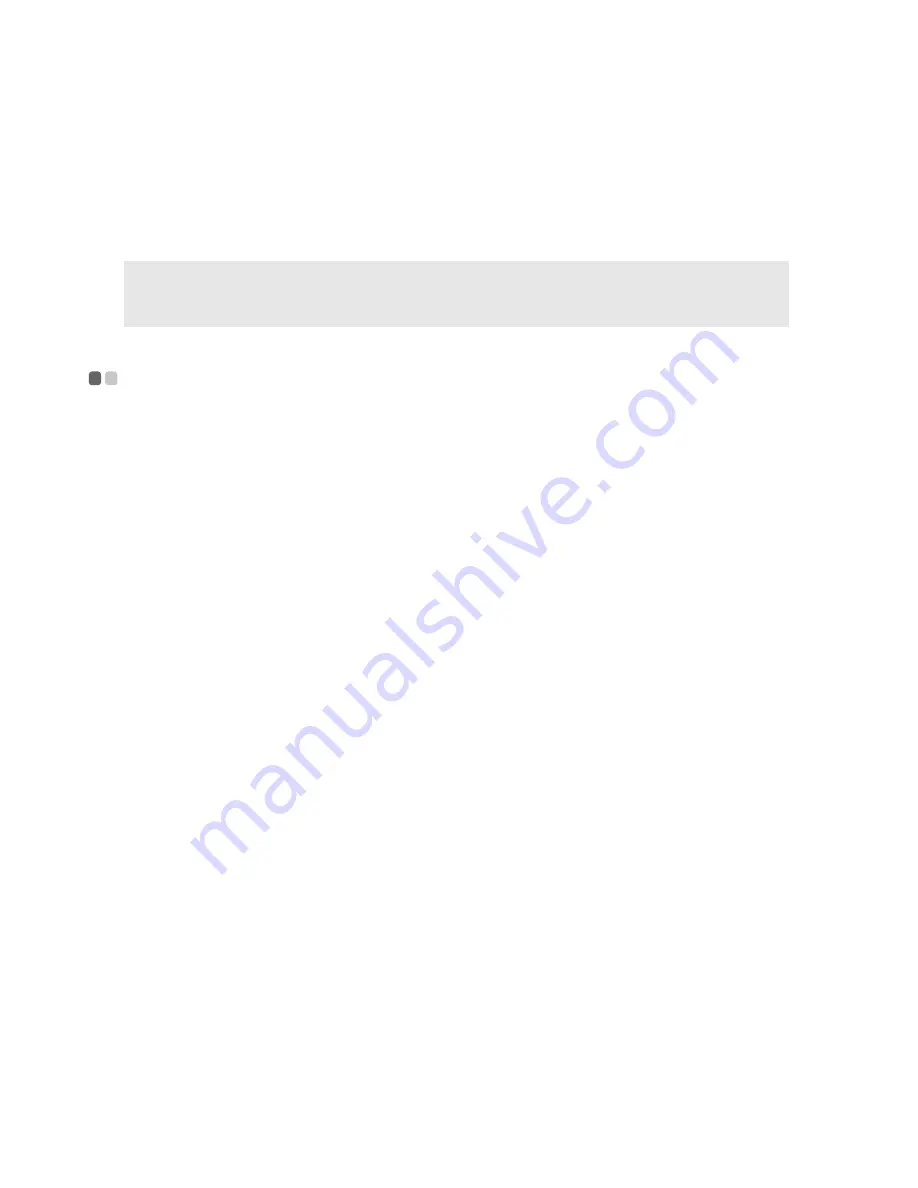
6
Chapter 1. Getting Started
When the tablet goes into sleep, the display turns off and the power indicator
blinks. To wake the tablet, press the power button. The power indicator stops
blinking and you can resume your work almost immediately.
Shutting down the tablet
- - - - - - - - - - - - - - - - - - - - - - - - - - - - - - - - - - - - - - - - - - - - - - - - - - - - - - - - - - - - - - - - - -
If you have finished using the tablet, you can choose to shut it down. You can
do this in one of the following ways:
• In Windows, tap the
Start
button, and then tap
Shut down
.
• In the indicated area of Lenovo VeriTouch, draw a circle. For details, refer
to “Using Lenovo VeriTouch” on page 14.
When you shut down your tablet, all open programs and files will be closed
and the tablet will be completely turned off. Be sure to save your work before
shutting down the tablet.
If the tablet is unresponsive and you are unable to use the preceding
shutdown methods, try the following emergency methods in the sequence
provided:
• Press and hold the Function button for at least 4 seconds to start Windows
Task Manager, end tasks that are not responding, and then try one of the
preceding methods again.
• Press and hold the power button for at least 4 seconds. This will turn off
the tablet completely. All unsaved data will be lost.
Note:
Windows can remember what you were doing, so it is not mandatory to close your
programs and files before putting the tablet into sleep. However, it is a good practice
to save your work before putting the tablet into sleep.
Summary of Contents for ideapad P1
Page 4: ......
Page 38: ...Lenovo Ideapad Tablet P1 Regulatory Notice V1 0 ...
Page 50: ...12 For model BCM94319SDB ...
Page 51: ...13 㪙㪚㪤㪐㪋㪊㪈㪐㪪㪛㪙 㪙㫉㫆㪸㪻㪺㫆㫄㩷㪚㫆㫉㫇㫆㫉㪸㫋㫀㫆㫅 㪇㪇㪎㪮㪮㪚㪬㪣㪇㪍㪎㪊 ...
Page 53: ... Lenovo China 2011 New World New Thinking www lenovo com TM ...
Page 55: ... Lenovo China 2011 New World New Thinking TM www lenovo com V1 0_en US ...

























