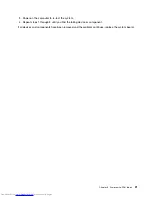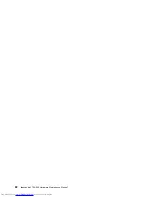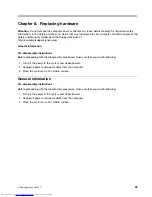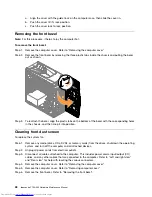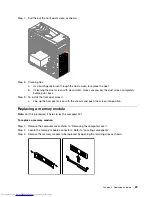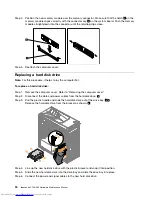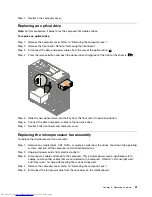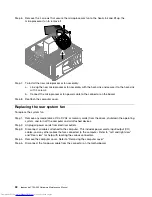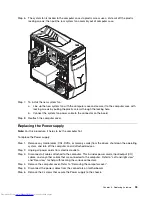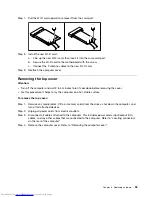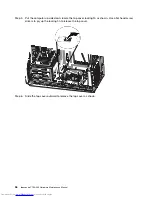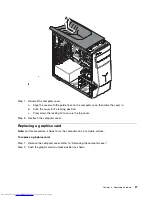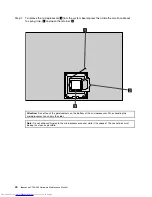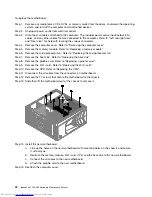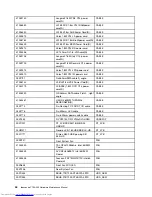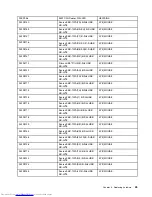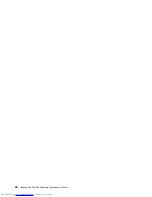Step 6.
The system fan is locked to the computer case via plastic screw, use a knife cut off the plastic
locking screws, then pull the rear system fan assembly out of computer case.
Step 7.
To install the new system fan:
a.
Line up the new system fan with the computer case and secure it to the computer case with
locking screws by pulling the plastic screws through the locking hole.
b.
Connect the system fan power cable to the connector on the board.
Step 8.
Reattach the computer cover.
Replacing the Power supply
Note:
For this procedure, it helps to lay the computer flat.
To replace the Power supply:
Step 1.
Remove any media (disks, CDs, DVDs, or memory cards) from the drives, shut down the operating
system, and turn off the computer and all attached devices.
Step 2.
Unplug all power cords from electrical outlets.
Step 3.
Disconnect all cables attached to the computer. This includes power cords, input/output (I/O)
cables, and any other cables that are connected to the computer. Refer to “Left and right view”
and “Rear view” for help with locating the various connectors.
Step 4.
Remove the computer cover. Refer to “Removing the computer cover”.
Step 5.
Disconnect the power cables from the connectors on motherboard.
Step 6.
Remove the 4 screws that secure the Power supply to the chassis.
Chapter 8
.
Replacing hardware
33
Summary of Contents for ideacentre Y700
Page 2: ......
Page 6: ...iv ideacentre Y700 900 Hardware Maintenance Manual ...
Page 8: ...2 ideacentre Y700 900 Hardware Maintenance Manual ...
Page 16: ...10 ideacentre Y700 900 Hardware Maintenance Manual ...
Page 18: ...12 ideacentre Y700 900 Hardware Maintenance Manual ...
Page 24: ...18 ideacentre Y700 900 Hardware Maintenance Manual ...
Page 28: ...22 ideacentre Y700 900 Hardware Maintenance Manual ...
Page 54: ...48 ideacentre Y700 900 Hardware Maintenance Manual ...