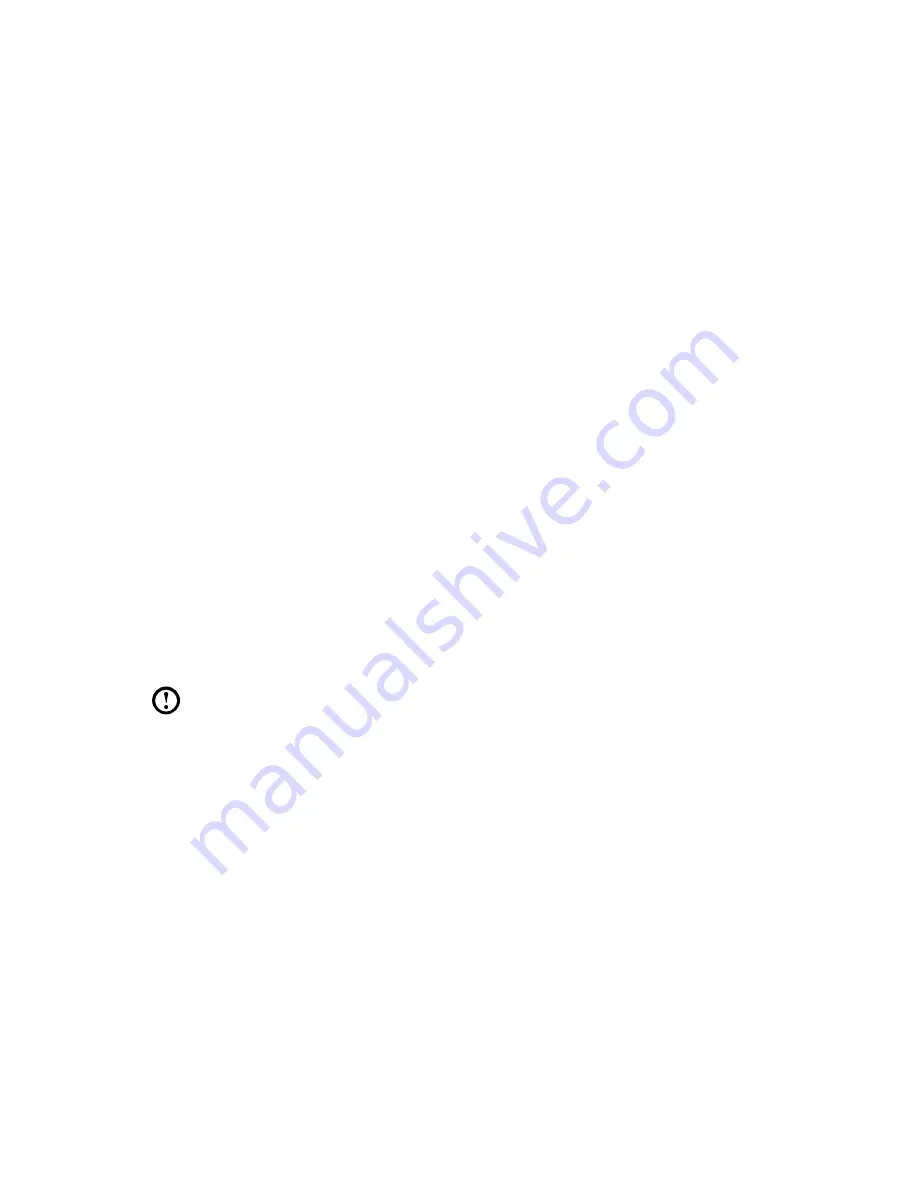
25
User Guide
Driver and Application Installation
The
Driver and Application Installation
function in the rescue system provides a
way for the user to conveniently reinstall all of the Lenovo applications and drivers
that were shipped with your Lenovo hardware.
Method 1: Automatic Installation
Repeatedly press and release the
F2
key after turning on the computer until the
Lenovo Rescue System
opens, then select
Drivers and Application Installation
.
Follow the on-screen prompts to install the Lenovo drivers and applications. Click
OK
to start installing the
Lenovo Drivers and Application Installation
software.
The system will restart. After the system has restarted, the drivers and application
installation process will continue until it has completed.
Method 2: Manual Installation
In the Windows system, Click
Lenovo Rescue System
icon on the Windows
desktop or Start screen. Then select
Drivers and Application Installation
in the
pop-up dialog box.
After starting the procedure, install all the drivers and software manually by
following the prompts.
Notes:
1. Do not install software which is already installed on the computer.
2. Make sure that the Drivers and Application Installation software has
been automatically installed before starting the operating system. The
manual installation function can only be used after the software has
been installed.
Summary of Contents for IdeaCentre K410
Page 3: ......
Page 27: ...22 User Guide ...
Page 31: ...26 User Guide ...
Page 65: ...60 User Guide ...






























