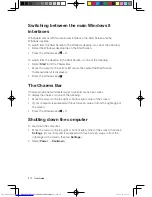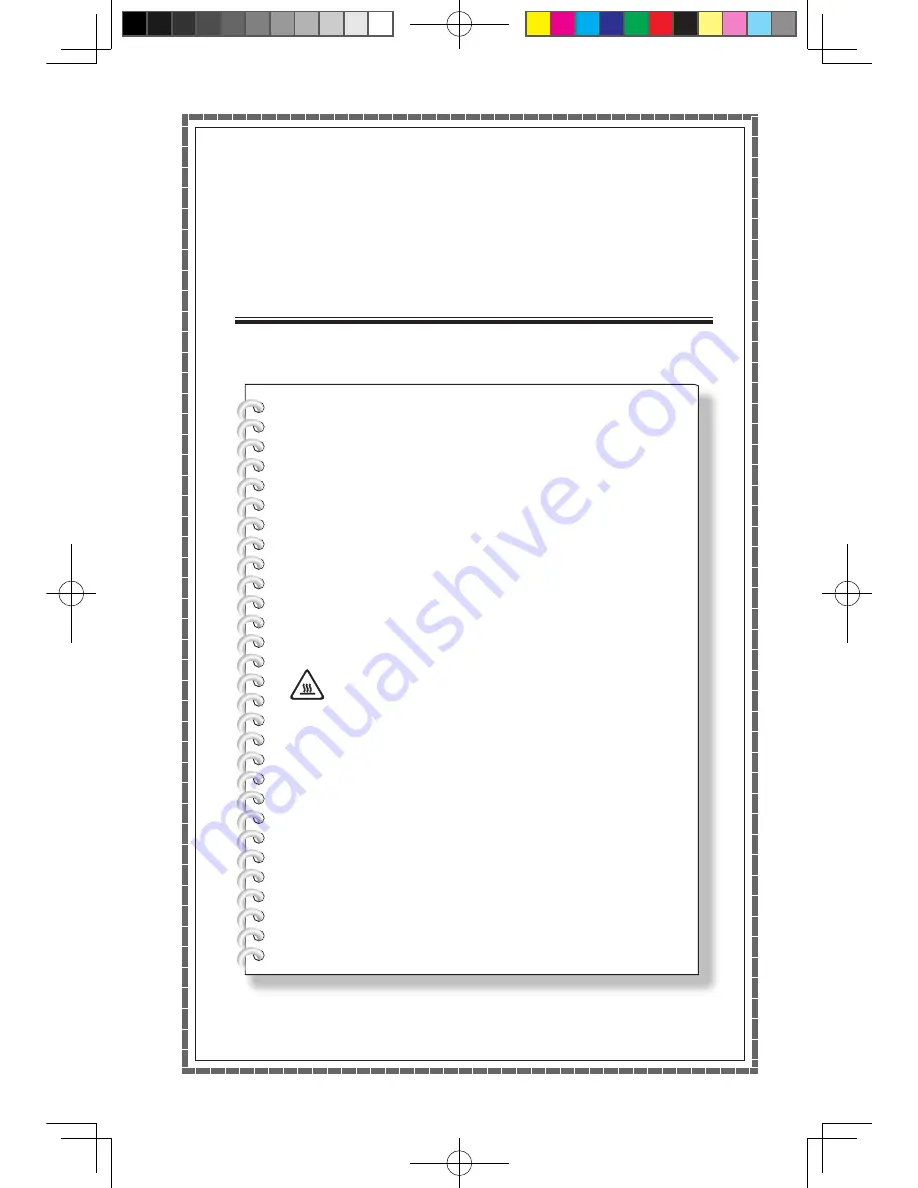
Using Windows 8
This chapter contains the following
topics:
Switching between the main Windows 8 interfaces
The Charms Bar
Shutting down the computer
Switching between apps
Closing an app
Opening other system programs
Windows Help and Support
Attention:
The Windows 8 operating system
is provided by Microsoft Corporation. Please
use it in accordance with the END USER
LICENSE AGREEMENT (EULA) between you
and Microsoft. For any question related to the
operating system, please contact Microsoft
directly.
User Guide
13
31504337 IC B550-555 UG V1.0 (Win8)(EN)(R).indb 13
2013-5-27 10:32:16
Summary of Contents for IdeaCentre B3 Series
Page 3: ...31504337 IC B550 555 UG V1 0 Win8 EN R indb 2 2013 5 27 10 32 12 ...
Page 17: ...12 User Guide 31504337 IC B550 555 UG V1 0 Win8 EN R indb 12 2013 5 27 10 32 16 ...
Page 21: ...16 User Guide 31504337 IC B550 555 UG V1 0 Win8 EN R indb 16 2013 5 27 10 32 16 ...
Page 33: ...28 User Guide 31504337 IC B550 555 UG V1 0 Win8 EN R indb 28 2013 5 27 10 32 19 ...
Page 59: ...54 User Guide 31504337 IC B550 555 UG V1 0 Win8 EN R indb 54 2013 5 27 10 32 23 ...