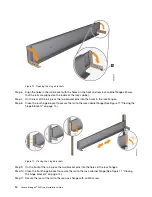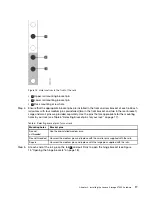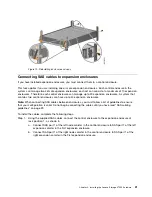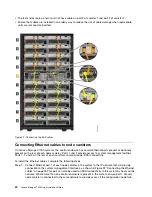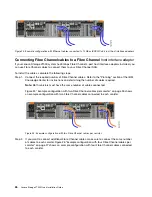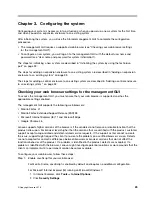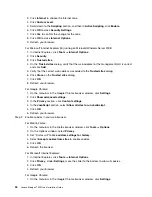Figure 26. Example configuration with four Fibre Channel cables per canister
Step 3.
If a control enclosure is already installed, you can optionally add Fibre Channel connections
between all the control enclosures.
• This involves both the physical installation of the cables and configuring the correct zoning on
the Fibre Channel switches.
• Configure the network so that every node canister has at least two connections to every node
canister in a different control enclosure.
• You must configure the network before you attempt to add a control enclosure to an existing
system.
Powering on the system
After you install all hardware components, you must power on the system and check its status.
Attention:
Do not power on the system with any open bays or slots.
• Every unused drive bay must be occupied by a filler panel.
• Filler panels must be installed in all empty host interface adapter slots.
Open bays or slots disrupt the internal air flow, causing the drives to receive insufficient cooling.
To power on the system, complete the following steps.
Step 1.
Power on all expansion enclosures. Use the supplied power cords to connect both power supply
units of the enclosure to their power sources.If the power sources have circuit breakers or switches,
ensure that they are turned on. The enclosure does not have power switches. Repeat this step
for each expansion enclosure in the system.
Note:
Each enclosure has two power supply units. To provide power failure redundancy, connect
the two power cords to separate power circuits.
Step 2.
From the rear of the expansion enclosure, check the LEDs on each expansion canister (see Figure
27 “Expansion canister LEDs” on page 28).
.
Installing the Lenovo Storage V7000 hardware
27
Summary of Contents for IBM Storwize V7000
Page 1: ...Lenovo Storage V7000 Quick Installation Guide Machine Types 6538 ...
Page 4: ...ii Lenovo Storage V7000 Quick Installation Guide ...
Page 6: ...iv Lenovo Storage V7000 Quick Installation Guide ...
Page 18: ......
Page 28: ...10 Lenovo Storage V7000 Quick Installation Guide ...
Page 54: ...36 Lenovo Storage V7000 Quick Installation Guide ...
Page 56: ...38 Lenovo Storage V7000 Quick Installation Guide ...
Page 63: ...Taiwan BSMI RoHS declaration Appendix C Notices 45 ...
Page 64: ...46 Lenovo Storage V7000 Quick Installation Guide ...
Page 67: ......
Page 68: ......