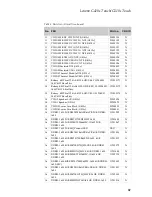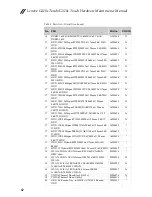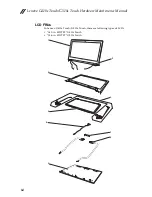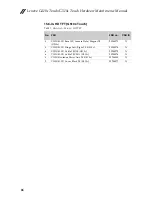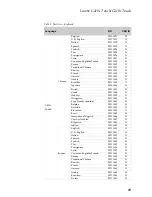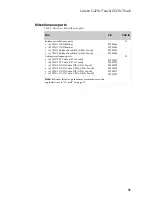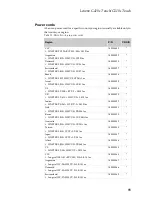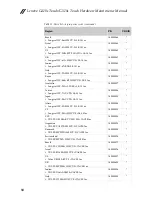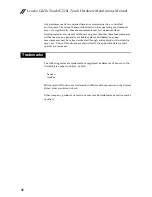Lenovo G410s Touch/G510s Touch Hardware Maintenance Manual
92
AC adapters
Table 10. Parts list—3-pin AC adapters
Screws
Table 11. Parts list --screws
FRU
P/N
CRU ID
65W, Delta ADLX65NDC3A 20V3.25A adapter
36200249
*
65W, Liteon ADLX65NLC3A 20V3.25A adapter
36200251
*
65W, Chicony ADLX65NCC3A 20V3.25A adapter
36200253
*
FRU
P/N
CRU ID
VILG1 SCREW JAT10_THML_SPRING_ASSY
90202913
N
VILG1 SCREW 2.48D 6.0L K 5.5D 0.8T ZKNL+
90202914
N
VILG1 SCREW 2 2.0D 2L K 7D ZK NL + CR3+
90202916
N
VILG1 SCREW 2D 5L K 4.6D ZK NL + CR3+
90202918
N
VILG1 SCREW 2.0D 3.5L K 3.7D BNI NL+0.5T
90202919
N
VILG1 SCREW 2.5D 3L K 4.5D 0.5T ZK NL +
90202921
N
VILG1 SCREW 3.0D 3.0L K 4.9D NI +
90202922
N
VILG1 SCREW 2.5D 5.0L K 4.6D ZK NL+CR3+ (G410s
Touch)
90202923
N
VILG2 SCREW 1.98D 9.0L K 5.3D ZK NL+CR3+ (G510s
Touch)
90202925
N
VILG2 SCREW 2.5D 4.0L K 4.6D NI NL +
90202926
N