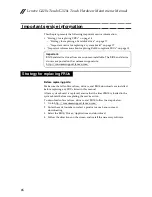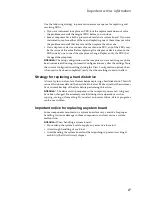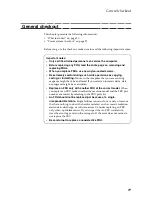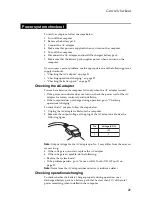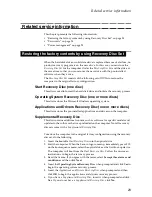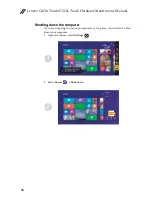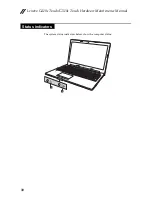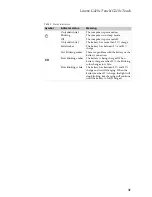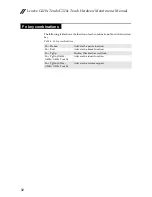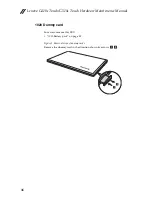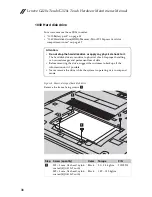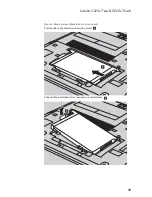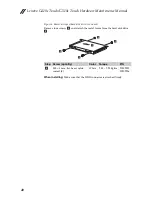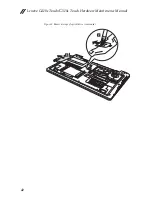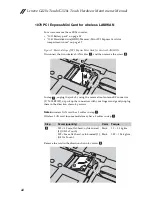Reviews:
No comments
Related manuals for G410s Touch

N20 CHROMEBOOK
Brand: Lenovo Pages: 44

Ideapad 720-15IKB
Brand: Lenovo Pages: 88

ideapad FLEX 5-1470
Brand: Lenovo Pages: 82

IdeaPad S400 Touch
Brand: Lenovo Pages: 85

ideapad 510S-13IKB
Brand: Lenovo Pages: 85

ideapad FLEX 4-1130
Brand: Lenovo Pages: 66

ideapad 310
Brand: Lenovo Pages: 112

ideapad 510-15IKB
Brand: Lenovo Pages: 74

N22 CHROMEBOOK
Brand: Lenovo Pages: 69

ideapad 720S Touch-15IKB
Brand: Lenovo Pages: 76

ideapad 720S-14IKB
Brand: Lenovo Pages: 78