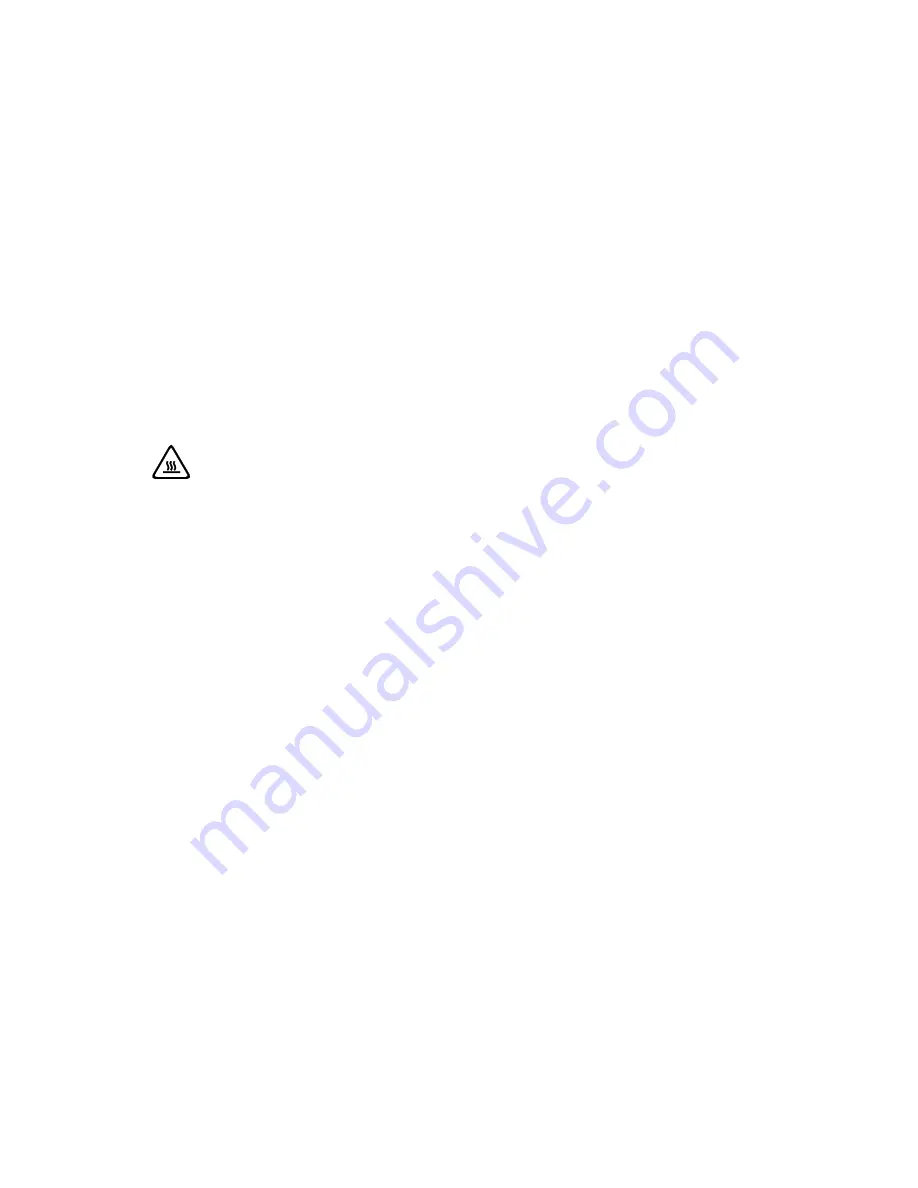
11
User Guide
Overclocking
Your computer is delivered with an application that enables you to overclock the
processor.
This is useful if you want higher performance for certain applications, such as video
editing or games.
Depending on the computer model, you can enable overclocking in one of the
following ways:
• using the button in the Lenovo® ERAZER® Control Center,
• using the Overclock (OC) switch on the computer’s front cover.
Regardless of how you enable or disable overclocking, you will always need to
restart your computer. When you launch the Lenovo® ERAZER® Control Center, a
notification to this effect will appear.
Attention:
Back up your data on external storage media after each
update or change. We do not accept liability for compensation claims
arising from loss of data or any consequential loss or damage.
Processor overclocking using the button in the Lenovo® ERAZER®
Control Center
1. Launch the Lenovo® ERAZER® Control Center by double-clicking the desktop
shortcut.
2. User Account Control now informs you about changes being made to your
computer.
Confirm the query with
Yes
. You will see the program’s main page with some
information regarding your computer.
Summary of Contents for Erazer X7 Series
Page 1: ...Version 2 0 2013 03 Erazer X7 Series User Guide Machine type 10122 90A2 31504505 ...
Page 3: ......
Page 19: ...14 User Guide ...
Page 23: ...18 User Guide ...
Page 27: ...22 User Guide ...
Page 37: ...32 User Guide ...
Page 57: ...52 User Guide ...






























