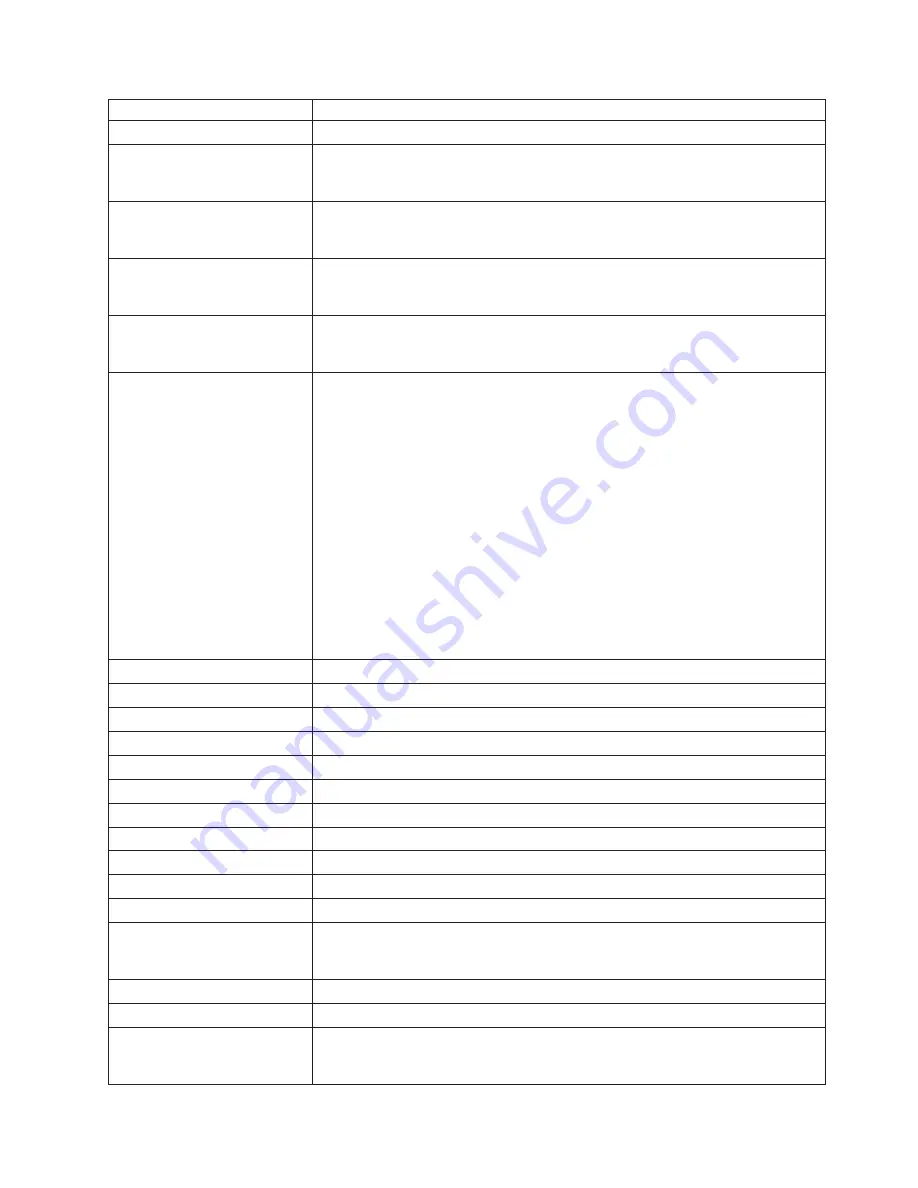
Country
or
Region
Telephone
Number
Hungary
+36-1-382-5720
India
1600-44-6666
Alternate
Toll
Free:
+91-80-2678-8940
(English)
Indonesia
800-140-3555
+62-21-251-2955
(English,
Bahasa,
Indonesian)
Ireland
Up
and
running
support:
01-815-9202
Warranty
service
and
support:
01-881-1444
(English)
Italy
Up
and
running
support:
02-7031-6101
Warranty
service
and
support:
+39-800-820094
(Italian)
Japan
Desktop:
Toll
free:
0120-887-870
For
International:
+81-46-266-4724
ThinkPad:
Toll
free:
0120-887-874
For
International:
+81-46-266-4724
Both
of
the
above
numbers
will
be
answered
with
a
Japanese
language
voice
prompt.
For
telephone
support
in
English,
please
wait
for
the
Japanese
voice
prompt
to
end,
and
an
operator
will
answer.
Please
ask
for
″
English
support
please,
″
and
your
call
will
be
transferred
to
an
English
speaking
operator.
PC
Software:
0120-558-695
Overseas
calls:
+81-44-200-8666
(Japanese)
Korea
1588-5801
(Korean)
Latvia
+386-61-1796-699
Lithuania
+386-61-1796-699
Luxembourg
+352-298-977-5063
(French)
Malaysia
1800-88-8558
(English,
Bahasa,
Melayu)
Malta
+356-23-4175
Mexico
001-866-434-2080
(Spanish)
Middle
East
+44
(0)1475-555-055
Netherlands
+31-20-514-5770
(Dutch)
New
Zealand
0800-446-149
(English)
Nicaragua
255-6658
(Spanish)
Norway
Up
and
running
support:
6681-1100
Warranty
service
and
support:
8152-1550
(Norwegian)
Panama
206-6047
(Spanish)
Peru
0-800-50-866
(Spanish)
Philippines
1800-1888-1426
+63-2-995-8420
(English,
Philipino)
Appendix
A.
Service
and
Support
A-3
Summary of Contents for D173
Page 1: ...D173 ...




































