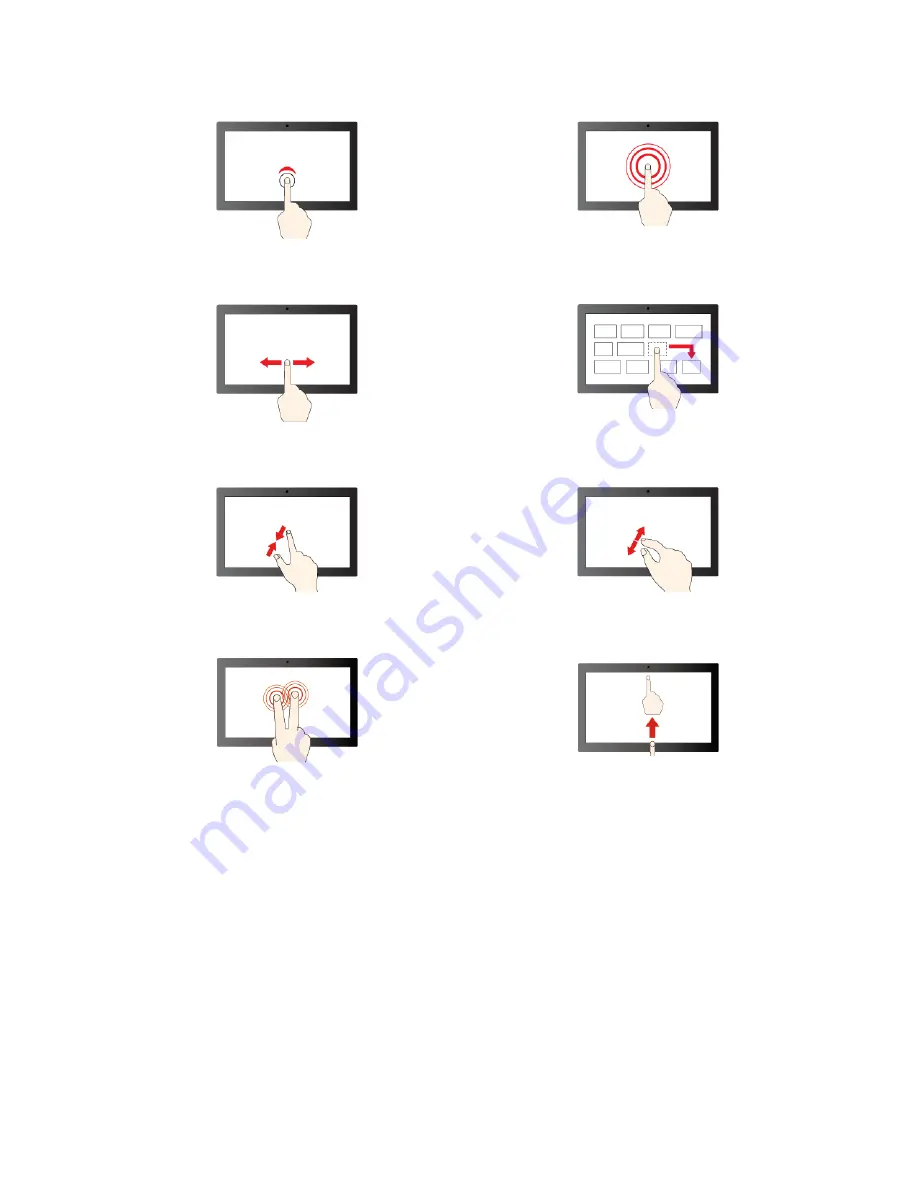
Tap once to single click
Tap and hold to right-click
Slide to scroll through items
Drag
Zoom out
Zoom in
Tap with two fingers to open a shortcut menu
Swipe upwards to unfold the app Launcher
Maintenance tips:
• Turn off the Chromebook before cleaning the multi-touch screen.
• Use a dry, soft, and lint-free cloth or a piece of absorbent cotton to remove fingerprints or dust from the
multi-touch screen. Do not apply solvents to the cloth.
• The multi-touch screen is a glass panel covered with a plastic film. Do not apply pressure or place any
metallic object on the screen, which might damage the touch panel or cause it to malfunction.
• Do not use fingernails, gloved fingers, or inanimate objects for input on the screen.
• Regularly calibrate the accuracy of the finger input to avoid a discrepancy.
11
Summary of Contents for Chromebook 100e Gen 3
Page 1: ...Lenovo 100e 300e 500e Chromebook Gen 3 User Guide ...
Page 19: ... Click in the system tray Press the power button Chapter 2 Explore your Chromebook 15 ...
Page 20: ...16 Lenovo 100e 300e 500e Chromebook Gen 3 User Guide ...
Page 23: ...Chapter 3 CRU replacement 19 ...
Page 28: ...24 Lenovo 100e 300e 500e Chromebook Gen 3 User Guide ...
Page 34: ...30 Lenovo 100e 300e 500e Chromebook Gen 3 User Guide ...
Page 36: ...32 Lenovo 100e 300e 500e Chromebook Gen 3 User Guide ...
Page 39: ......
Page 40: ......
















































