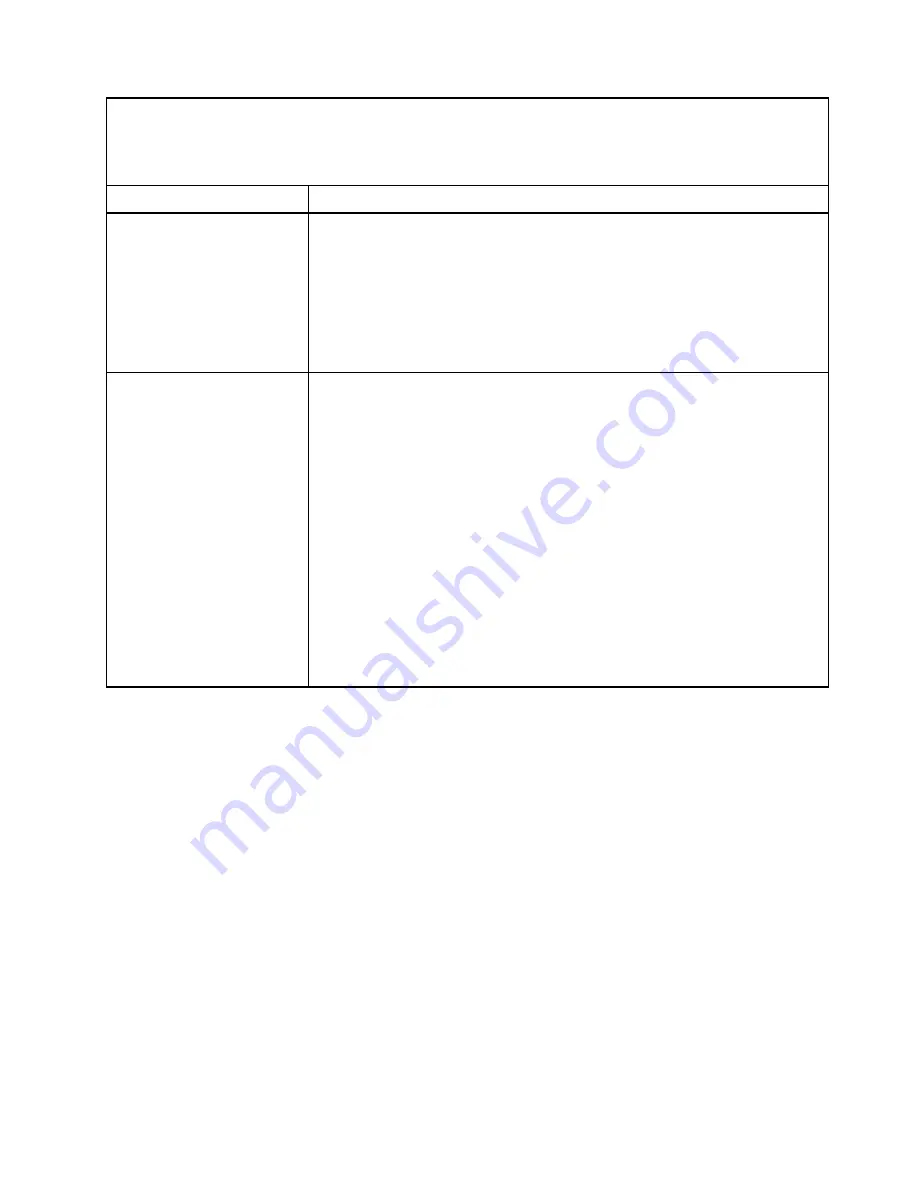
• See “
Parts listing - BladeCenter HX5
” on page 57 to determine which components are CRUs and which
components are FRUs.
• If an action step is preceded by “(Trained service technician only),” that step must be performed only by a
trained service technician.
Symptom
Action
The blade server turns off for
no apparent reason.
1. Check the function of the shared BladeCenter chassis resources. See “Solving
shared BladeCenter resource problems” on page 269.
2. (Trained service technician only) If the microprocessor error LED is lit, replace
the microprocessor. See “Removing a microprocessor and heat sink” on page
130 and “Installing a microprocessor and heat sink” on page 134.
3. (Trained service technician only) Replace the system-board assembly. See
“Removing the system-board assembly - BladeCenter HX5” on page 140 and
“Installing the system-board assembly - BladeCenter HX5” on page 142.
The blade server does not turn
off.
1. Verify whether you are using an Advanced Configuration and Power Interface
(ACPI) or non-ACPI operating system.
2. If you are using a non-ACPI operating system, complete the following steps:
a. Turn off the blade server by pressing the power button for 4 seconds. See
“Blade server controls and LEDs” on page 7.
b. If the blade server fails during POST and the power button does not work,
remove the blade server from the bay and reseat it. See “Removing the
blade server from the BladeCenter chassis” on page 66 and “Installing a
blade server in a BladeCenter chassis” on page 67.
3. If the problem remains or if you are using an ACPI-aware operating system,
complete the following steps:
a. Check the power-management policies in the operating system for the blade
server.
b. (Trained service technician only) Replace the system-board assembly. See
“Removing the system-board assembly - BladeCenter HX5” on page 140
and “Installing the system-board assembly - BladeCenter HX5” on page 142.
Removable-media drive problems
Use this information to diagnose and resolve removable-media drive problems in the blade server.
Follow the suggested actions in the order in which they are listed in the Action column until the problem is
solved. The removable-media (CD or DVD) drives are shared BladeCenter chassis resources. First, make
sure that the drives are assigned to the blade server; then, see the following table and “Solving shared
BladeCenter resource problems” on page 269.
For additional troubleshooting information, go to http://www.ibm.com/support/docview.wss?uid=
psg1MIGR-41559.
267
Summary of Contents for BladeCenter HX5 1909
Page 6: ...iv BladeCenter HX5 Blade ServerProblem Determination and Service Guide ...
Page 16: ......
Page 34: ...18 BladeCenter HX5 Blade ServerProblem Determination and Service Guide ...
Page 72: ...56 BladeCenter HX5 Blade ServerProblem Determination and Service Guide ...
Page 292: ...276 BladeCenter HX5 Blade ServerProblem Determination and Service Guide ...
Page 296: ...280 BladeCenter HX5 Blade ServerProblem Determination and Service Guide ...
Page 303: ...Taiwan Class A compliance statement Appendix B Notices 287 ...
Page 304: ...288 BladeCenter HX5 Blade ServerProblem Determination and Service Guide ...
Page 310: ...294 BladeCenter HX5 Blade ServerProblem Determination and Service Guide ...
Page 311: ......
Page 312: ...Part Number 46W8208 Printed in China 1P P N 46W8208 ...
Page 313: ... 1P46W8208 ...
















































