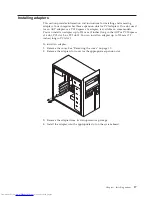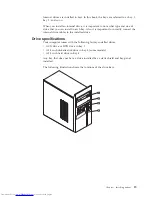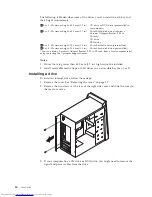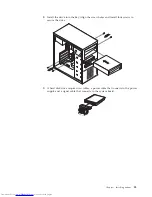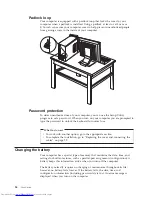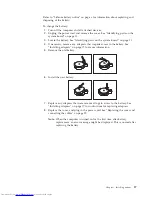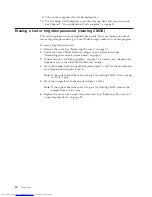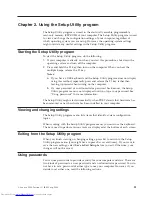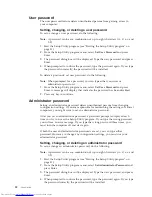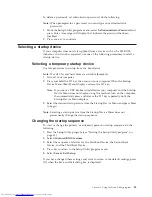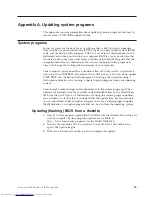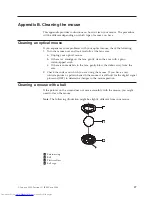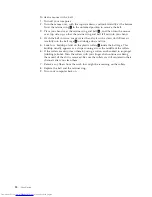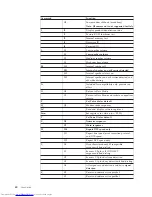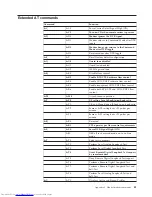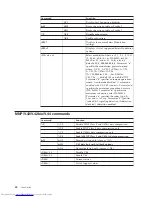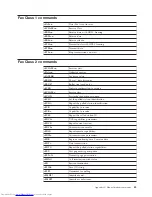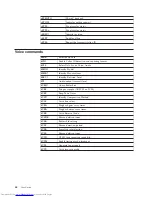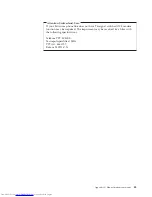Chapter
2.
Using
the
Setup
Utility
program
The
Setup
Utility
program
is
stored
in
the
electrically
erasable
programmable
read-only
memory
(EEPROM)
of
your
computer.
The
Setup
Utility
program
is
used
to
view
and
change
the
configuration
settings
of
your
computer,
regardless
of
which
operating
system
you
are
using.
However,
the
operating-system
settings
might
override
any
similar
settings
in
the
Setup
Utility
program.
Starting
the
Setup
Utility
program
To
start
the
Setup
Utility
program,
do
the
following:
1.
If
your
computer
is
already
on
when
you
start
this
procedure,
shut
down
the
operating
system
and
turn
off
the
computer.
2.
Press
and
hold
the
F1
key
then
turn
on
the
computer.
When
you
hear
the
multiple
beeps,
release
the
F1
key.
Notes:
a.
If
you
have
a
USB
keyboard
and
the
Setup
Utility
program
does
not
display
using
this
method,
repeatedly
press
and
release
the
F1
key
rather
than
leaving
it
pressed
when
turning
on
the
computer.
b.
If
a
user
password
or
an
administrator
password
has
been
set,
the
Setup
Utility
program
menu
is
not
displayed
until
you
type
your
password.
See
“Using
passwords”
for
more
information.
The
Setup
Utility
might
start
automatically
when
POST
detects
that
hardware
has
been
removed
or
new
hardware
has
been
installed
in
your
computer.
Viewing
and
changing
settings
The
Setup
Utility
program
menu
lists
items
that
identify
system
configuration
topics.
When
working
with
the
Setup
Utility
program
menu,
you
must
use
the
keyboard.
The
keys
used
to
perform
various
tasks
are
displayed
at
the
bottom
of
each
screen.
Exiting
from
the
Setup
Utility
program
When
you
finish
viewing
or
changing
settings,
press
Esc
to
return
to
the
Setup
Utility
program
menu
(you
might
have
to
press
Esc
several
times).
If
you
want
to
save
the
new
settings,
select
Save
&
Exit
Setup
before
you
exit.
Otherwise,
your
changes
will
not
be
saved.
Using
passwords
You
can
use
passwords
to
provide
security
for
your
computer
and
data.
There
are
two
kinds
of
passwords:
a
user
password
and
an
administrator
password.
You
do
not
have
to
set
a
password
of
either
type
to
use
your
computer.
However,
if
you
decide
to
set
either
one,
read
the
following
sections.
©
Lenovo
2006.
Portions
©
IBM
Corp.
2006.
31
Summary of Contents for 921525U
Page 2: ......
Page 6: ...iv User Guide ...
Page 16: ...xiv User Guide ...
Page 46: ...30 User Guide ...
Page 50: ...34 User Guide ...
Page 52: ...36 User Guide ...
Page 62: ...46 User Guide ...
Page 67: ......
Page 68: ...Part Number 41D2698 Printed in USA 1P P N 41D2698 ...